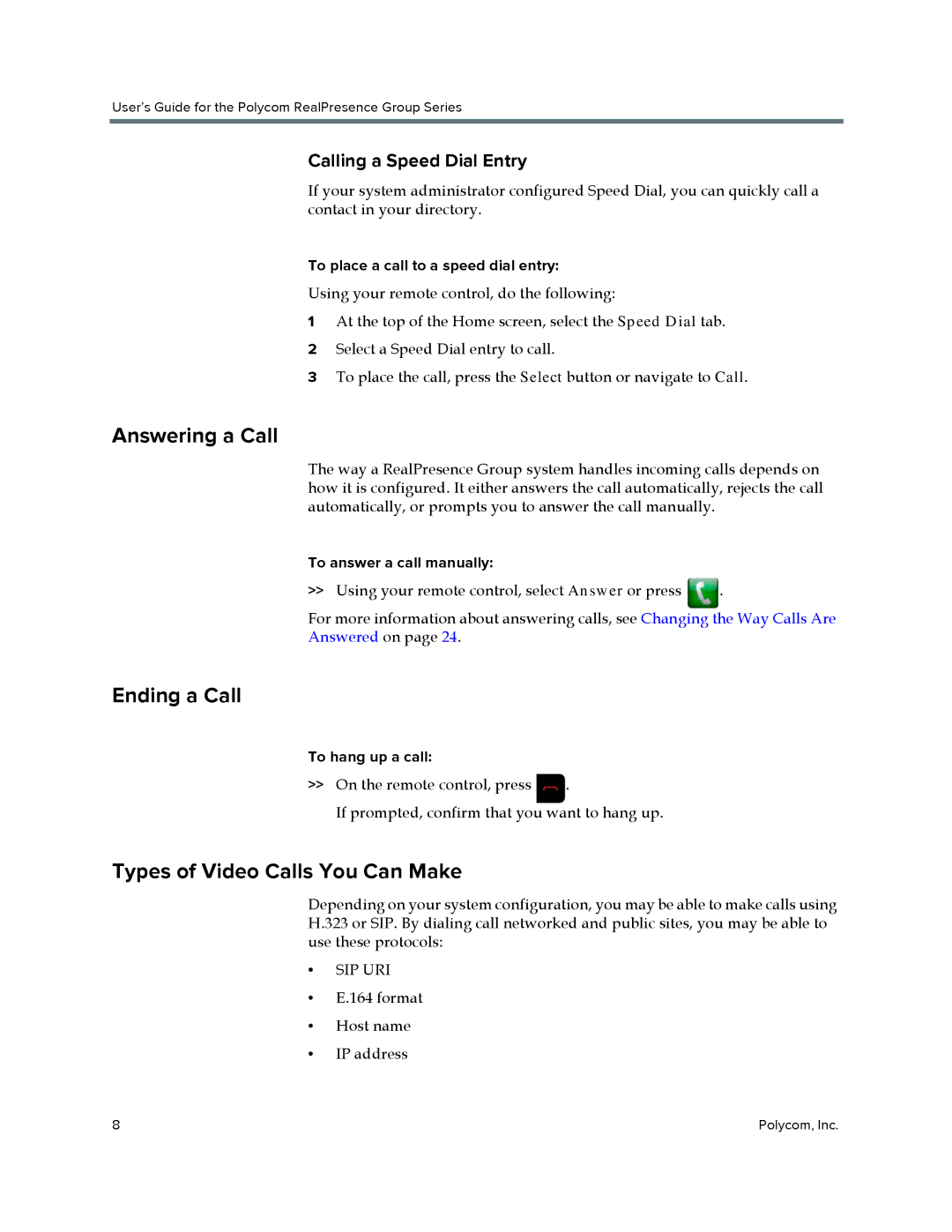User’s Guide for the Polycom RealPresence Group Series
Calling a Speed Dial Entry
If your system administrator configured Speed Dial, you can quickly call a contact in your directory.
To place a call to a speed dial entry:
Using your remote control, do the following:
1At the top of the Home screen, select the Speed Dial tab.
2Select a Speed Dial entry to call.
3To place the call, press the Select button or navigate to Call.
Answering a Call
The way a RealPresence Group system handles incoming calls depends on how it is configured. It either answers the call automatically, rejects the call automatically, or prompts you to answer the call manually.
To answer a call manually:
>>Using your remote control, select Answer or press .
For more information about answering calls, see Changing the Way Calls Are
Answered on page 24.
Ending a Call
To hang up a call:
>>On the remote control, press ![]() .
.
If prompted, confirm that you want to hang up.
Types of Video Calls You Can Make
Depending on your system configuration, you may be able to make calls using H.323 or SIP. By dialing call networked and public sites, you may be able to use these protocols:
•SIP URI
•E.164 format
•Host name
•IP address
8 | Polycom, Inc. |