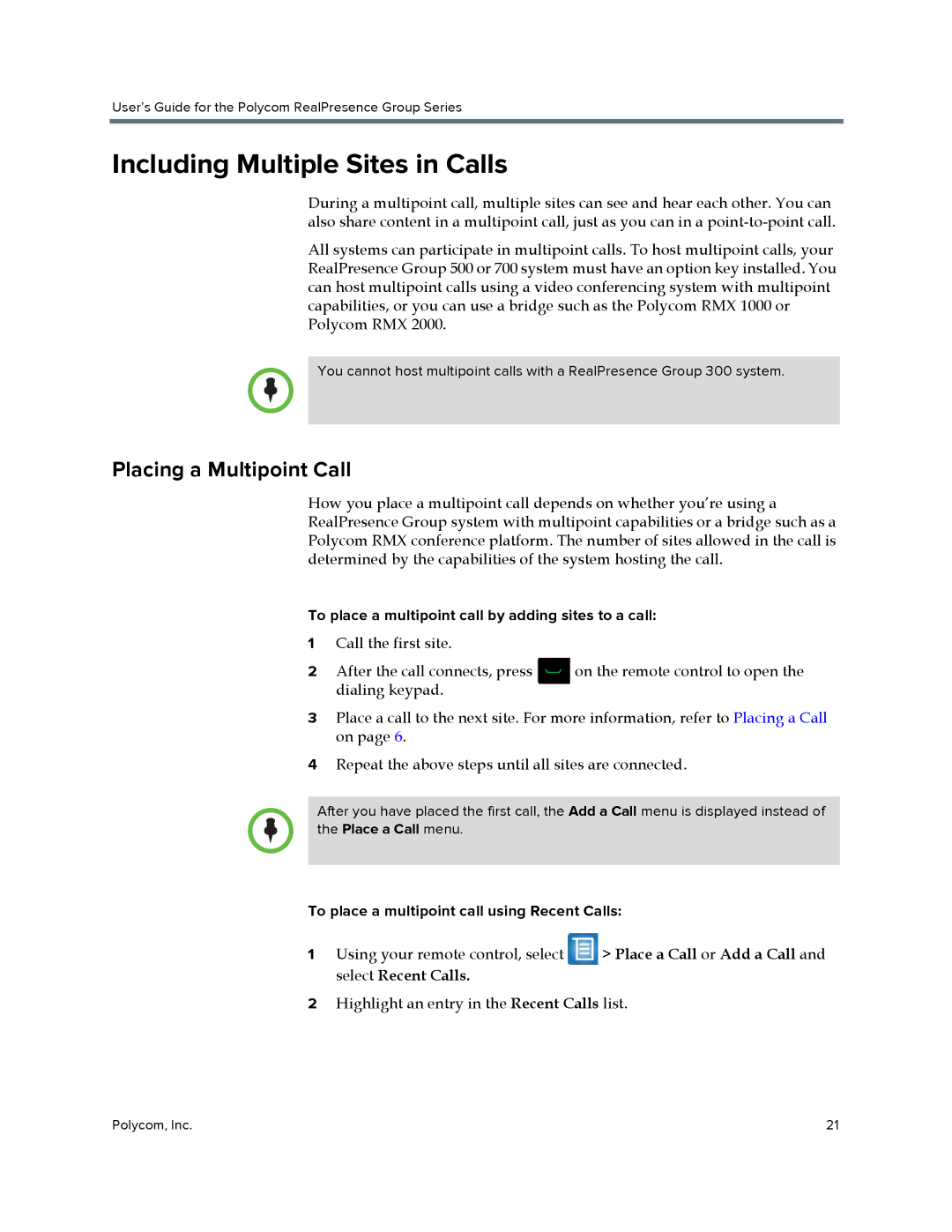User’s Guide for the Polycom RealPresence Group Series
Including Multiple Sites in Calls
During a multipoint call, multiple sites can see and hear each other. You can also share content in a multipoint call, just as you can in a
All systems can participate in multipoint calls. To host multipoint calls, your RealPresence Group 500 or 700 system must have an option key installed. You can host multipoint calls using a video conferencing system with multipoint capabilities, or you can use a bridge such as the Polycom RMX 1000 or Polycom RMX 2000.
You cannot host multipoint calls with a RealPresence Group 300 system.
Placing a Multipoint Call
How you place a multipoint call depends on whether you’re using a RealPresence Group system with multipoint capabilities or a bridge such as a Polycom RMX conference platform. The number of sites allowed in the call is determined by the capabilities of the system hosting the call.
To place a multipoint call by adding sites to a call:
1Call the first site.
2 After the call connects, press | on the remote control to open the |
dialing keypad. |
|
3Place a call to the next site. For more information, refer to Placing a Call on page 6.
4Repeat the above steps until all sites are connected.
After you have placed the first call, the Add a Call menu is displayed instead of the Place a Call menu.
To place a multipoint call using Recent Calls:
1Using your remote control, select ![]() > Place a Call or Add a Call and select Recent Calls.
> Place a Call or Add a Call and select Recent Calls.
2Highlight an entry in the Recent Calls list.
Polycom, Inc. | 21 |