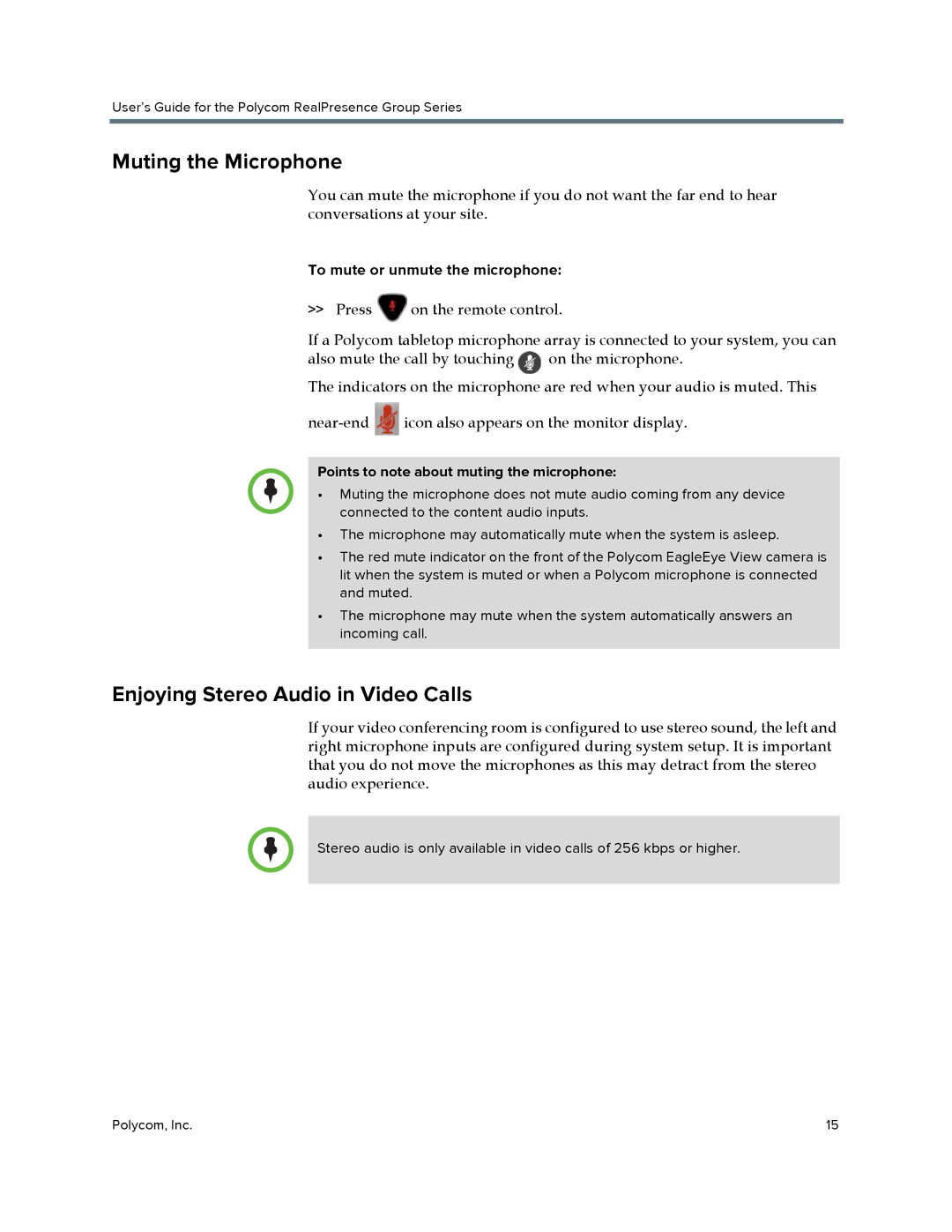User’s Guide for the Polycom RealPresence Group Series
Muting the Microphone
You can mute the microphone if you do not want the far end to hear conversations at your site.
To mute or unmute the microphone:
>>Press ![]() on the remote control.
on the remote control.
If a Polycom tabletop microphone array is connected to your system, you can
also mute the call by touching ![]() on the microphone.
on the microphone.
The indicators on the microphone are red when your audio is muted. This
![]() icon also appears on the monitor display.
icon also appears on the monitor display.
Points to note about muting the microphone:
•Muting the microphone does not mute audio coming from any device connected to the content audio inputs.
•The microphone may automatically mute when the system is asleep.
•The red mute indicator on the front of the Polycom EagleEye View camera is lit when the system is muted or when a Polycom microphone is connected and muted.
•The microphone may mute when the system automatically answers an incoming call.
Enjoying Stereo Audio in Video Calls
If your video conferencing room is configured to use stereo sound, the left and right microphone inputs are configured during system setup. It is important that you do not move the microphones as this may detract from the stereo audio experience.
Stereo audio is only available in video calls of 256 kbps or higher.
Polycom, Inc. | 15 |