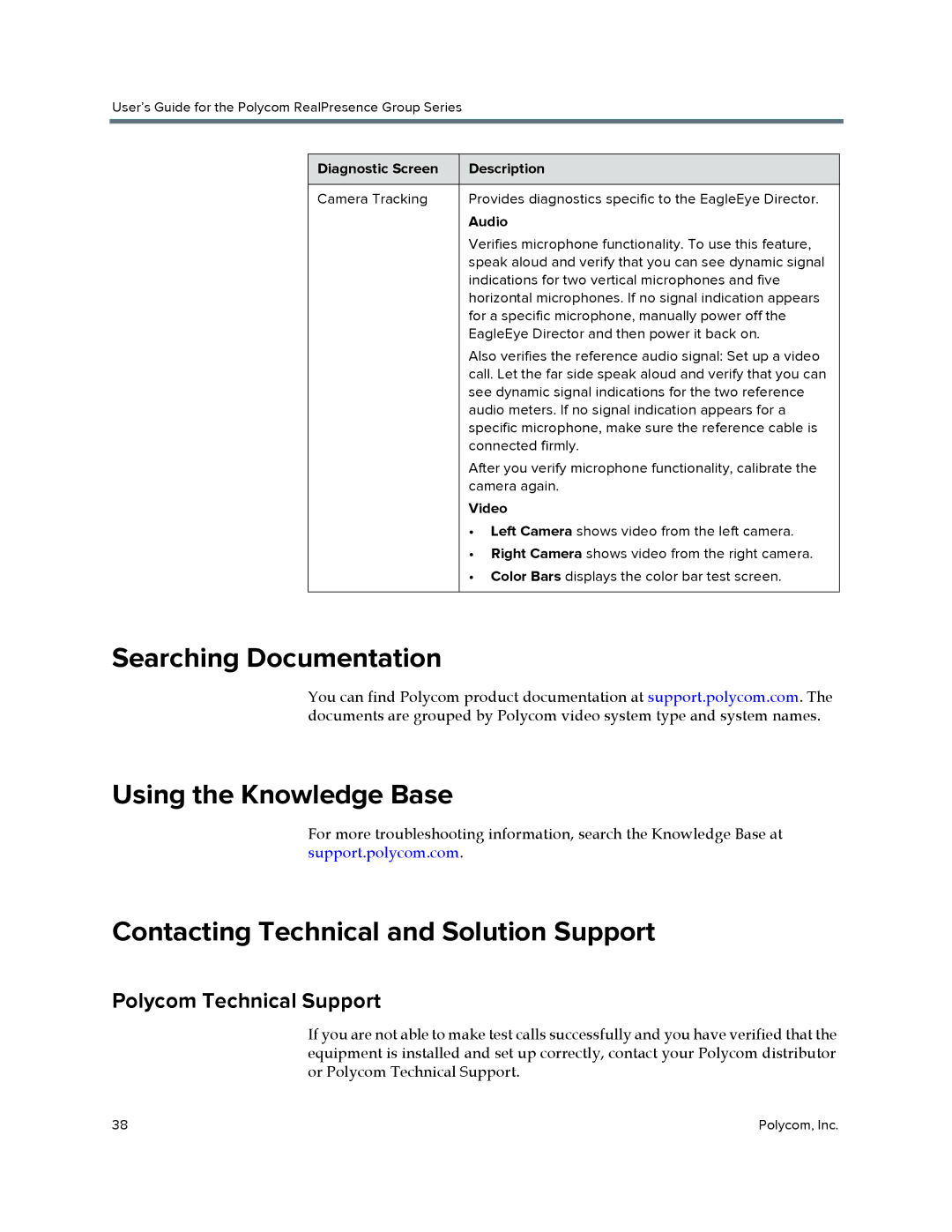User’s Guide for the Polycom RealPresence Group Series
Diagnostic Screen | Description |
|
|
Camera Tracking | Provides diagnostics specific to the EagleEye Director. |
| Audio |
| Verifies microphone functionality. To use this feature, |
| speak aloud and verify that you can see dynamic signal |
| indications for two vertical microphones and five |
| horizontal microphones. If no signal indication appears |
| for a specific microphone, manually power off the |
| EagleEye Director and then power it back on. |
| Also verifies the reference audio signal: Set up a video |
| call. Let the far side speak aloud and verify that you can |
| see dynamic signal indications for the two reference |
| audio meters. If no signal indication appears for a |
| specific microphone, make sure the reference cable is |
| connected firmly. |
| After you verify microphone functionality, calibrate the |
| camera again. |
| Video |
| • Left Camera shows video from the left camera. |
| • Right Camera shows video from the right camera. |
| • Color Bars displays the color bar test screen. |
|
|
Searching Documentation
You can find Polycom product documentation at support.polycom.com. The documents are grouped by Polycom video system type and system names.
Using the Knowledge Base
For more troubleshooting information, search the Knowledge Base at support.polycom.com.
Contacting Technical and Solution Support
Polycom Technical Support
If you are not able to make test calls successfully and you have verified that the equipment is installed and set up correctly, contact your Polycom distributor or Polycom Technical Support.
38 | Polycom, Inc. |