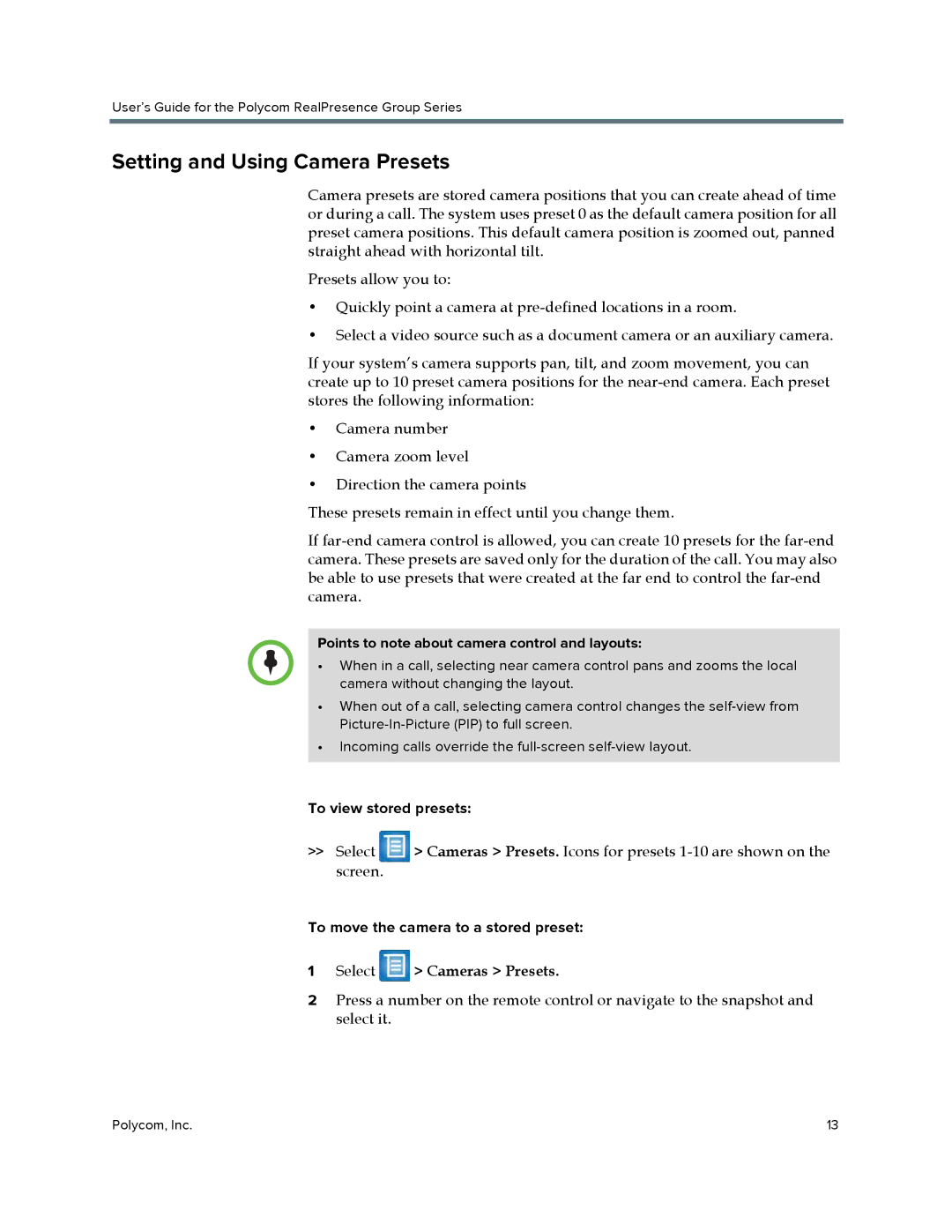User’s Guide for the Polycom RealPresence Group Series
Setting and Using Camera Presets
Camera presets are stored camera positions that you can create ahead of time or during a call. The system uses preset 0 as the default camera position for all preset camera positions. This default camera position is zoomed out, panned straight ahead with horizontal tilt.
Presets allow you to:
•Quickly point a camera at
•Select a video source such as a document camera or an auxiliary camera.
If your system’s camera supports pan, tilt, and zoom movement, you can create up to 10 preset camera positions for the
•Camera number
•Camera zoom level
•Direction the camera points
These presets remain in effect until you change them.
If
Points to note about camera control and layouts:
•When in a call, selecting near camera control pans and zooms the local camera without changing the layout.
•When out of a call, selecting camera control changes the
•Incoming calls override the
To view stored presets:
>>Select ![]() > Cameras > Presets. Icons for presets
> Cameras > Presets. Icons for presets
To move the camera to a stored preset:
1Select  > Cameras > Presets.
> Cameras > Presets.
2Press a number on the remote control or navigate to the snapshot and select it.
Polycom, Inc. | 13 |