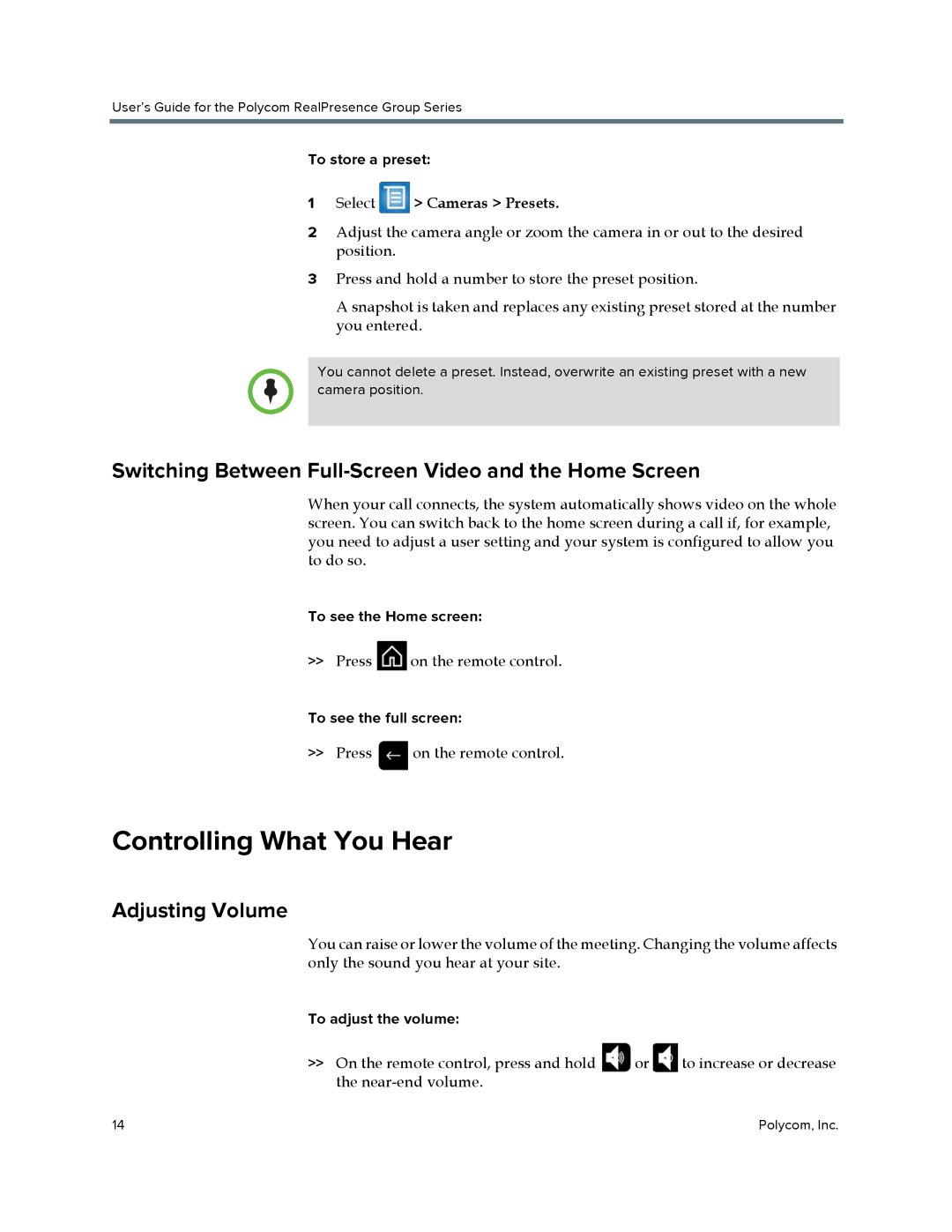User’s Guide for the Polycom RealPresence Group Series
To store a preset:
1Select  > Cameras > Presets.
> Cameras > Presets.
2Adjust the camera angle or zoom the camera in or out to the desired position.
3Press and hold a number to store the preset position.
A snapshot is taken and replaces any existing preset stored at the number you entered.
You cannot delete a preset. Instead, overwrite an existing preset with a new camera position.
Switching Between Full-Screen Video and the Home Screen
When your call connects, the system automatically shows video on the whole screen. You can switch back to the home screen during a call if, for example, you need to adjust a user setting and your system is configured to allow you to do so.
To see the Home screen:
>>Press ![]() on the remote control.
on the remote control.
To see the full screen:
>>Press ![]() on the remote control.
on the remote control.
Controlling What You Hear
Adjusting Volume
You can raise or lower the volume of the meeting. Changing the volume affects only the sound you hear at your site.
To adjust the volume:
>>On the remote control, press and hold ![]() or
or![]() to increase or decrease the
to increase or decrease the
14 | Polycom, Inc. |