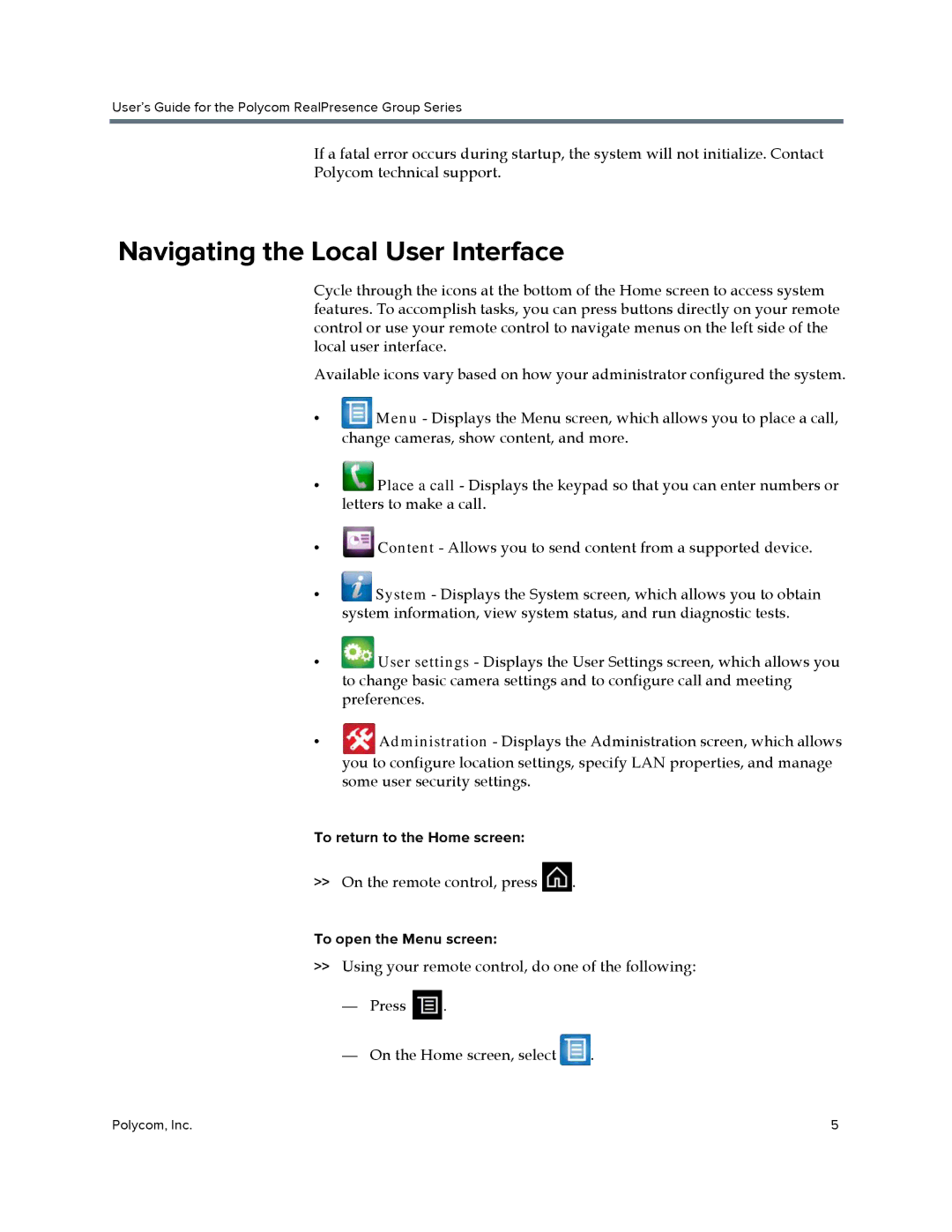User’s Guide for the Polycom RealPresence Group Series
If a fatal error occurs during startup, the system will not initialize. Contact
Polycom technical support.
Navigating the Local User Interface
Cycle through the icons at the bottom of the Home screen to access system features. To accomplish tasks, you can press buttons directly on your remote control or use your remote control to navigate menus on the left side of the local user interface.
Available icons vary based on how your administrator configured the system.
•![]() Menu - Displays the Menu screen, which allows you to place a call, change cameras, show content, and more.
Menu - Displays the Menu screen, which allows you to place a call, change cameras, show content, and more.
•![]() Place a call - Displays the keypad so that you can enter numbers or letters to make a call.
Place a call - Displays the keypad so that you can enter numbers or letters to make a call.
•![]() Content - Allows you to send content from a supported device.
Content - Allows you to send content from a supported device.
•![]() System - Displays the System screen, which allows you to obtain system information, view system status, and run diagnostic tests.
System - Displays the System screen, which allows you to obtain system information, view system status, and run diagnostic tests.
•![]() User settings - Displays the User Settings screen, which allows you to change basic camera settings and to configure call and meeting preferences.
User settings - Displays the User Settings screen, which allows you to change basic camera settings and to configure call and meeting preferences.
•Administration - Displays the Administration screen, which allows
you to configure location settings, specify LAN properties, and manage some user security settings.
To return to the Home screen:
>>On the remote control, press ![]() .
.
To open the Menu screen:
>>Using your remote control, do one of the following:
—Press ![]() .
.
—On the Home screen, select ![]() .
.
Polycom, Inc. | 5 |