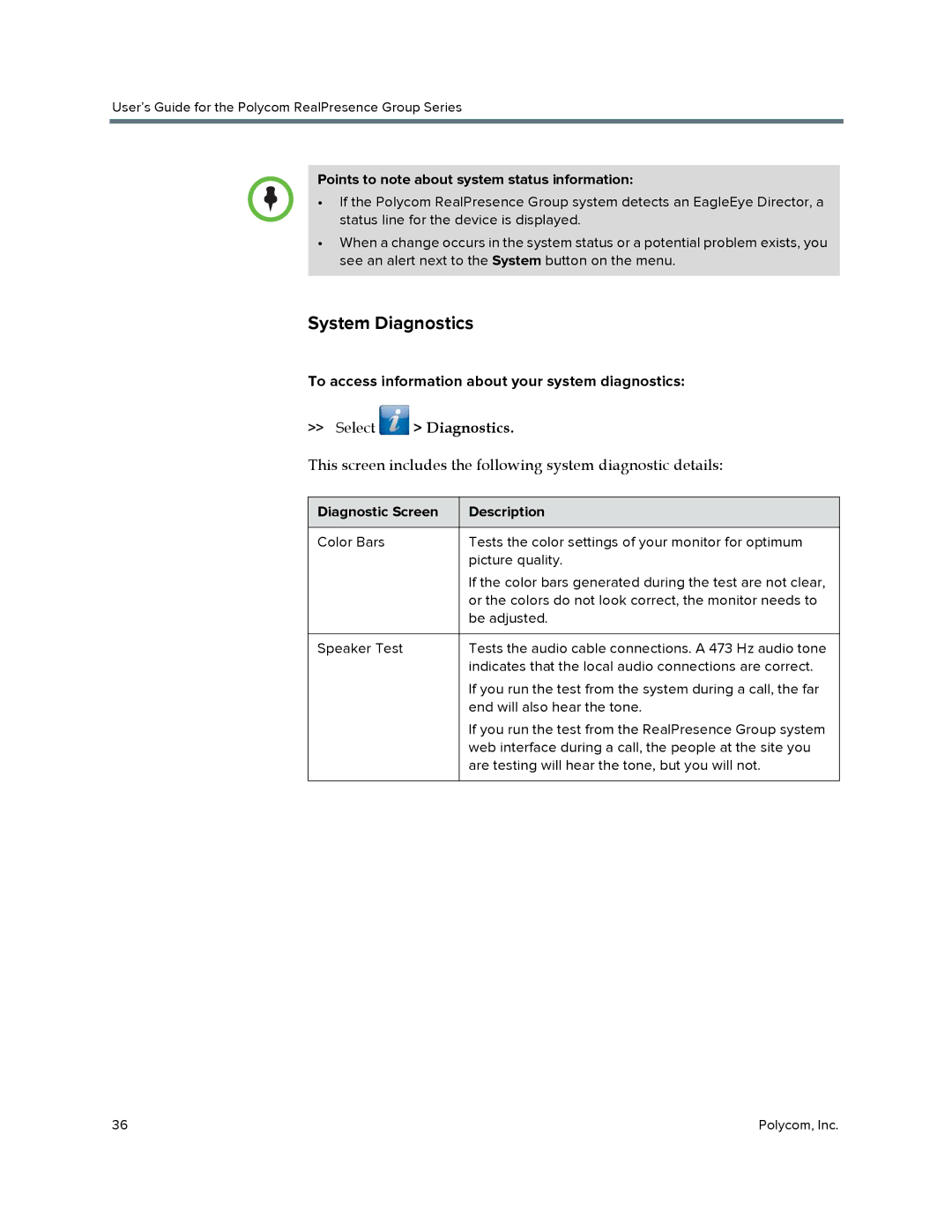User’s Guide for the Polycom RealPresence Group Series
Points to note about system status information:
•If the Polycom RealPresence Group system detects an EagleEye Director, a status line for the device is displayed.
•When a change occurs in the system status or a potential problem exists, you see an alert next to the System button on the menu.
System Diagnostics
To access information about your system diagnostics:
>>Select  > Diagnostics.
> Diagnostics.
This screen includes the following system diagnostic details:
Diagnostic Screen | Description |
|
|
Color Bars | Tests the color settings of your monitor for optimum |
| picture quality. |
| If the color bars generated during the test are not clear, |
| or the colors do not look correct, the monitor needs to |
| be adjusted. |
|
|
Speaker Test | Tests the audio cable connections. A 473 Hz audio tone |
| indicates that the local audio connections are correct. |
| If you run the test from the system during a call, the far |
| end will also hear the tone. |
| If you run the test from the RealPresence Group system |
| web interface during a call, the people at the site you |
| are testing will hear the tone, but you will not. |
|
|
36 | Polycom, Inc. |