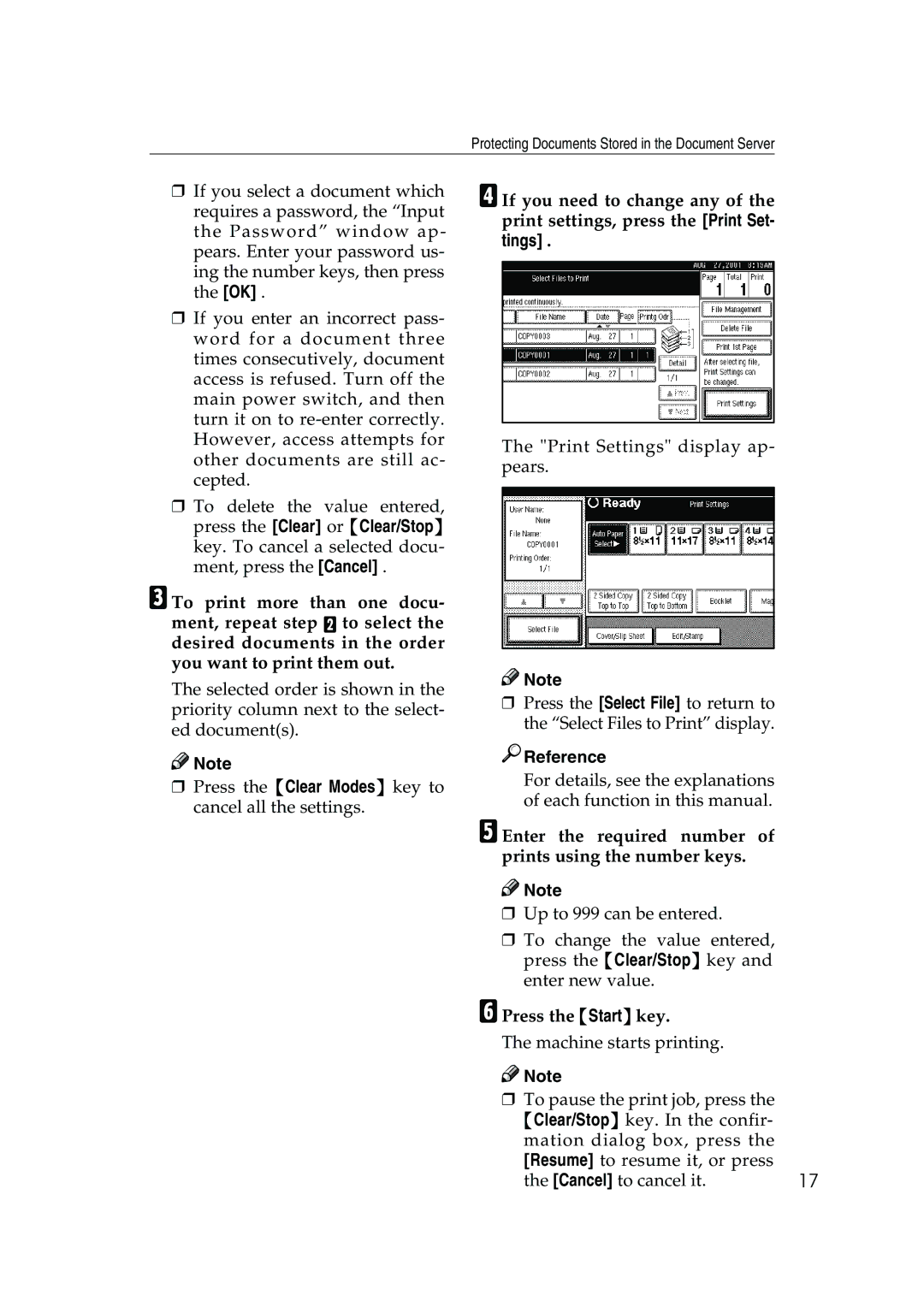Protecting Documents Stored in the Document Server
❒If you select a document which requires a password, the “Input the Password” window ap- pears. Enter your password us- ing the number keys, then press the [OK] .
❒If you enter an incorrect pass- word for a document three times consecutively, document access is refused. Turn off the main power switch, and then turn it on to
❒To delete the value entered, press the [Clear] or {Clear/Stop} key. To cancel a selected docu- ment, press the [Cancel] .
CTo print more than one docu- ment, repeat step B to select the desired documents in the order you want to print them out.
The selected order is shown in the priority column next to the select- ed document(s).
![]()
![]() Note
Note
❒Press the {Clear Modes} key to cancel all the settings.
DIf you need to change any of the print settings, press the [Print Set- tings] .
The "Print Settings" display ap- pears.
![]()
![]() Note
Note
❒Press the [Select File] to return to the “Select Files to Print” display.

 Reference
Reference
For details, see the explanations of each function in this manual.
EEnter the required number of prints using the number keys.
![]()
![]() Note
Note
❒Up to 999 can be entered.
❒To change the value entered, press the {Clear/Stop} key and enter new value.
FPress the {Start} key.
The machine starts printing.
![]()
![]() Note
Note
❒To pause the print job, press the {Clear/Stop} key. In the confir- mation dialog box, press the [Resume] to resume it, or press
the [Cancel] to cancel it. | 17 |