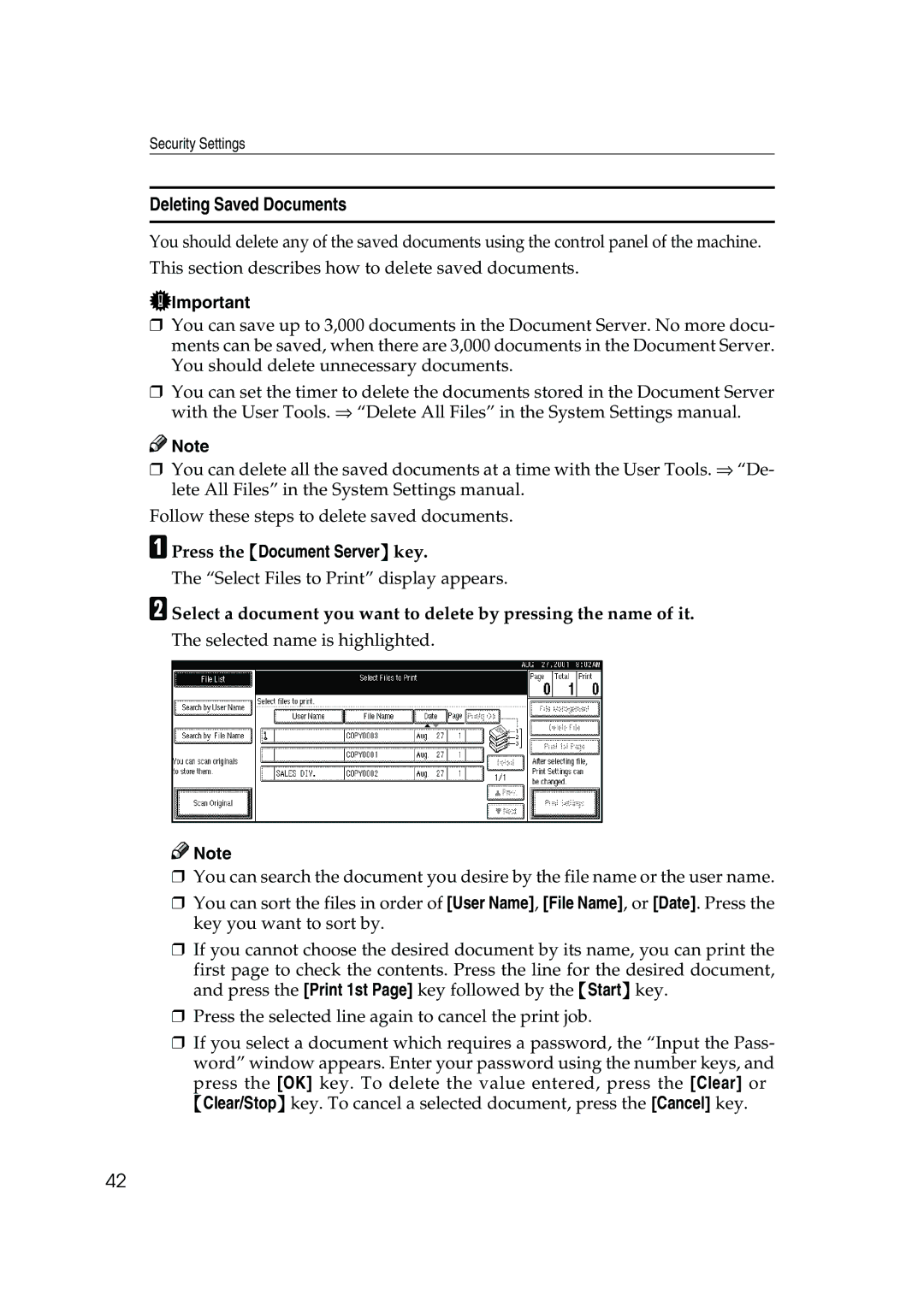Security Settings
Deleting Saved Documents
You should delete any of the saved documents using the control panel of the machine.
This section describes how to delete saved documents.
![]() Important
Important
❒You can save up to 3,000 documents in the Document Server. No more docu- ments can be saved, when there are 3,000 documents in the Document Server. You should delete unnecessary documents.
❒You can set the timer to delete the documents stored in the Document Server with the User Tools. ⇒ “Delete All Files” in the System Settings manual.
![]()
![]() Note
Note
❒You can delete all the saved documents at a time with the User Tools. ⇒ “De- lete All Files” in the System Settings manual.
Follow these steps to delete saved documents.
APress the {Document Server} key.
The “Select Files to Print” display appears.
BSelect a document you want to delete by pressing the name of it.
The selected name is highlighted.
![]()
![]() Note
Note
❒You can search the document you desire by the file name or the user name.
❒You can sort the files in order of [User Name], [File Name], or [Date]. Press the key you want to sort by.
❒If you cannot choose the desired document by its name, you can print the
first page to check the contents. Press the line for the desired document, and press the [Print 1st Page] key followed by the {Start} key.
❒Press the selected line again to cancel the print job.
❒If you select a document which requires a password, the “Input the Pass- word” window appears. Enter your password using the number keys, and
press the [OK] key. To delete the value entered, press the [Clear] or {Clear/Stop} key. To cancel a selected document, press the [Cancel] key.
42