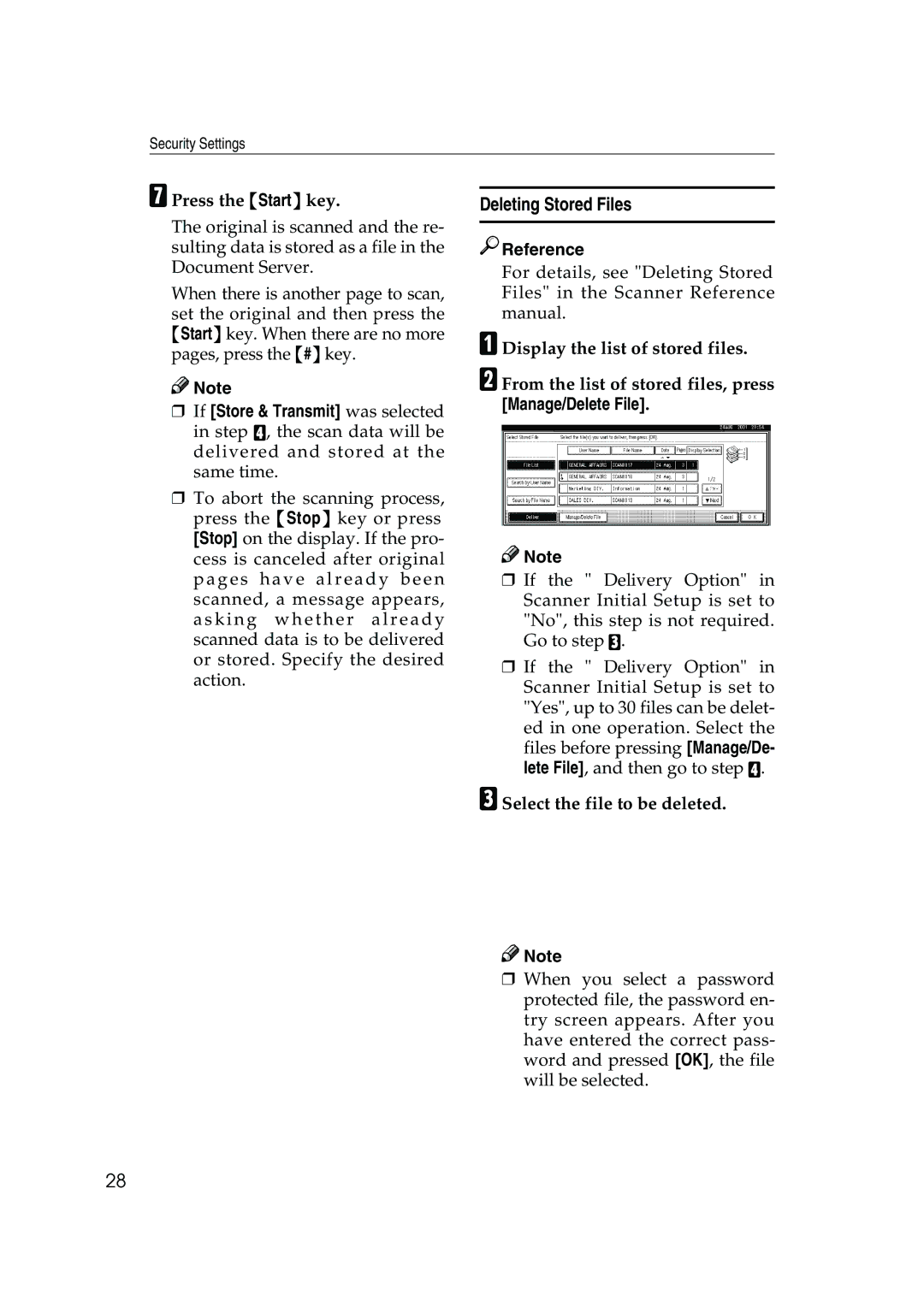Security Settings
GPress the {Start} key.
The original is scanned and the re- sulting data is stored as a file in the Document Server.
When there is another page to scan, set the original and then press the {Start} key. When there are no more pages, press the {#}key.
![]()
![]() Note
Note
❒If [Store & Transmit] was selected
in step D, the scan data will be delivered and stored at the same time.
❒To abort the scanning process, press the {Stop} key or press [Stop] on the display. If the pro-
cess is canceled after original p a g e s h a v e a l r e a d y b e e n scanned, a message appears, a s k i n g w h e t h e r a l r e a d y scanned data is to be delivered or stored. Specify the desired action.
Deleting Stored Files

 Reference
Reference
For details, see "Deleting Stored Files" in the Scanner Reference manual.
ADisplay the list of stored files.
BFrom the list of stored files, press [Manage/Delete File].
![]()
![]() Note
Note
❒If the " Delivery Option" in Scanner Initial Setup is set to "No", this step is not required. Go to step C.
❒If the " Delivery Option" in Scanner Initial Setup is set to "Yes", up to 30 files can be delet- ed in one operation. Select the files before pressing [Manage/De- lete File], and then go to step D.
CSelect the file to be deleted.
![]()
![]() Note
Note
❒When you select a password protected file, the password en- try screen appears. After you have entered the correct pass- word and pressed [OK], the file will be selected.
28