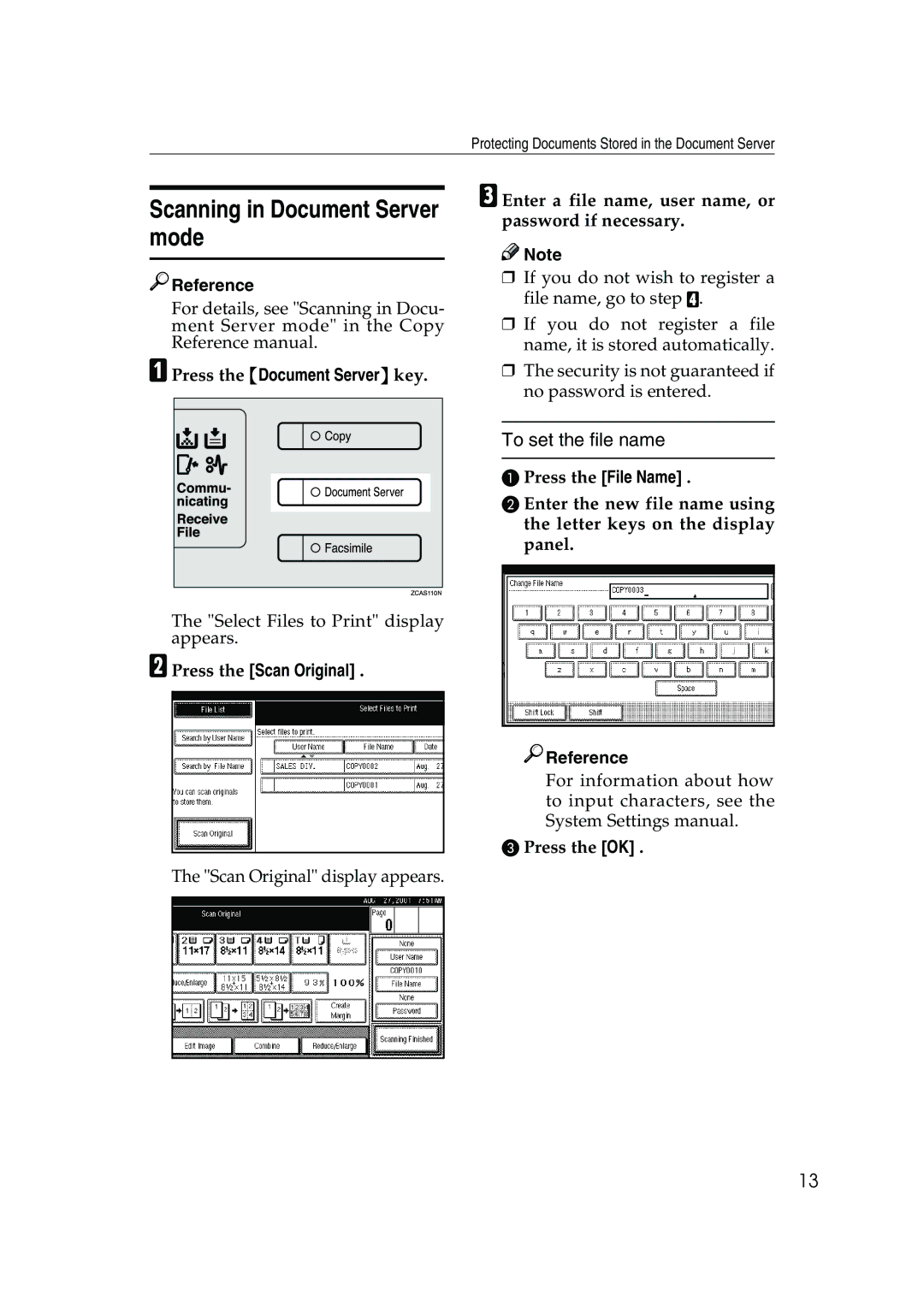Protecting Documents Stored in the Document Server
Scanning in Document Server mode

 Reference
Reference
For details, see "Scanning in Docu- ment Server mode" in the Copy Reference manual.
APress the {Document Server} key.
CEnter a file name, user name, or password if necessary.
![]()
![]() Note
Note
❒If you do not wish to register a file name, go to step D.
❒If you do not register a file name, it is stored automatically.
❒The security is not guaranteed if no password is entered.
To set the file name
A Press the [File Name] .
B Enter the new file name using the letter keys on the display panel.
The "Select Files to Print" display appears.
BPress the [Scan Original] .

 Reference
Reference
For information about how to input characters, see the System Settings manual.
C Press the [OK] .
The "Scan Original" display appears.
13