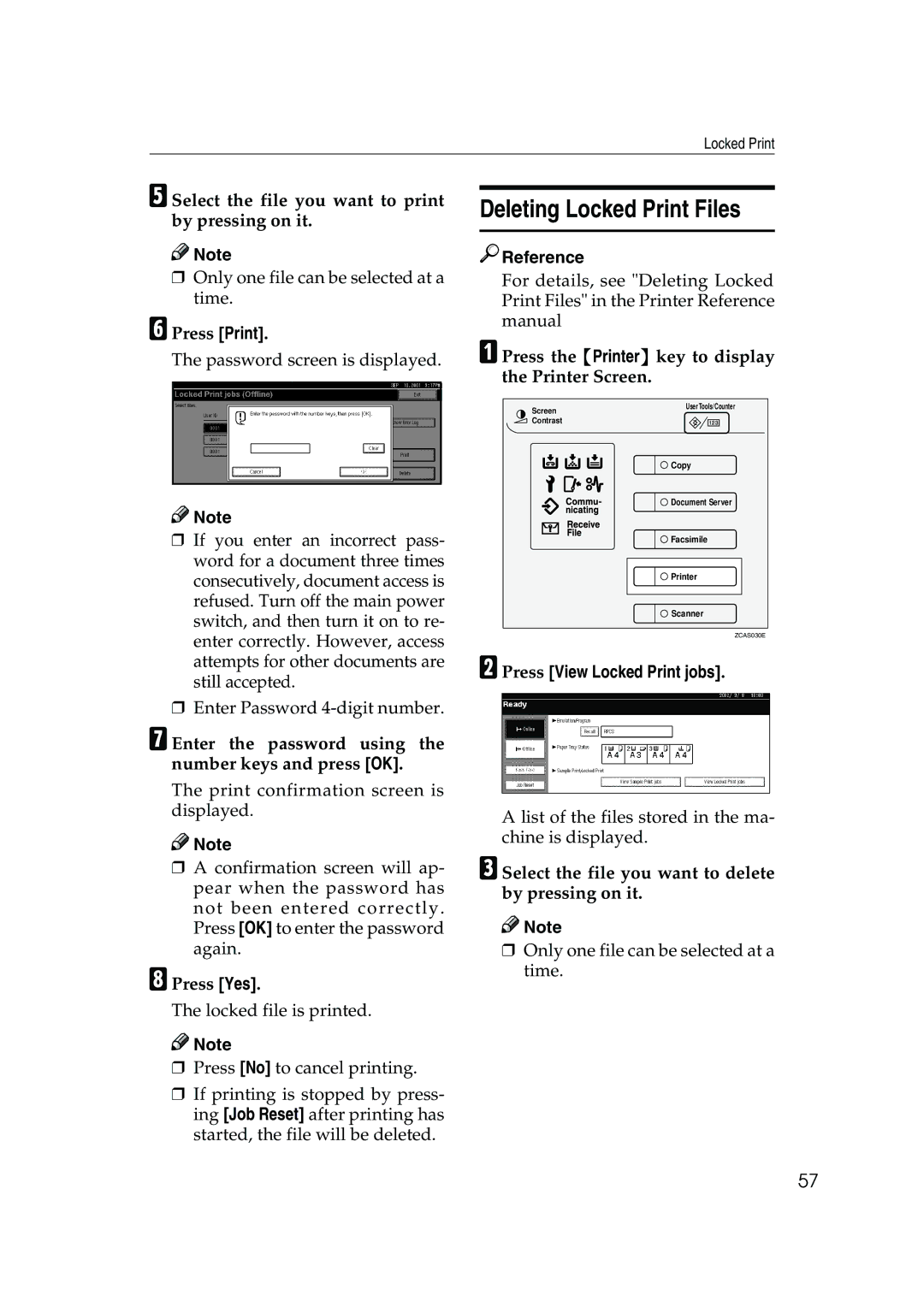Locked Print
ESelect the file you want to print by pressing on it.
![]()
![]() Note
Note
❒Only one file can be selected at a time.
FPress [Print].
The password screen is displayed.
![]()
![]() Note
Note
❒If you enter an incorrect pass- word for a document three times consecutively, document access is refused. Turn off the main power switch, and then turn it on to re- enter correctly. However, access attempts for other documents are still accepted.
❒Enter Password
GEnter the password using the number keys and press [OK].
The print confirmation screen is displayed.
![]()
![]() Note
Note
❒A confirmation screen will ap- pear when the password has not been entered correctly. Press [OK] to enter the password again.
HPress [Yes].
The locked file is printed.
![]()
![]() Note
Note
❒Press [No] to cancel printing.
❒If printing is stopped by press- ing [Job Reset] after printing has started, the file will be deleted.
Deleting Locked Print Files

 Reference
Reference
For details, see "Deleting Locked Print Files" in the Printer Reference manual
APress the {Printer} key to display the Printer Screen.
Screen | User Tools/Counter |
| |
Contrast |
|
| Copy |
| Document Server |
| Facsimile |
| Printer |
| Scanner |
| ZCAS030E |
BPress [View Locked Print jobs].
A list of the files stored in the ma- chine is displayed.
CSelect the file you want to delete by pressing on it.
![]()
![]() Note
Note
❒Only one file can be selected at a time.
57