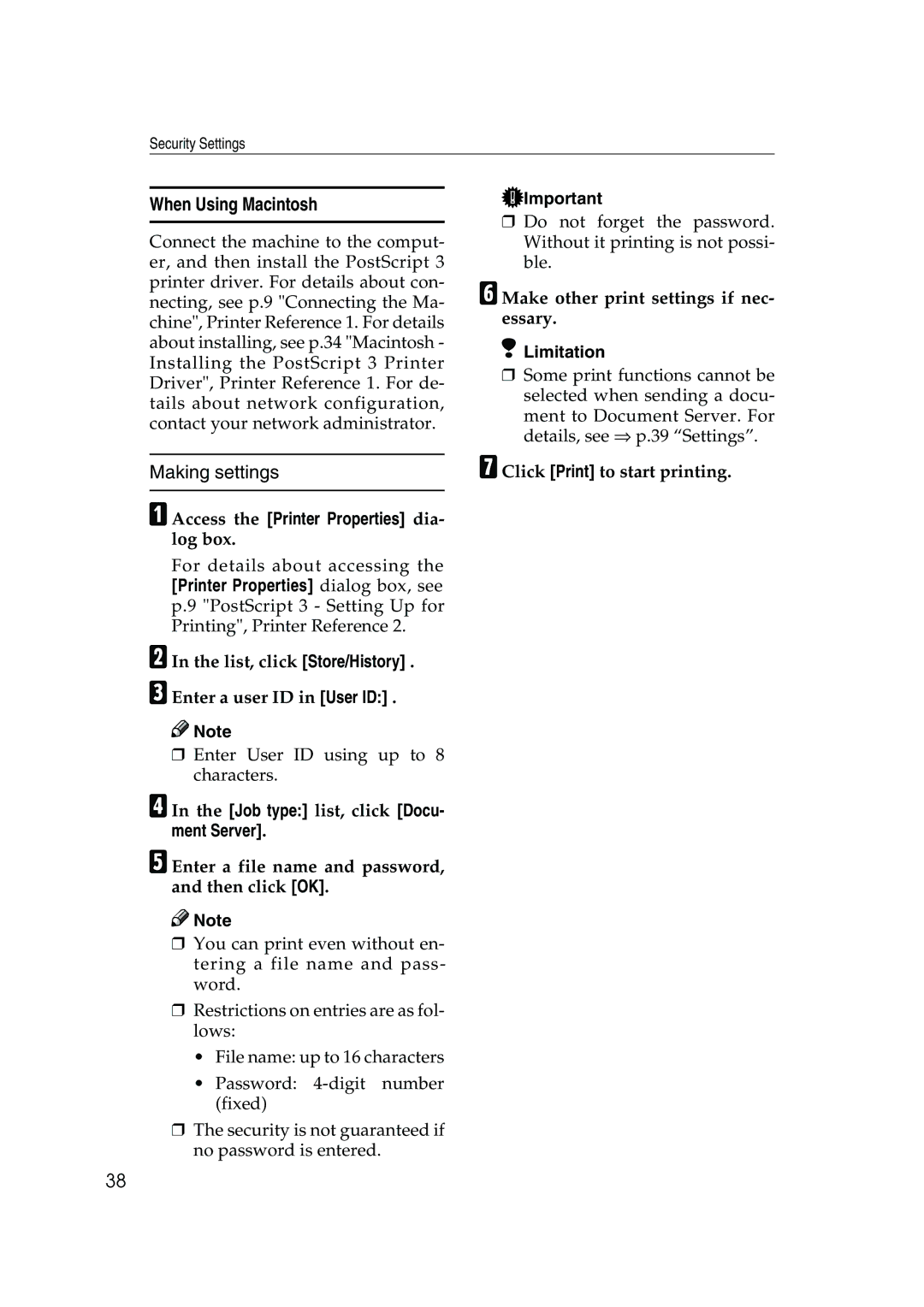Security Settings
When Using Macintosh
Connect the machine to the comput- er, and then install the PostScript 3 printer driver. For details about con- necting, see p.9 "Connecting the Ma- chine", Printer Reference 1. For details about installing, see p.34 "Macintosh - Installing the PostScript 3 Printer Driver", Printer Reference 1. For de- tails about network configuration, contact your network administrator.
Making settings
AAccess the [Printer Properties] dia- log box.
For details about accessing the [Printer Properties] dialog box, see p.9 "PostScript 3 - Setting Up for Printing", Printer Reference 2.
BIn the list, click [Store/History] . CEnter a user ID in [User ID:] .
![]()
![]() Note
Note
❒Enter User ID using up to 8 characters.
DIn the [Job type:] list, click [Docu- ment Server].
EEnter a file name and password, and then click [OK].
![]()
![]() Note
Note
❒You can print even without en- tering a file name and pass- word.
❒Restrictions on entries are as fol- lows:
•File name: up to 16 characters
•Password:
❒The security is not guaranteed if no password is entered.
![]() Important
Important
❒Do not forget the password. Without it printing is not possi- ble.
FMake other print settings if nec- essary.
 Limitation
Limitation
❒Some print functions cannot be selected when sending a docu-
ment to Document Server. For details, see ⇒ p.39 “Settings”.
GClick [Print] to start printing.
38