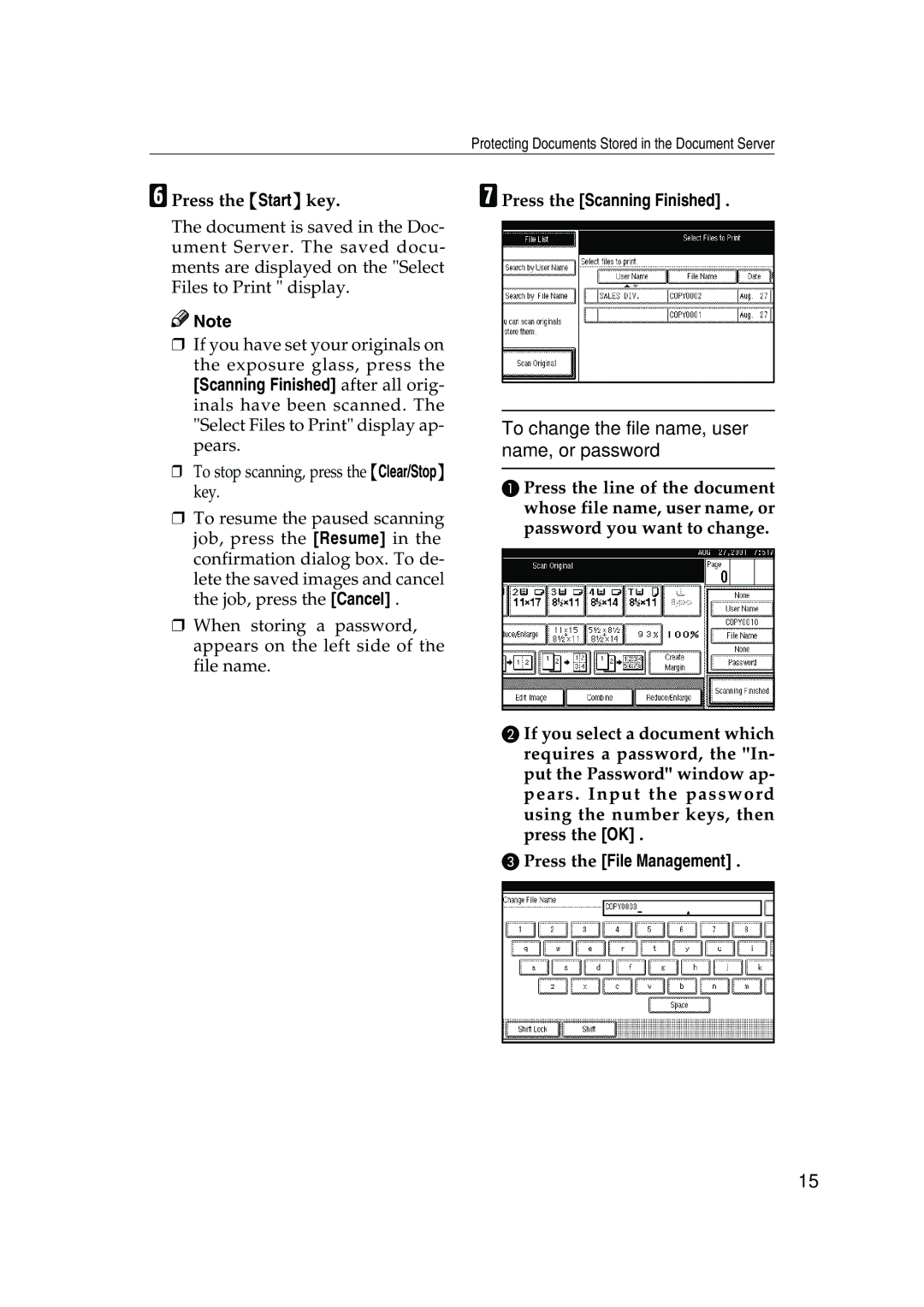Protecting Documents Stored in the Document Server
FPress the {Start} key.
The document is saved in the Doc- ument Server. The saved docu- ments are displayed on the "Select Files to Print " display.
![]()
![]() Note
Note
❒If you have set your originals on the exposure glass, press the
[Scanning Finished] after all orig- inals have been scanned. The "Select Files to Print" display ap- pears.
❒To stop scanning, press the {Clear/Stop} key.
❒To resume the paused scanning job, press the [Resume] in the confirmation dialog box. To de- lete the saved images and cancel the job, press the [Cancel] .
❒When storing a password, appears on the left side of the file name.
GPress the [Scanning Finished] .
To change the file name, user name, or password
A Press the line of the document whose file name, user name, or password you want to change.
B If you select a document which requires a password, the "In- put the Password" window ap- pears . Input the password using the number keys, then press the [OK] .
C Press the [File Management] .
15