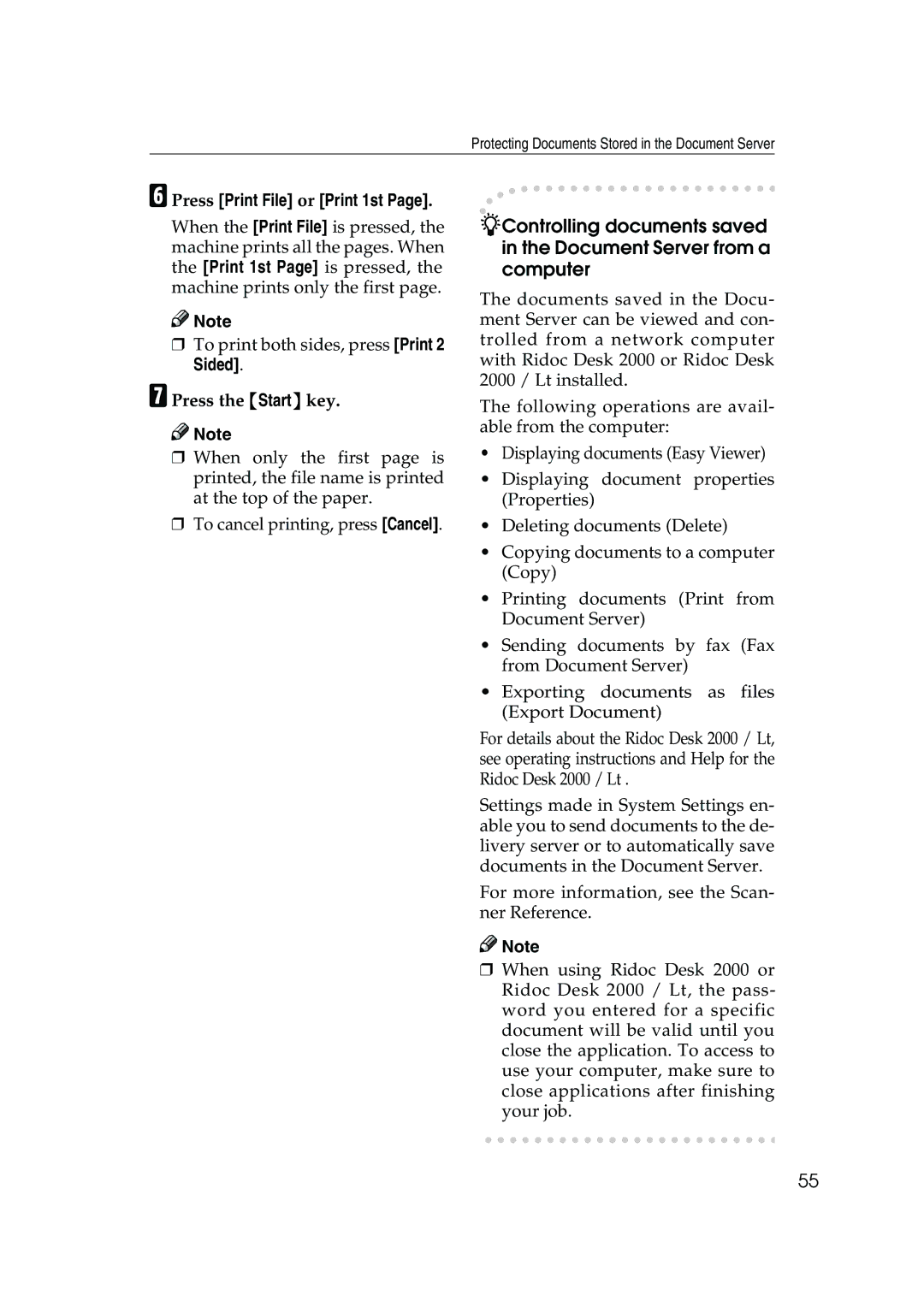Protecting Documents Stored in the Document Server
FPress [Print File] or [Print 1st Page].
When the [Print File] is pressed, the machine prints all the pages. When the [Print 1st Page] is pressed, the machine prints only the first page.
![]()
![]() Note
Note
❒To print both sides, press [Print 2 Sided].
GPress the {Start} key.
![]()
![]() Note
Note
❒When only the first page is printed, the file name is printed at the top of the paper.
❒To cancel printing, press [Cancel].
The documents saved in the Docu- ment Server can be viewed and con- trolled from a network computer with Ridoc Desk 2000 or Ridoc Desk 2000 / Lt installed.
The following operations are avail- able from the computer:
•Displaying documents (Easy Viewer)
•Displaying document properties (Properties)
•Deleting documents (Delete)
•Copying documents to a computer (Copy)
•Printing documents (Print from Document Server)
•Sending documents by fax (Fax from Document Server)
•Exporting documents as files (Export Document)
For details about the Ridoc Desk 2000 / Lt, see operating instructions and Help for the Ridoc Desk 2000 / Lt .
Settings made in System Settings en- able you to send documents to the de- livery server or to automatically save documents in the Document Server.
For more information, see the Scan- ner Reference.
![]()
![]() Note
Note
❒When using Ridoc Desk 2000 or Ridoc Desk 2000 / Lt, the pass- word you entered for a specific document will be valid until you close the application. To access to use your computer, make sure to close applications after finishing your job.
55