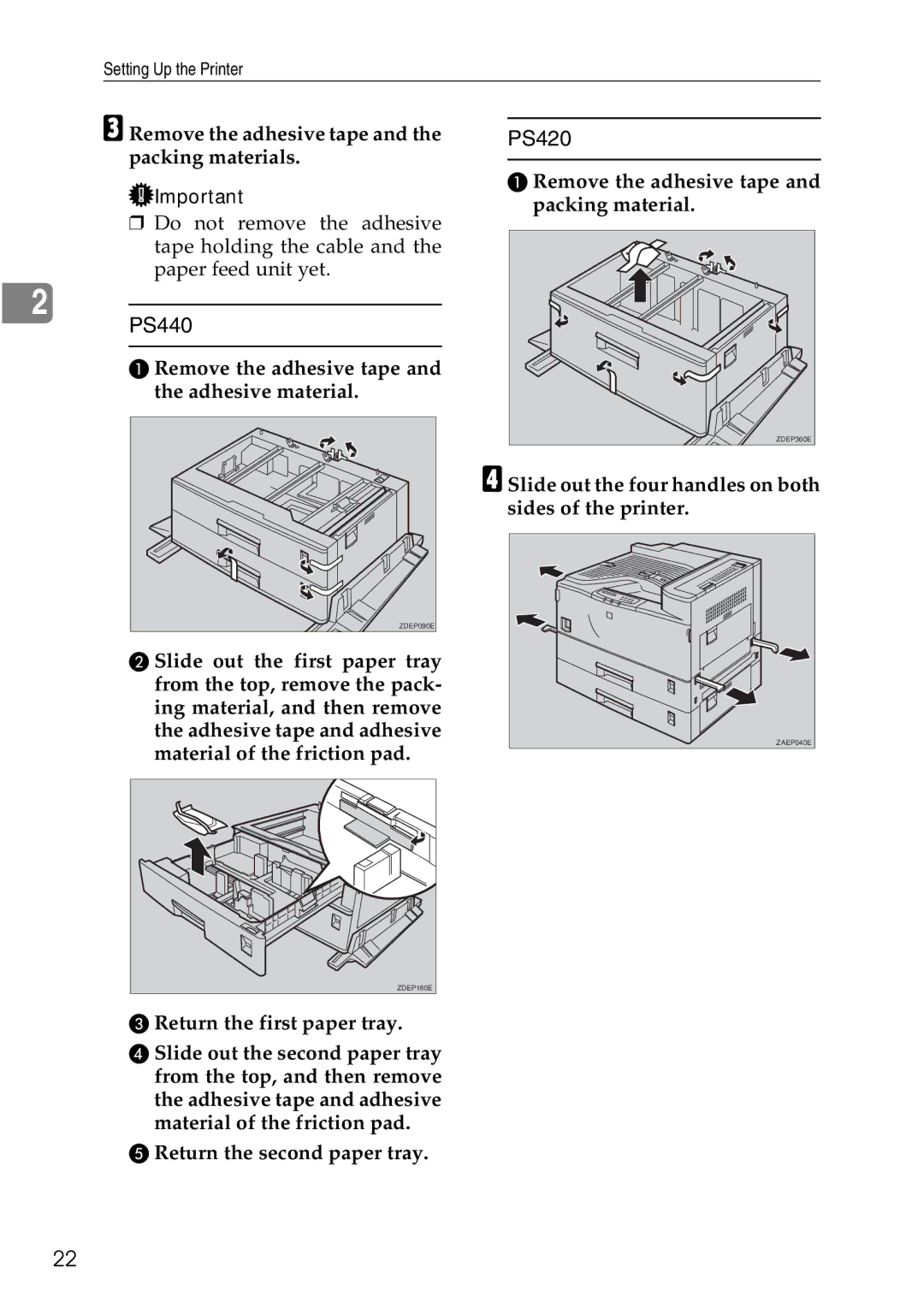Setting Up the Printer
C Remove the adhesive tape and the packing materials.
![]() Important
Important
❒Do not remove the adhesive tape holding the cable and the paper feed unit yet.
2
PS440
A Remove the adhesive tape and the adhesive material.
ZDEP090E |
B Slide out the first paper tray from the top, remove the pack- ing material, and then remove the adhesive tape and adhesive material of the friction pad.
ZDEP180E |
C Return the first paper tray.
D Slide out the second paper tray from the top, and then remove the adhesive tape and adhesive material of the friction pad.
E Return the second paper tray.
PS420
A Remove the adhesive tape and packing material.
ZDEP360E |
D Slide out the four handles on both sides of the printer.
ZAEP040E |
22