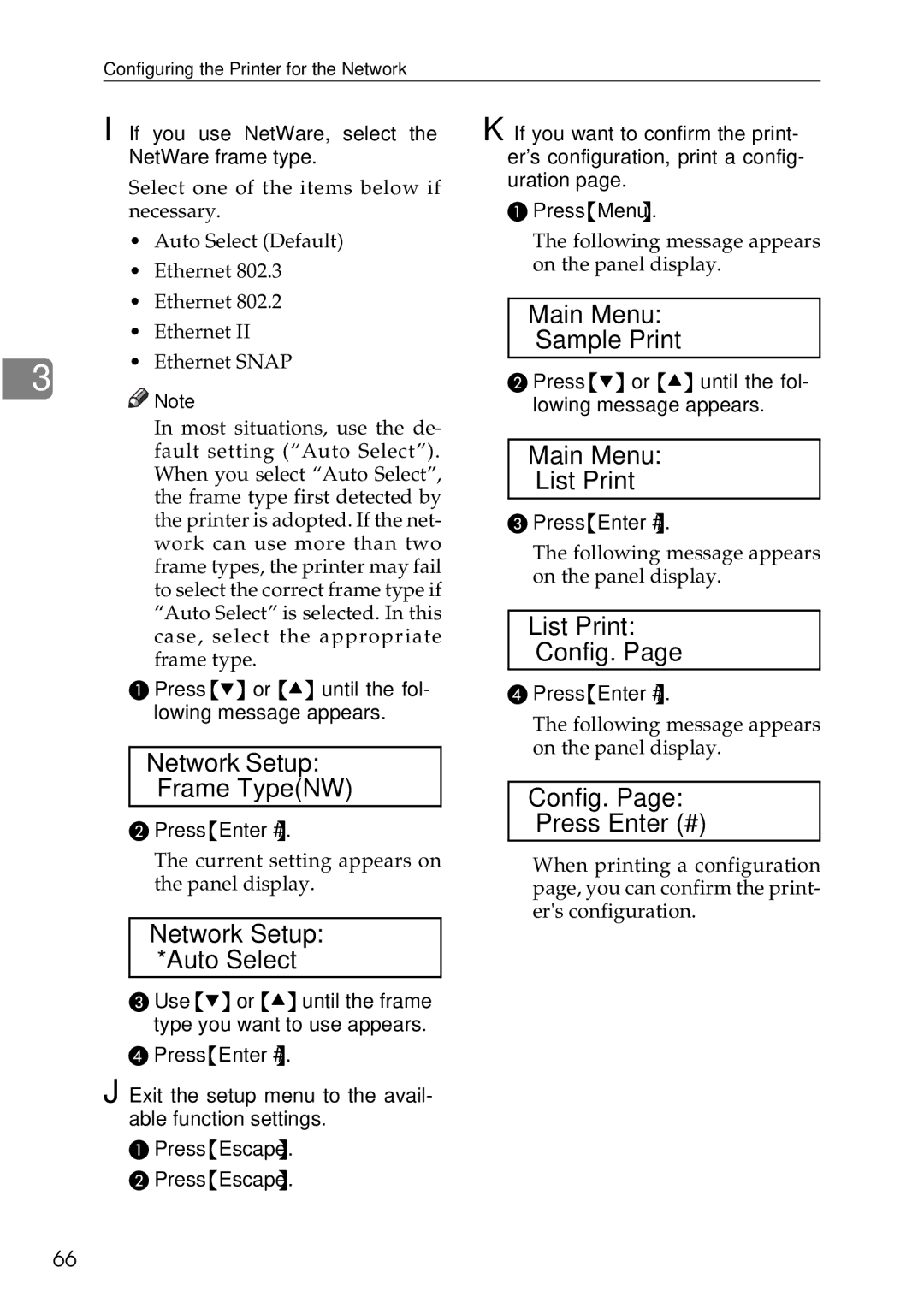Configuring the Printer for the Network
I If you use NetWare, select the NetWare frame type.
K If you want to confirm the print- er's configuration, print a config-
3
Select one of the items below if necessary.
• Auto Select (Default)
• Ethernet 802.3
• Ethernet 802.2
• Ethernet II
• Ethernet SNAP
uration page.
APress {Menu}.
The following message appears on the panel display.
Main Menu:
Sample Print
B Press {T} or {U} until the fol-
![]()
![]() Note
Note
❒In most situations, use the de- fault setting (“Auto Select”). When you select “Auto Select”, the frame type first detected by the printer is adopted. If the net- work can use more than two frame types, the printer may fail to select the correct frame type if “Auto Select” is selected. In this case, select the appropriate frame type.
A Press {T} or {U} until the fol- lowing message appears.
Network Setup:
Frame Type(NW)
BPress {Enter #}.
lowing message appears.
Main Menu:
List Print
C Press {Enter #}.
The following message appears on the panel display.
List Print:
Config. Page
D Press {Enter #}.
The following message appears on the panel display.
Config. Page: Press Enter (#)
The current setting appears on the panel display.
Network Setup:
*Auto Select
C Use {T} or {U} until the frame type you want to use appears.
DPress {Enter #}.
J Exit the setup menu to the avail- able function settings.
APress {Escape}.
BPress {Escape}.
When printing a configuration page, you can confirm the print- er's configuration.
66