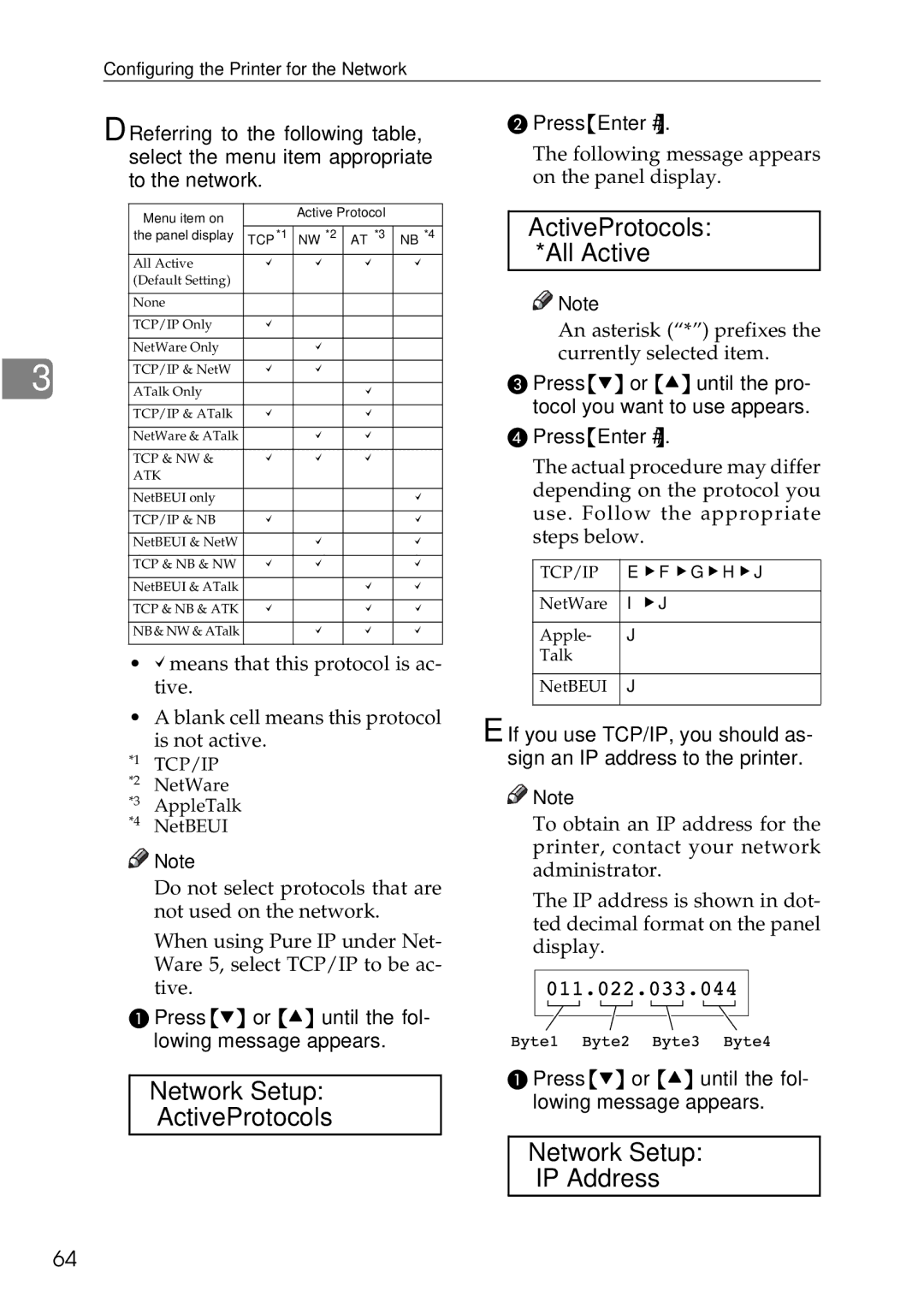Configuring the Printer for the Network
D Referring to the following table, select the menu item appropriate to the network.
|
| Menu item on |
|
| Active Protocol |
| |
|
|
|
|
|
| ||
|
| the panel display | TCP *1 | NW *2 | AT *3 | NB *4 | |
|
| All Active | ' | ' | ' | ' | |
|
| (Default Setting) |
|
|
|
| |
|
|
|
|
|
|
| |
|
| None |
|
|
|
| |
|
|
|
|
|
|
| |
|
| TCP/IP Only | ' |
|
|
| |
|
|
|
|
|
|
| |
|
| NetWare Only |
| ' |
|
| |
|
|
|
|
|
|
| |
|
| TCP/IP & NetW | ' | ' |
|
| |
3 |
|
| |||||
|
|
|
|
|
| ||
| ATalk Only |
|
| ' |
| ||
|
|
|
|
|
|
| |
|
| TCP/IP & ATalk | ' |
| ' |
| |
|
|
|
|
|
|
| |
|
| NetWare & ATalk |
| ' | ' |
| |
|
|
|
|
|
|
| |
|
| TCP & NW & | ' | ' | ' |
| |
|
| ATK |
|
|
|
| |
|
|
|
|
|
|
| |
|
| NetBEUI only |
|
|
| ' | |
|
|
|
|
|
|
| |
|
| TCP/IP & NB | ' |
|
| ' | |
|
|
|
|
|
|
| |
|
| NetBEUI & NetW |
| ' |
| ' | |
|
|
|
|
|
|
| |
|
| TCP & NB & NW | ' | ' |
| ' | |
|
|
|
|
|
|
| |
|
| NetBEUI & ATalk |
|
| ' | ' | |
|
|
|
|
|
|
| |
|
| TCP & NB & ATK | ' |
| ' | ' | |
|
|
|
|
|
|
| |
|
| NB & NW & ATalk |
| ' | ' | ' | |
|
|
|
|
|
|
|
|
•' means that this protocol is ac- tive.
•A blank cell means this protocol is not active.
*1 | TCP/IP |
*2 | NetWare |
*3 | AppleTalk |
*4 | NetBEUI |
![]()
![]() Note
Note
❒Do not select protocols that are not used on the network.
❒When using Pure IP under Net- Ware 5, select TCP/IP to be ac- tive.
A Press {T} or {U} until the fol- lowing message appears.
Network Setup:
ActiveProtocols
B Press {Enter #}.
The following message appears on the panel display.
ActiveProtocols: *All Active
![]()
![]() Note
Note
❒An asterisk (“*”) prefixes the currently selected item.
C Press {T} or {U} until the pro- tocol you want to use appears.
D Press {Enter #}.
The actual procedure may differ depending on the protocol you use. Follow the appropriate steps below.
TCP/IP | E V F V G V H V J |
|
|
NetWare | I V J |
|
|
Apple- | J |
Talk |
|
|
|
NetBEUI | J |
|
|
E If you use TCP/IP, you should as- sign an IP address to the printer.
![]()
![]() Note
Note
❒To obtain an IP address for the printer, contact your network administrator.
❒The IP address is shown in dot- ted decimal format on the panel display.
A Press {T} or {U} until the fol- lowing message appears.
Network Setup:
IP Address
64