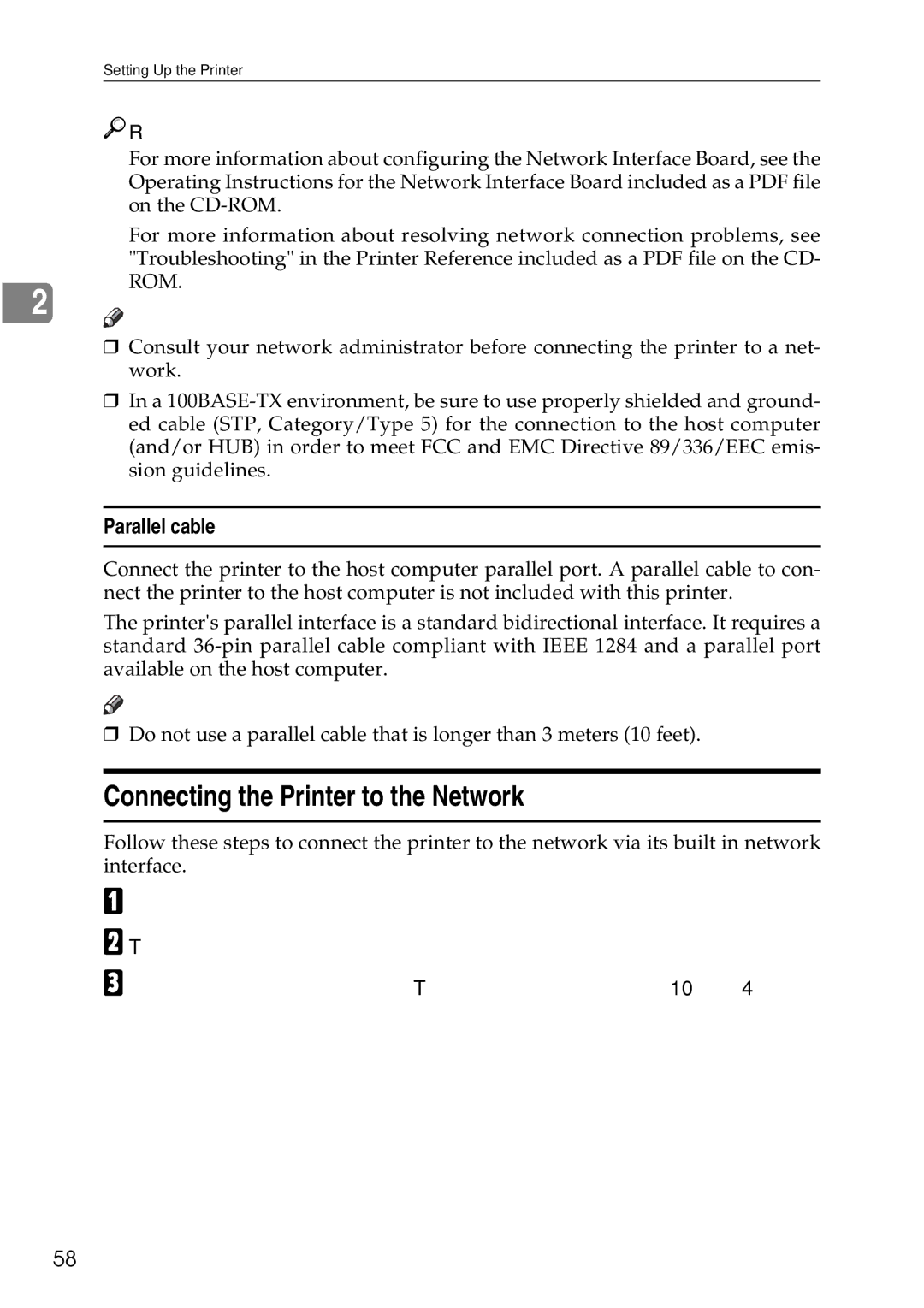Setting Up the Printer

 Reference
Reference
2
For more information about configuring the Network Interface Board, see the Operating Instructions for the Network Interface Board included as a PDF file on the
For more information about resolving network connection problems, see "Troubleshooting" in the Printer Reference included as a PDF file on the CD- ROM.
Note
❒Consult your network administrator before connecting the printer to a net- work.
❒In a
Parallel cable
Connect the printer to the host computer parallel port. A parallel cable to con- nect the printer to the host computer is not included with this printer.
The printer's parallel interface is a standard bidirectional interface. It requires a standard
![]()
![]() Note
Note
❒Do not use a parallel cable that is longer than 3 meters (10 feet).
Connecting the Printer to the Network
Follow these steps to connect the printer to the network via its built in network interface.
A Confirm that you have the correct network cable.
B Turn off the printer.
C Loop the network cable twice. The loops should be about 10 cm (4 inch) from the end of the cable on the end closest to the connector.
58