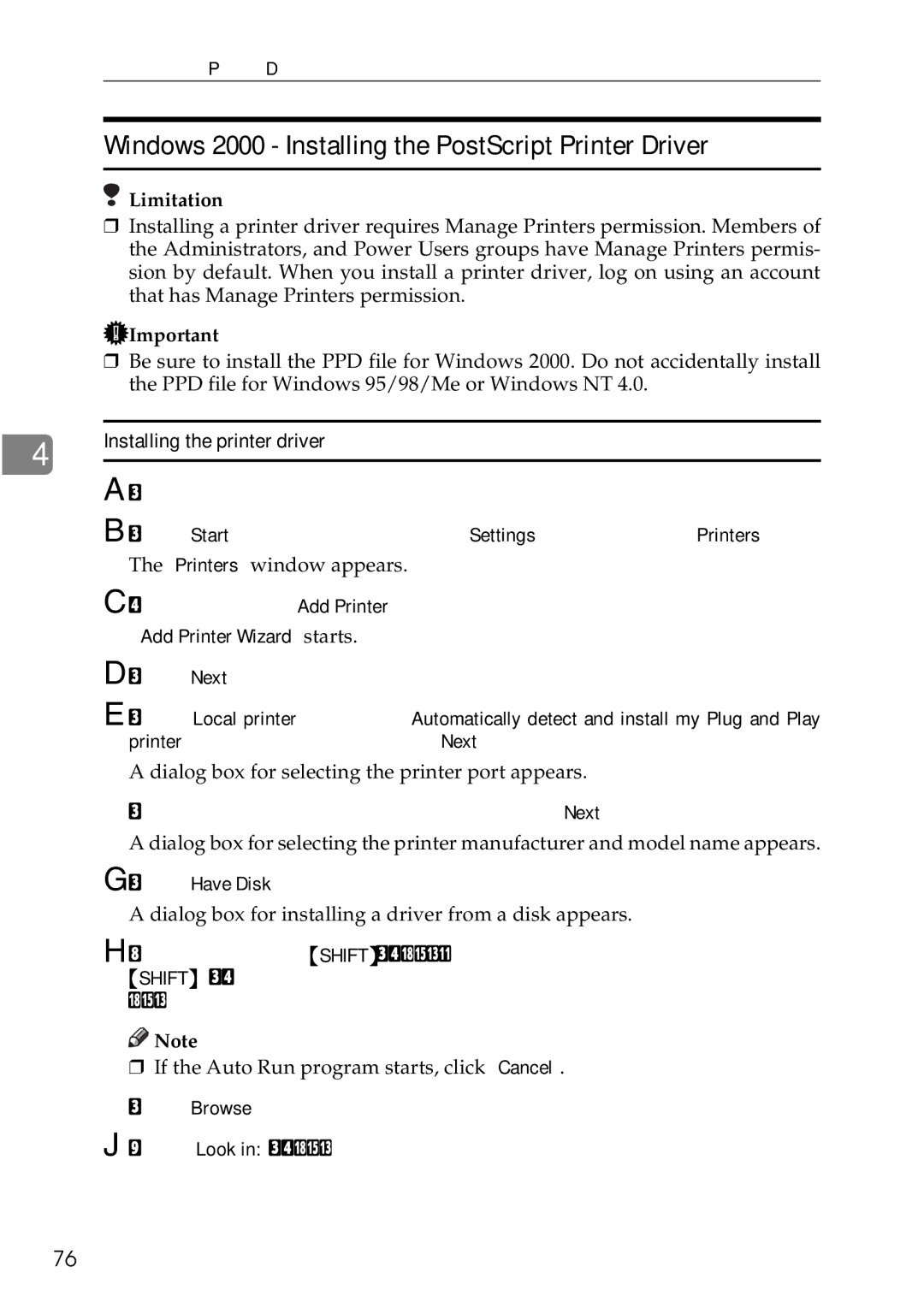Installing the Printer Driver and Software
Windows 2000 - Installing the PostScript Printer Driver
Limitation
❒Installing a printer driver requires Manage Printers permission. Members of the Administrators, and Power Users groups have Manage Printers permis- sion by default. When you install a printer driver, log on using an account that has Manage Printers permission.
![]() Important
Important
❒Be sure to install the PPD file for Windows 2000. Do not accidentally install the PPD file for Windows 95/98/Me or Windows NT 4.0.
|
| Installing the printer driver | |
4 | |||
| A Close all applications that are running. | ||
|
| ||
|
| B Click [Start] on the taskbar, point to [Settings], and then click [Printers]. | |
|
| The [Printers] window appears. | |
|
| C | |
|
| [Add Printer Wizard] starts. | |
|
| D Click [Next]. | |
|
| E Click [Local printer], clear the [Automatically detect and install my Plug and Play | |
|
| printer] check box, and then click [Next]. | |
|
| A dialog box for selecting the printer port appears. | |
|
| F Click the port you want to use, and then click [Next]. | |
|
| A dialog box for selecting the printer manufacturer and model name appears. | |
|
| G Click [Have Disk]. | |
|
| A dialog box for installing a driver from a disk appears. | |
|
| H Hold down the left {SHIFT} key while inserting the | |
|
| {SHIFT} key held down until the computer has finished accessing the CD- |
I J
ROM.
![]()
![]() Note
Note
❒If the Auto Run program starts, click [Cancel].
Click [Browse].
In the [Look in:] box, click the
76