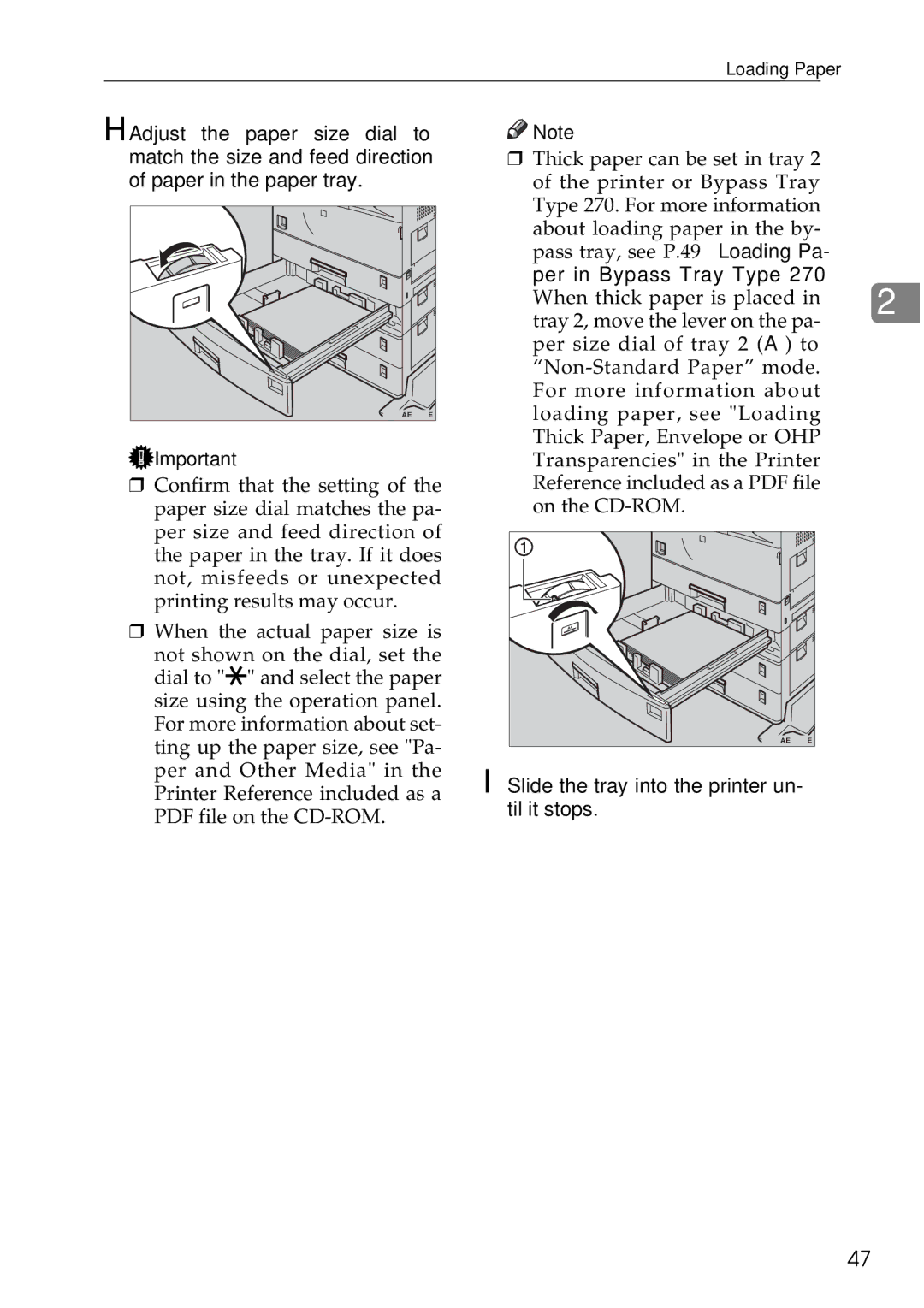Loading Paper
H Adjust the paper size dial to match the size and feed direction of paper in the paper tray.
ZAEY050E |
![]() Important
Important
❒Confirm that the setting of the paper size dial matches the pa- per size and feed direction of the paper in the tray. If it does not, misfeeds or unexpected printing results may occur.
❒When the actual paper size is
not shown on the dial, set the dial to "p" and select the paper size using the operation panel. For more information about set- ting up the paper size, see "Pa- per and Other Media" in the Printer Reference included as a PDF file on the
![]()
![]() Note
Note
❒Thick paper can be set in tray 2 of the printer or Bypass Tray Type 270. For more information about loading paper in the by- pass tray, see P.49 “Loading Pa-
per in Bypass Tray Type 270”.
When thick paper is placed in 2 tray 2, move the lever on the pa-
per size dial of tray 2 (A) to
ZAEH261E |
I Slide the tray into the printer un- til it stops.
47