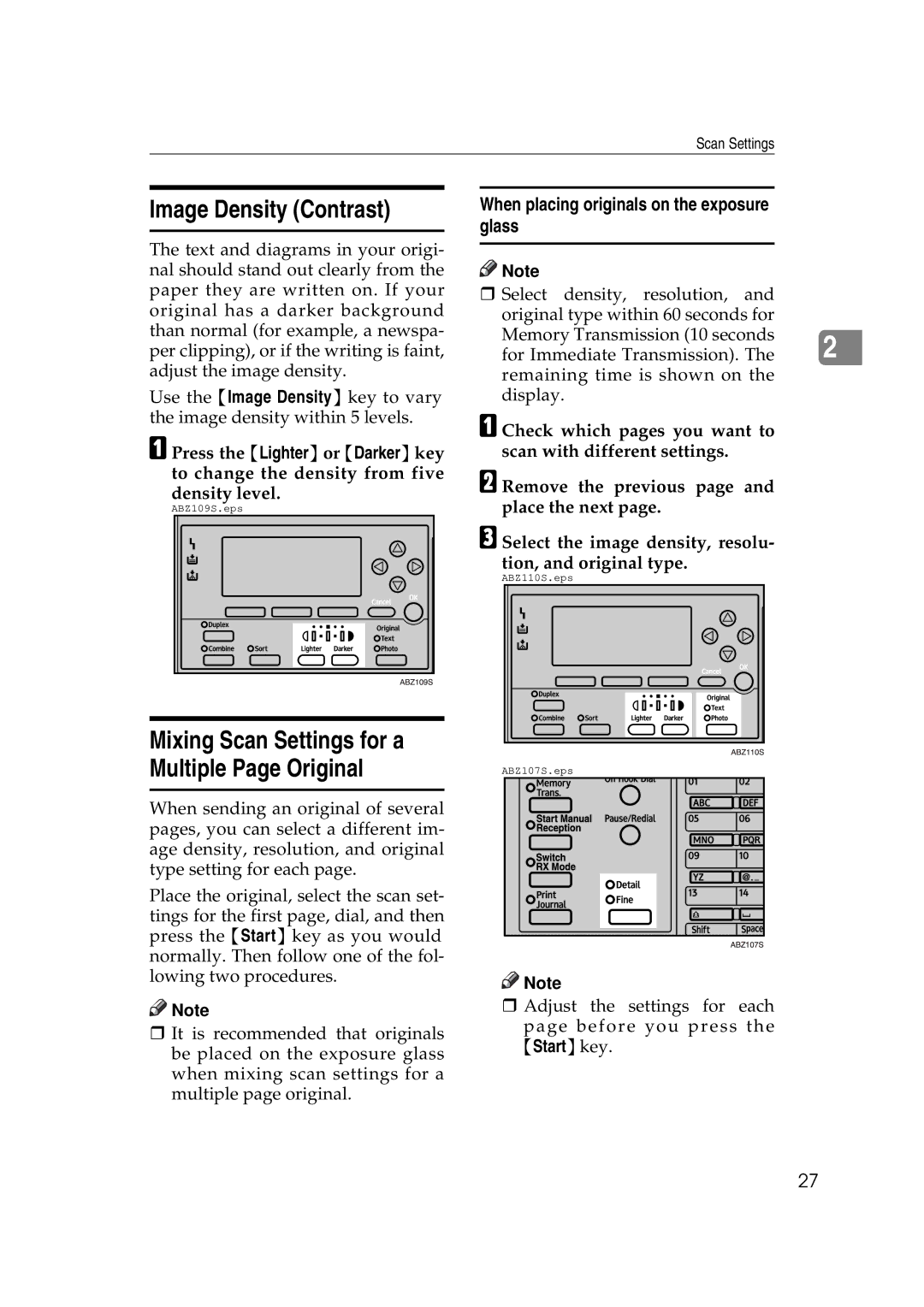Scan Settings
Image Density (Contrast)
The text and diagrams in your origi- nal should stand out clearly from the paper they are written on. If your original has a darker background than normal (for example, a newspa- per clipping), or if the writing is faint, adjust the image density.
Use the {Image Density} key to vary the image density within 5 levels.
A Press the {Lighter} or {Darker} key to change the density from five density level.
ABZ109S.eps |
Mixing Scan Settings for a Multiple Page Original
When sending an original of several pages, you can select a different im- age density, resolution, and original type setting for each page.
Place the original, select the scan set- tings for the first page, dial, and then press the {Start} key as you would normally. Then follow one of the fol- lowing two procedures.
![]()
![]() Note
Note
It is recommended that originals be placed on the exposure glass when mixing scan settings for a multiple page original.
When placing originals on the exposure glass
![]()
![]() Note
Note
Select density, resolution, and
original type within 60 seconds for Memory Transmission (10 seconds
for Immediate Transmission). The 2 remaining time is shown on the display.
A Check which pages you want to scan with different settings.
B Remove the previous page and place the next page.
C Select the image density, resolu- tion, and original type.
ABZ110S.eps |
ABZ107S.eps |
![]()
![]() Note
Note
Adjust the settings for each
page before you press the {Start}key.
27