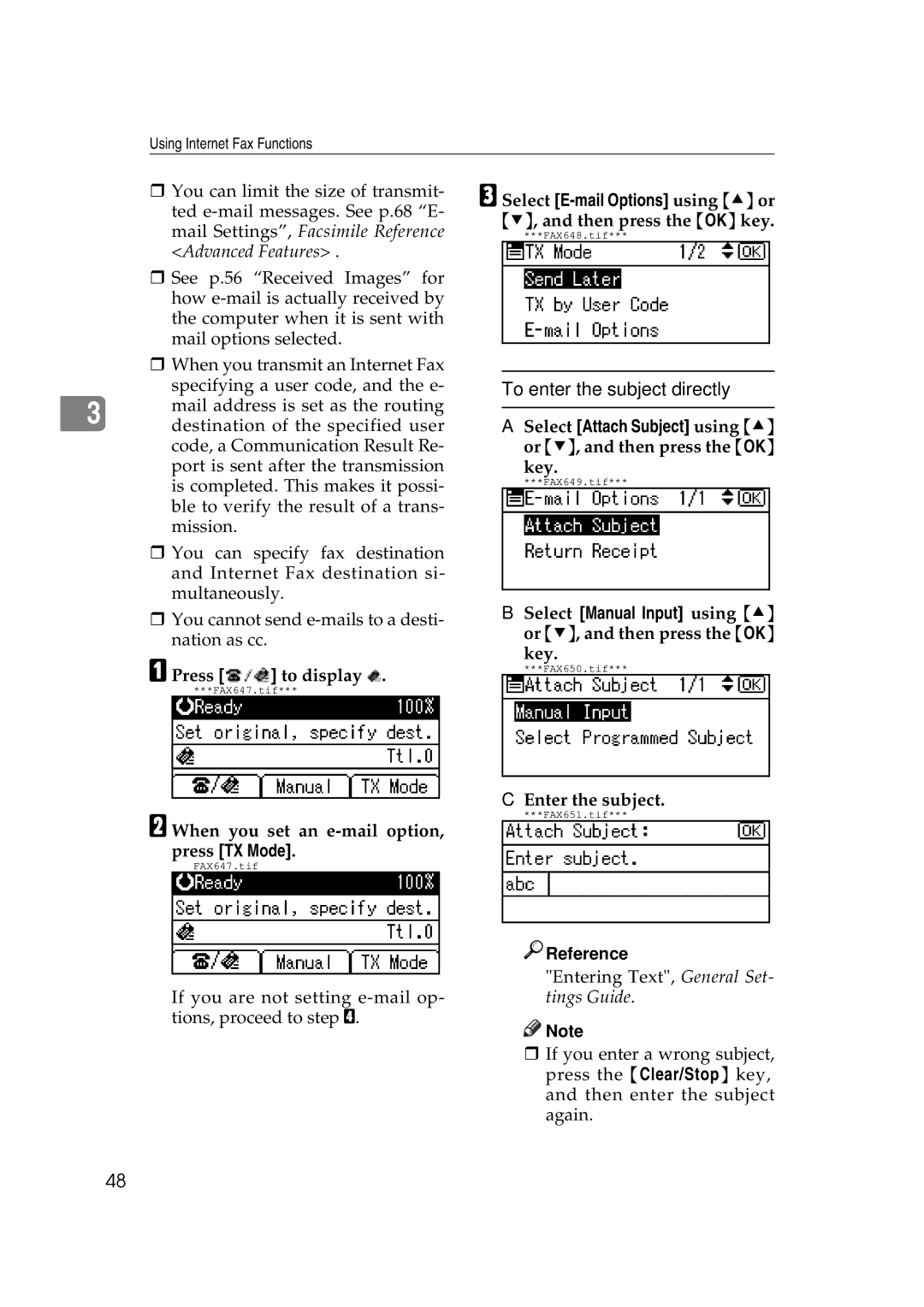Using Internet Fax Functions
You can limit the size of transmit- ted
See p.56 “Received Images” for how
When you transmit an Internet Fax specifying a user code, and the e-
3 | mail address is set as the routing |
destination of the specified user |
code, a Communication Result Re- port is sent after the transmission is completed. This makes it possi- ble to verify the result of a trans- mission.
You can specify fax destination and Internet Fax destination si- multaneously.
You cannot send
A Press [![]() ] to display
] to display ![]() .
.
***FAX647.tif***
B When you set an e-mail option, press [TX Mode].
FAX647.tif
If you are not setting
C Select
***FAX648.tif***
To enter the subject directly
ASelect [Attach Subject] using {U} or {T}, and then press the {OK}
key.
***FAX649.tif***
B Select [Manual Input] using {U} or {T}, and then press the {OK} key.
***FAX650.tif***
C Enter the subject.
***FAX651.tif***

 Reference
Reference
"Entering Text", General Set-
tings Guide.
![]()
![]() Note
Note
If you enter a wrong subject, press the {Clear/Stop} key, and then enter the subject again.
48