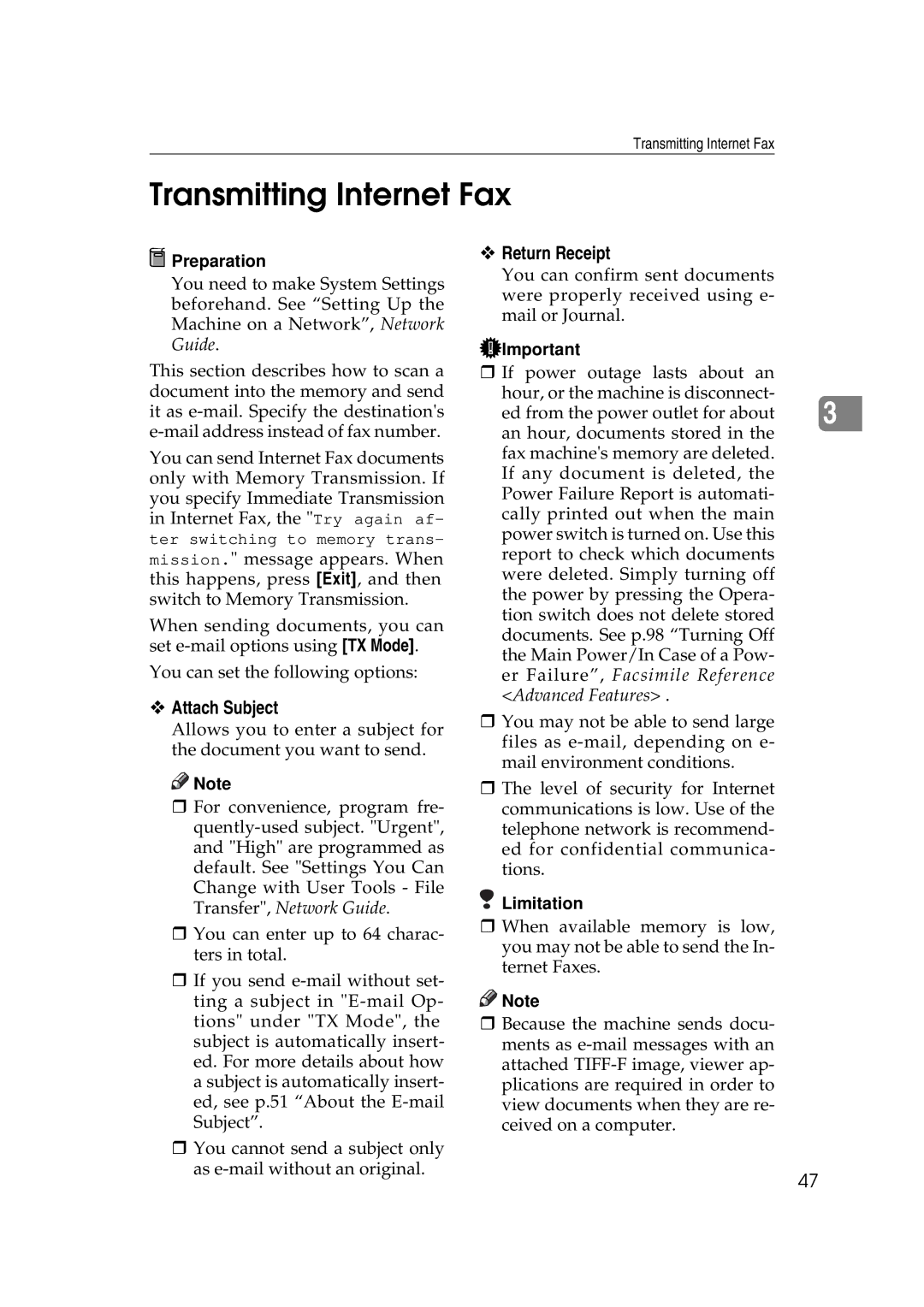Transmitting Internet Fax
Transmitting Internet Fax
 Preparation
Preparation
You need to make System Settings beforehand. See “Setting Up the Machine on a Network”, Network Guide.
This section describes how to scan a document into the memory and send it as
You can send Internet Fax documents only with Memory Transmission. If you specify Immediate Transmission in Internet Fax, the "Try again af-
ter switching to memory trans-
mission." message appears. When this happens, press [Exit], and then switch to Memory Transmission.
When sending documents, you can set
You can set the following options:
Attach Subject
Allows you to enter a subject for the document you want to send.
![]()
![]() Note
Note
For convenience, program fre-
You can enter up to 64 charac- ters in total.
If you send
You cannot send a subject only as
Return Receipt
You can confirm sent documents were properly received using e- mail or Journal.
![]() Important
Important
If power outage lasts about an
hour, or the machine is disconnect-
ed from the power outlet for about 3 an hour, documents stored in the
fax machine's memory are deleted. If any document is deleted, the Power Failure Report is automati- cally printed out when the main power switch is turned on. Use this report to check which documents were deleted. Simply turning off the power by pressing the Opera- tion switch does not delete stored documents. See p.98 “Turning Off the Main Power/In Case of a Pow- er Failure”, Facsimile Reference <Advanced Features> .
You may not be able to send large files as
The level of security for Internet communications is low. Use of the telephone network is recommend- ed for confidential communica- tions.
Limitation
When available memory is low, you may not be able to send the In- ternet Faxes.
![]()
![]() Note
Note
Because the machine sends docu- ments as
47