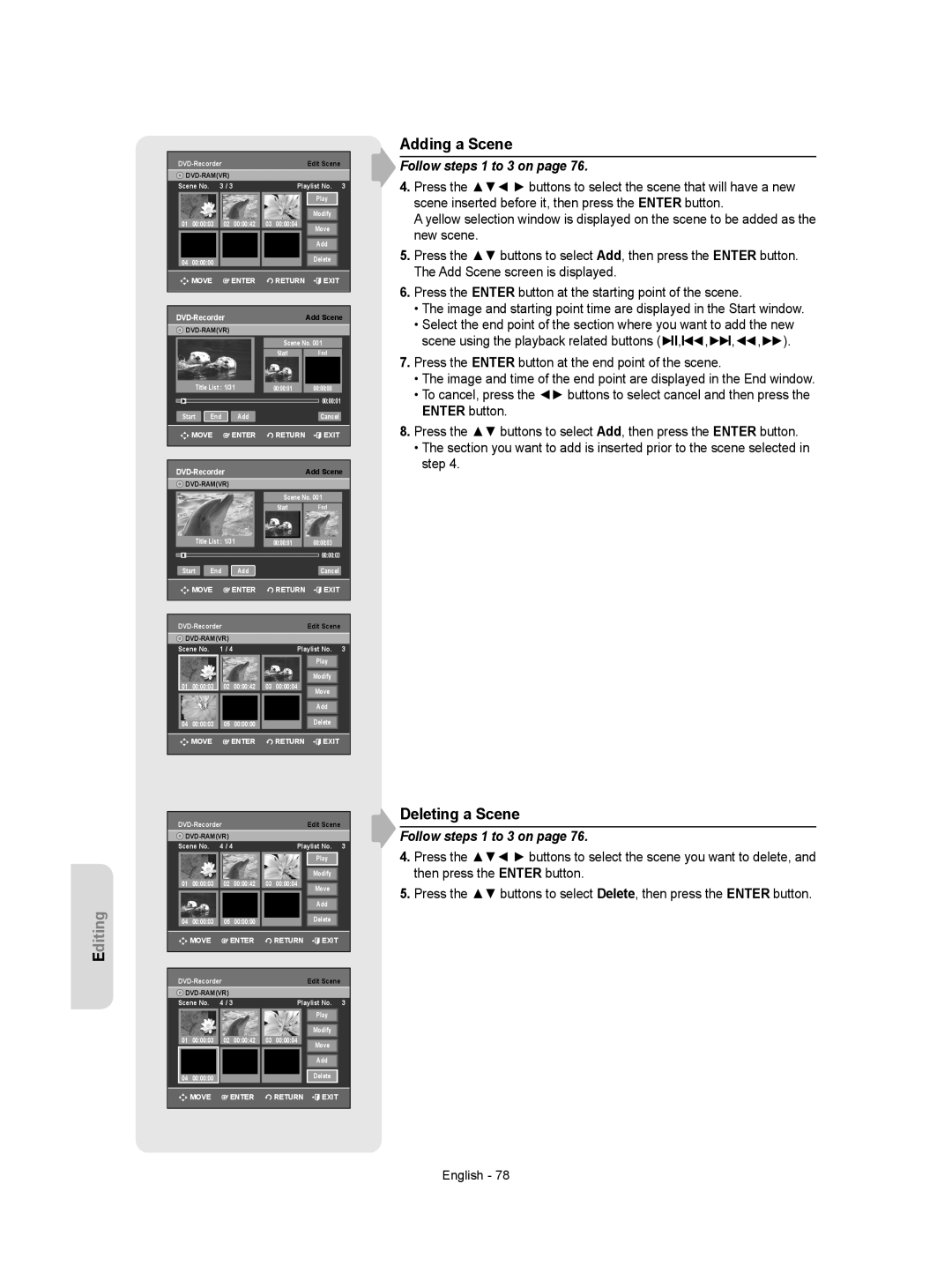|
|
|
| Edit Scene | |||||
|
|
|
|
|
|
| |||
Scene No. | 3 / 3 |
| Playlist No. 3 | ||||||
|
|
|
|
|
|
|
| Play |
|
|
|
|
|
|
|
|
|
|
|
|
|
|
|
|
|
|
| Modify |
|
| 01 | 00:00:03 | 02 | 00:00:42 | 03 | 00:00:04 |
| Move |
|
|
|
|
|
|
|
|
|
|
|
|
|
|
|
|
|
|
| Add |
|
|
|
|
|
|
|
|
| Delete |
|
| 04 | 00:00:00 |
|
|
|
|
| ||
|
|
|
|
|
|
|
|
|
|
|
| MOVE |
| ENTER |
| RETURN | EXIT | ||
|
|
|
|
|
|
|
|
|
|
|
| Add Scene | ||
|
|
| ||
|
|
| Scene No. 001 | |
|
|
| Start | End |
| Title List : 1/31 | 00:00:01 | 00:00:00 | |
► |
|
|
| 00:00:01 |
Start | End | Add |
| Cancel |
MOVE | ENTER | RETURN | EXIT | |
|
| Add Scene | ||
|
|
| ||
|
|
| Scene No. 001 | |
|
|
| Start | End |
| Title List : 1/31 | 00:00:01 | 00:00:03 | |
II |
|
|
| 00:00:03 |
Start | End | Add |
| Cancel |
MOVE | ENTER | RETURN | EXIT | |
|
|
| Edit Scene |
| |||
|
|
|
|
| |||
Scene No. | 1 / 4 |
| Playlist No. | 3 | |||
|
|
|
|
|
| Play |
|
|
|
|
|
|
| Modify |
|
01 | 00:00:03 | 02 | 00:00:42 | 03 | 00:00:04 | Move |
|
|
|
|
|
|
|
| |
|
|
|
|
|
| Add |
|
04 | 00:00:03 | 05 | 00:00:00 |
|
| Delete |
|
| MOVE |
| ENTER |
| RETURN | EXIT |
|
Adding a Scene
Follow steps 1 to 3 on page 76.
4.Press the ▲▼◄ ► buttons to select the scene that will have a new scene inserted before it, then press the ENTER button.
A yellow selection window is displayed on the scene to be added as the new scene.
5.Press the ▲▼ buttons to select Add, then press the ENTER button. The Add Scene screen is displayed.
6.Press the ENTER button at the starting point of the scene.
•The image and starting point time are displayed in the Start window.
•Select the end point of the section where you want to add the new scene using the playback related buttons (►II,I◄◄,►►I,◄◄,►►).
7.Press the ENTER button at the end point of the scene.
•The image and time of the end point are displayed in the End window.
•To cancel, press the ◄► buttons to select cancel and then press the ENTER button.
8.Press the ▲▼ buttons to select Add, then press the ENTER button.
•The section you want to add is inserted prior to the scene selected in step 4.
Editing
|
|
|
|
| Edit Scene |
| ||||||
|
|
|
|
|
|
|
|
| ||||
Scene No. | 4 / 4 |
|
| Playlist No. | 3 | |||||||
|
|
|
|
|
|
|
|
|
| Play |
|
|
|
|
|
|
|
|
|
|
|
|
|
|
|
|
|
|
|
|
|
|
|
|
|
|
| |
|
|
|
|
|
|
|
|
|
| Modify |
|
|
| 01 | 00:00:03 |
| 02 | 00:00:42 |
| 03 | 00:00:04 |
|
|
|
|
|
|
|
|
|
|
|
|
|
| Move |
|
|
|
|
|
|
|
|
|
|
|
|
| ||
|
|
|
|
|
|
|
|
|
|
|
|
|
|
|
|
|
|
|
|
|
|
| Add |
|
|
|
|
|
|
|
|
|
|
|
|
|
| |
|
|
|
|
|
|
|
|
|
| Delete |
|
|
| 04 | 00:00:03 | 05 | 00:00:00 |
|
|
|
|
| |||
|
| MOVE |
|
| ENTER |
|
| RETURN | EXIT |
| ||
|
|
|
|
|
|
|
|
|
|
|
| |
|
|
|
|
|
|
|
|
|
|
|
|
|
|
|
|
|
| Edit Scene |
| ||||||
|
|
|
|
|
|
|
|
| ||||
Scene No. | 4 / 3 |
|
| Playlist No. | 3 | |||||||
|
|
|
|
|
|
|
|
|
| Play |
| |
|
|
|
|
|
|
|
|
|
| Modify |
| |
| 01 | 00:00:03 |
| 02 | 00:00:42 |
| 03 | 00:00:04 |
| Move |
| |
|
|
|
|
|
|
|
|
|
|
| ||
|
|
|
|
|
|
|
|
|
| Add |
| |
| 04 | 00:00:00 |
|
|
|
|
|
|
| Delete |
| |
|
| MOVE |
|
| ENTER |
|
| RETURN | EXIT |
| ||
|
|
|
|
|
|
|
|
|
|
|
|
|
Deleting a Scene
Follow steps 1 to 3 on page 76.
4.Press the ▲▼◄ ► buttons to select the scene you want to delete, and then press the ENTER button.
5.Press the ▲▼ buttons to select Delete, then press the ENTER button.
English - 78