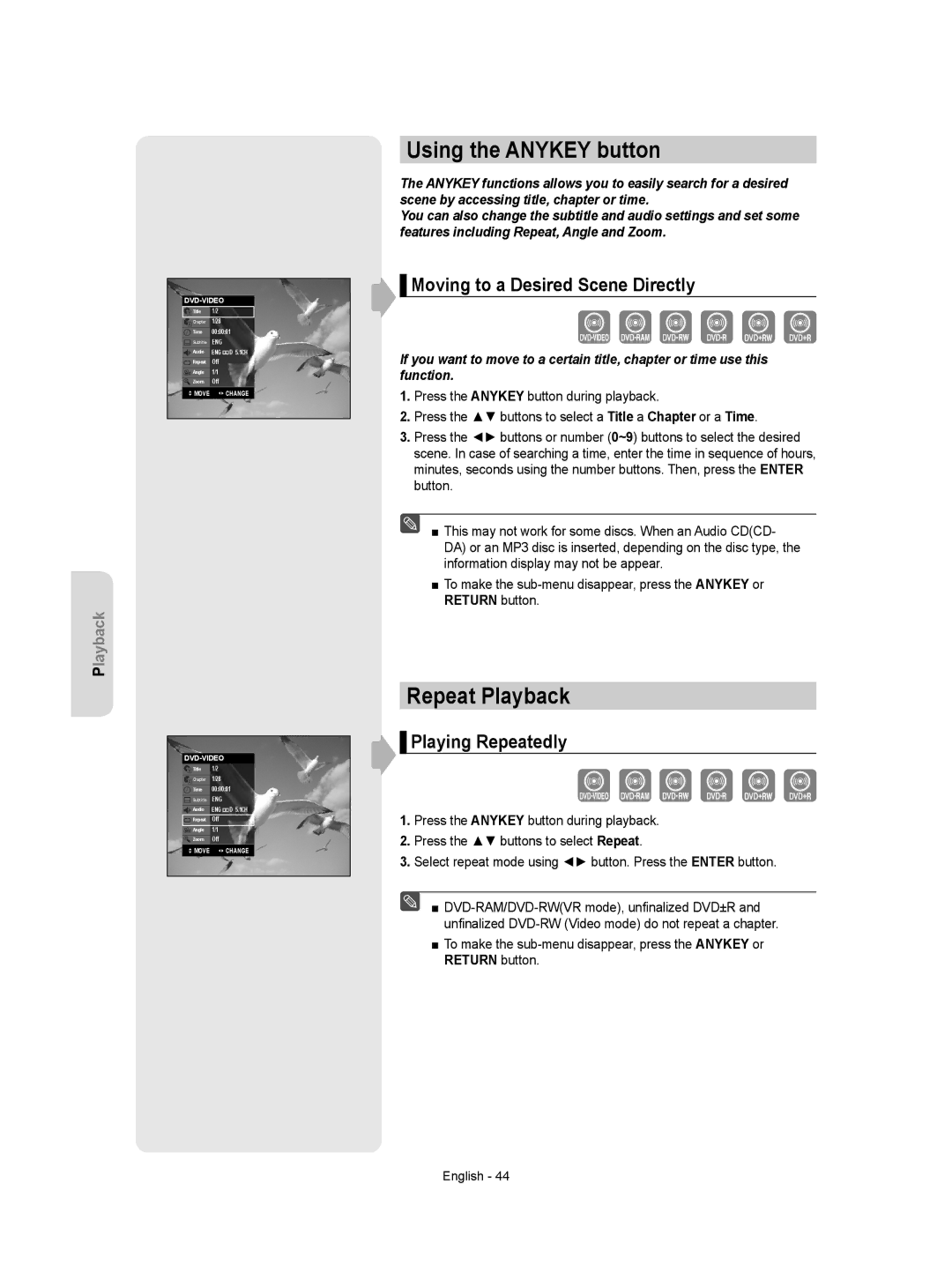|
| Title | 1/2 | |
|
| Chapter |
| 1/28 |
|
| Time |
| 00:00:01 |
|
| Subtitle |
| ENG |
|
| Audio |
| ENG D 5.1CH |
|
| Repeat |
| Off |
|
| Angle |
| 1/1 |
|
| Zoom |
| Off |
|
| MOVE |
| CHANGE |
Playback
|
| Title | 1/2 | |
|
| Chapter |
| 1/28 |
|
| Time |
| 00:00:01 |
|
| Subtitle |
| ENG |
|
| Audio |
| ENG D 5.1CH |
|
| Repeat |
| Off |
|
| Angle |
| 1/1 |
|
| Zoom |
| Off |
|
| MOVE |
| CHANGE |
Using the ANYKEY button
The ANYKEY functions allows you to easily search for a desired scene by accessing title, chapter or time.
You can also change the subtitle and audio settings and set some features including Repeat, Angle and Zoom.
 ▌Moving to a Desired Scene Directly
▌Moving to a Desired Scene Directly
If you want to move to a certain title, chapter or time use this function.
1.Press the ANYKEY button during playback.
2.Press the ▲▼ buttons to select a Title a Chapter or a Time.
3.Press the ◄► buttons or number (0~9) buttons to select the desired scene. In case of searching a time, enter the time in sequence of hours, minutes, seconds using the number buttons. Then, press the ENTER button.
■ This may not work for some discs. When an Audio CD(CD- DA) or an MP3 disc is inserted, depending on the disc type, the information display may not be appear.
■To make the
Repeat Playback
 ▌Playing Repeatedly
▌Playing Repeatedly
1.Press the ANYKEY button during playback.
2.Press the ▲▼ buttons to select Repeat.
3.Select repeat mode using ◄► button. Press the ENTER button.
■
■To make the
English - 44