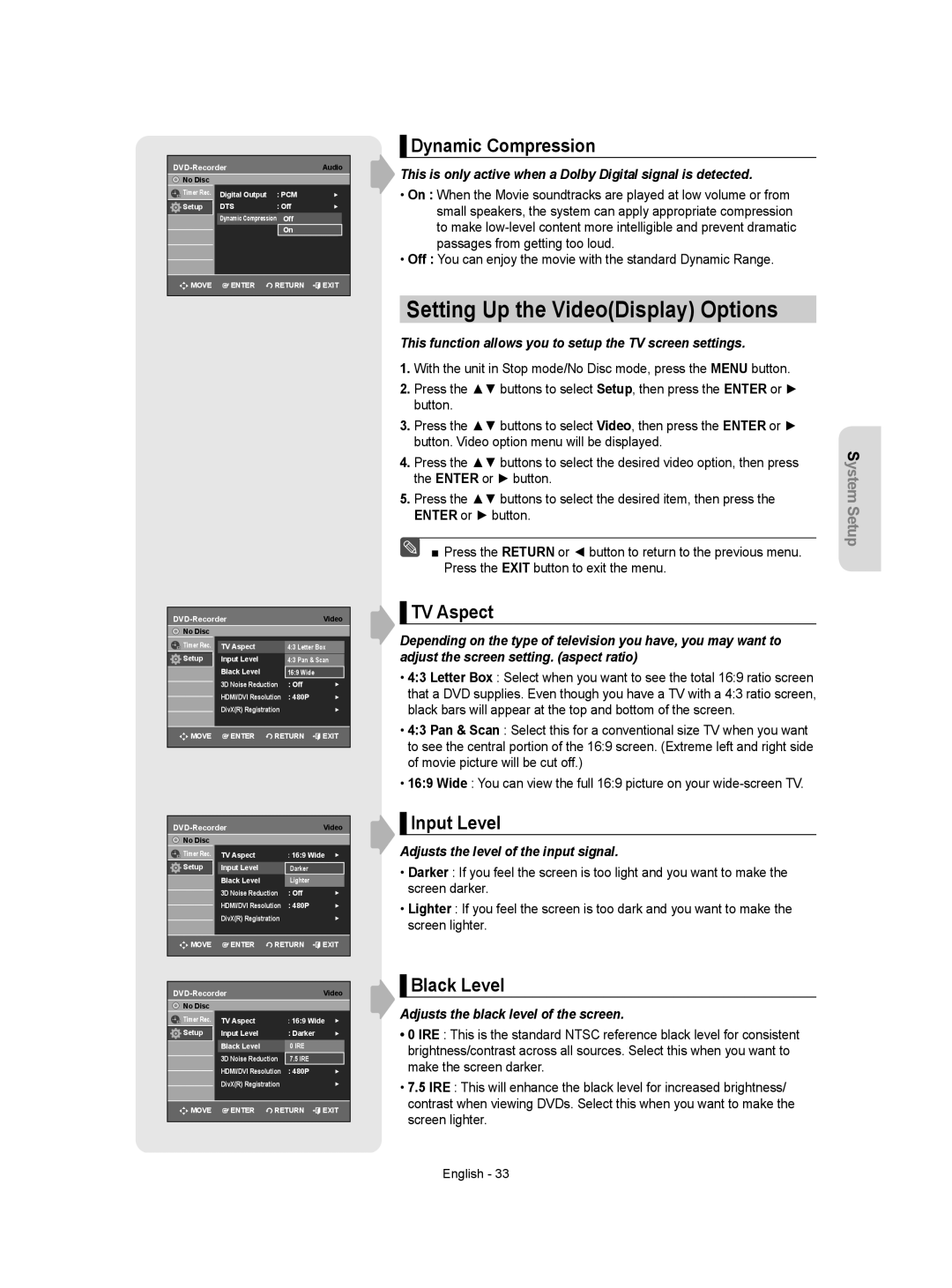DVD-Recorder Audio
![]() No Disc
No Disc
Timer Rec. |
| Digital Output | : PCM | ► | ||
Setup |
| DTS | : Off | ► | ||
|
| Dynamic Compression | OnOff | ► |
| |
|
|
|
| On |
|
|
MOVE |
| ENTER | RETURN | EXIT | ||
| Video | ||||
No Disc |
|
|
|
|
|
Timer Rec. |
|
|
|
|
|
| TV Aspect | 4:3 Letter Box |
|
| |
Setup |
| Input Level | 4:3 Pan & Scan |
|
|
|
| Black Level | 16:9 Wide |
|
|
|
| 3D Noise Reduction | : Off | ► | |
|
| HDMI/DVI Resolution | : 480P | ► | |
|
| DivX(R) Registration |
| ► | |
|
|
|
|
|
|
![]()
![]() MOVE
MOVE ![]() ENTER
ENTER ![]() RETURN
RETURN ![]() EXIT
EXIT
|
|
| Video | ||||
No Disc |
|
|
|
|
|
|
|
Timer Rec. |
| TV Aspect |
| : 16:9 Wide | ► | ||
Setup |
| Input Level |
| Darker |
|
|
|
|
| Black Level |
| Lighter |
|
|
|
|
| 3D Noise Reduction | : Off |
| ► | ||
|
| HDMI/DVI Resolution | : 480P |
| ► | ||
|
| DivX(R) Registration |
|
| ► | ||
MOVE |
| ENTER | RETURN | EXIT | |||
|
|
|
|
|
| ||
|
|
|
|
|
|
|
|
|
| Video | |||||
No Disc |
|
|
|
|
|
|
|
Timer Rec. |
| TV Aspect |
| : 16:9 Wide | ► | ||
Setup |
| Input Level |
| : Darker |
| ► | |
|
|
|
|
|
|
|
|
|
| Black Level |
| 0 IRE |
|
|
|
|
| 3D Noise Reduction | 7.5 IRE |
|
|
| |
|
| HDMI/DVI Resolution | : 480P |
| ► | ||
|
| DivX(R) Registration |
|
| ► | ||
MOVE |
| ENTER | RETURN | EXIT | |||
|
|
|
|
|
|
|
|
▌Dynamic Compression
This is only active when a Dolby Digital signal is detected.
•On : When the Movie soundtracks are played at low volume or from small speakers, the system can apply appropriate compression to make
•Off : You can enjoy the movie with the standard Dynamic Range.
Setting Up the Video(Display) Options
This function allows you to setup the TV screen settings.
1.With the unit in Stop mode/No Disc mode, press the MENU button.
2.Press the ▲▼ buttons to select Setup, then press the ENTER or ► button.
3.Press the ▲▼ buttons to select Video, then press the ENTER or ► button. Video option menu will be displayed.
4.Press the ▲▼ buttons to select the desired video option, then press the ENTER or ► button.
5.Press the ▲▼ buttons to select the desired item, then press the ENTER or ► button.
■ Press the RETURN or ◄ button to return to the previous menu. Press the EXIT button to exit the menu.
▌TV Aspect
Depending on the type of television you have, you may want to adjust the screen setting. (aspect ratio)
•4:3 Letter Box : Select when you want to see the total 16:9 ratio screen that a DVD supplies. Even though you have a TV with a 4:3 ratio screen, black bars will appear at the top and bottom of the screen.
•4:3 Pan & Scan : Select this for a conventional size TV when you want to see the central portion of the 16:9 screen. (Extreme left and right side of movie picture will be cut off.)
•16:9 Wide : You can view the full 16:9 picture on your
▌Input Level
Adjusts the level of the input signal.
•Darker : If you feel the screen is too light and you want to make the screen darker.
•Lighter : If you feel the screen is too dark and you want to make the screen lighter.
▌Black Level
Adjusts the black level of the screen.
•0 IRE : This is the standard NTSC reference black level for consistent brightness/contrast across all sources. Select this when you want to make the screen darker.
•7.5 IRE : This will enhance the black level for increased brightness/ contrast when viewing DVDs. Select this when you want to make the screen lighter.
System Setup
English - 33