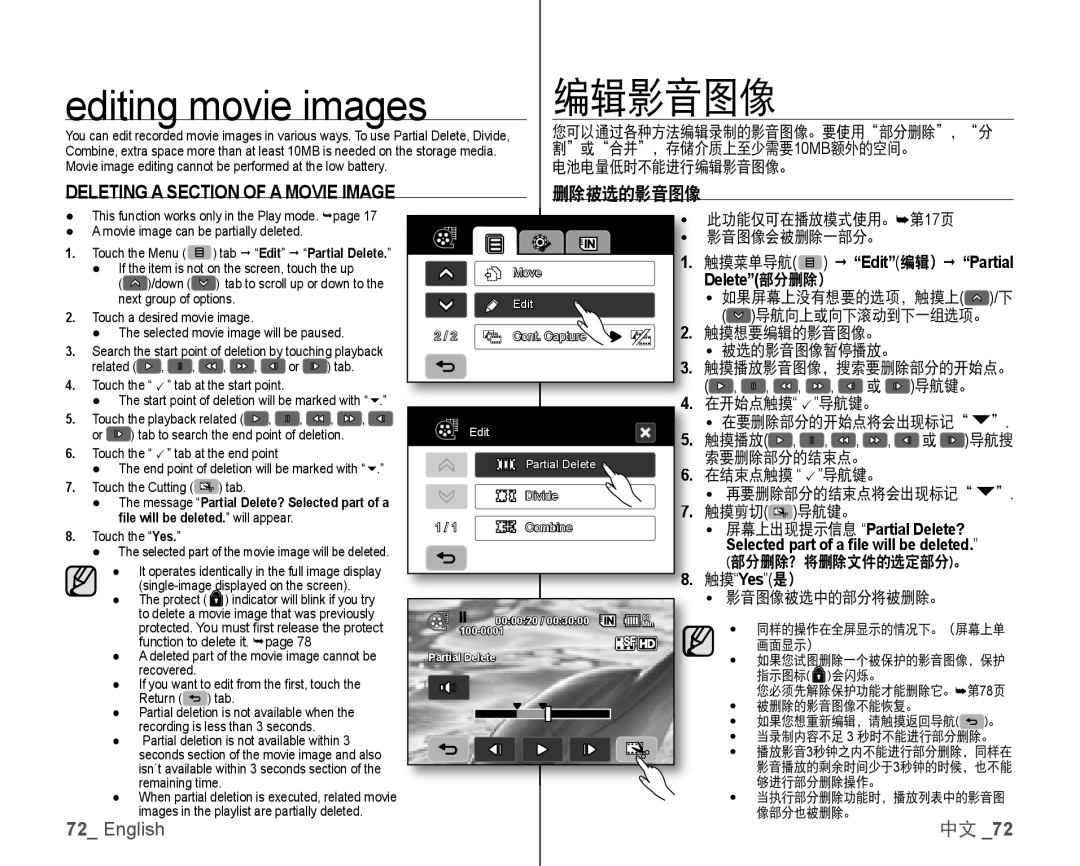editing movie images
You can edit recorded movie images in various ways. To use Partial Delete, Divide, Combine, extra space more than at least 10MB is needed on the storage media. Movie image editing cannot be performed at the low battery.
编辑影音图像
您可以通过各种方法编辑录制的影音图像。要使用“部分删除”,“分 割”或“合并”,存储介质上至少需要10MB额外的空间。
电池电量低时不能进行编辑影音图像。
DELETING A SECTION OF A MOVIE IMAGE
●This function works only in the Play mode. page 17
●A movie image can be partially deleted.
1.Touch the Menu (![]() ) tab “Edit” “Partial Delete.”
) tab “Edit” “Partial Delete.”
●If the item is not on the screen, touch the up
(![]() )/down (
)/down (![]() ) tab to scroll up or down to the next group of options.
) tab to scroll up or down to the next group of options.
2.Touch a desired movie image.
●The selected movie image will be paused.
3.Search the start point of deletion by touching playback
related (![]() ,
, ![]() ,
, ![]() ,
, ![]() ,
, ![]() or
or ![]() ) tab.
) tab.
4.Touch the “ ” tab at the start point.
●The start point of deletion will be marked with “.”
5.Touch the playback related (![]() ,
, ![]() ,
, ![]() ,
, ![]() ,
, ![]() or
or ![]() ) tab to search the end point of deletion.
) tab to search the end point of deletion.
6.Touch the “ ” tab at the end point
●The end point of deletion will be marked with “.”
7.Touch the Cutting (![]() ) tab.
) tab.
●The message “Partial Delete? Selected part of a file will be deleted.” will appear.
8.Touch the “Yes.”
●The selected part of the movie image will be deleted.
●It operates identically in the full image display
●The protect ( ![]() ) indicator will blink if you try to delete a movie image that was previously protected. You must fi rst release the protect function to delete it. page 78
) indicator will blink if you try to delete a movie image that was previously protected. You must fi rst release the protect function to delete it. page 78
●A deleted part of the movie image cannot be recovered.
●If you want to edit from the fi rst, touch the Return ( ![]() ) tab.
) tab.
●Partial deletion is not available when the recording is less than 3 seconds.
●Partial deletion is not available within 3 seconds section of the movie image and also isn`t available within 3 seconds section of the remaining time.
●When partial deletion is executed, related movie images in the playlist are partially deleted.
72_ English
| 删除被选的影音图像 |
|
|
|
|
|
|
|
|
| |
|
| • 此功能仅可在播放模式使用。➥第17页 |
| ||||||||
|
| • | 影音图像会被删除一部分。 |
|
| ||||||
| Move | 1. | 触摸菜单导航( | ) | “Edit”(编辑) “Partial | ||||||
|
| Delete”(部分删除) |
|
|
|
| |||||
|
|
|
|
|
|
| |||||
| Edit |
| • | 如果屏幕上没有想要的选项,触摸上( | )/下 | ||||||
|
| 2. |
| ( | )导航向上或向下滚动到下一组选项。 | ||||||
2 / 2 | Cont. Capture | 触摸想要编辑的影音图像。 |
|
| |||||||
|
| 3. | • | 被选的影音图像暂停播放。 |
|
| |||||
|
| 触摸播放影音图像,搜索要删除部分的开始点。 | |||||||||
|
| 4. | ( | , | , |
| , | , | 或 | )导航键。 | |
|
| 在开始点触摸“ ”导航键。 |
|
| |||||||
| Edit | 5. | • 在要删除部分的开始点将会出现标记“”. | ||||||||
| 触摸播放( | , | , | , | , | 或 | )导航搜 | ||||
|
| ||||||||||
| Partial Delete | 6. | 索要删除部分的结束点。 |
|
|
| |||||
| 在结束点触摸 “ ”导航键。 |
|
| ||||||||
|
|
|
| ||||||||
| Divide | 7. | • 再要删除部分的结束点将会出现标记“”. | ||||||||
|
| 触摸剪切( | )导航键。 |
|
|
| |||||
1 / 1 | Combine | • 屏幕上出现提示信息 “Partial Delete? |
|
| Selected part of a file will be deleted.” |
|
| (部分删除?将删除文件的选定部分)。 |
8.触摸“Yes”(是)
| • | 影音图像被选中的部分将被删除。 | |
00:00:20 / 00:30:00 | 80 |
|
|
Min | • | 同样的操作在全屏显示的情况下。(屏幕上单 | |
| |||
Partial Delete |
|
| 画面显示) |
| • | 如果您试图删除一个被保护的影音图像,保护 | |
|
|
| 指示图标( )会闪烁。 |
|
| • | 您必须先解除保护功能才能删除它。➥第78页 |
|
| 被删除的影音图像不能恢复。 | |
|
| • 如果您想重新编辑,请触摸返回导航( )。 | |
|
| • | 当录制内容不足 3 秒时不能进行部分删除。 |
|
| • 播放影音3秒钟之内不能进行部分删除,同样在 | |
|
|
| 影音播放的剩余时间少于3秒钟的时候,也不能 |
|
|
| 够进行部分删除操作。 |
|
| • | 当执行部分删除功能时,播放列表中的影音图 |
|
|
| 像部分也被删除。 |
|
|
| 中文 _72 |