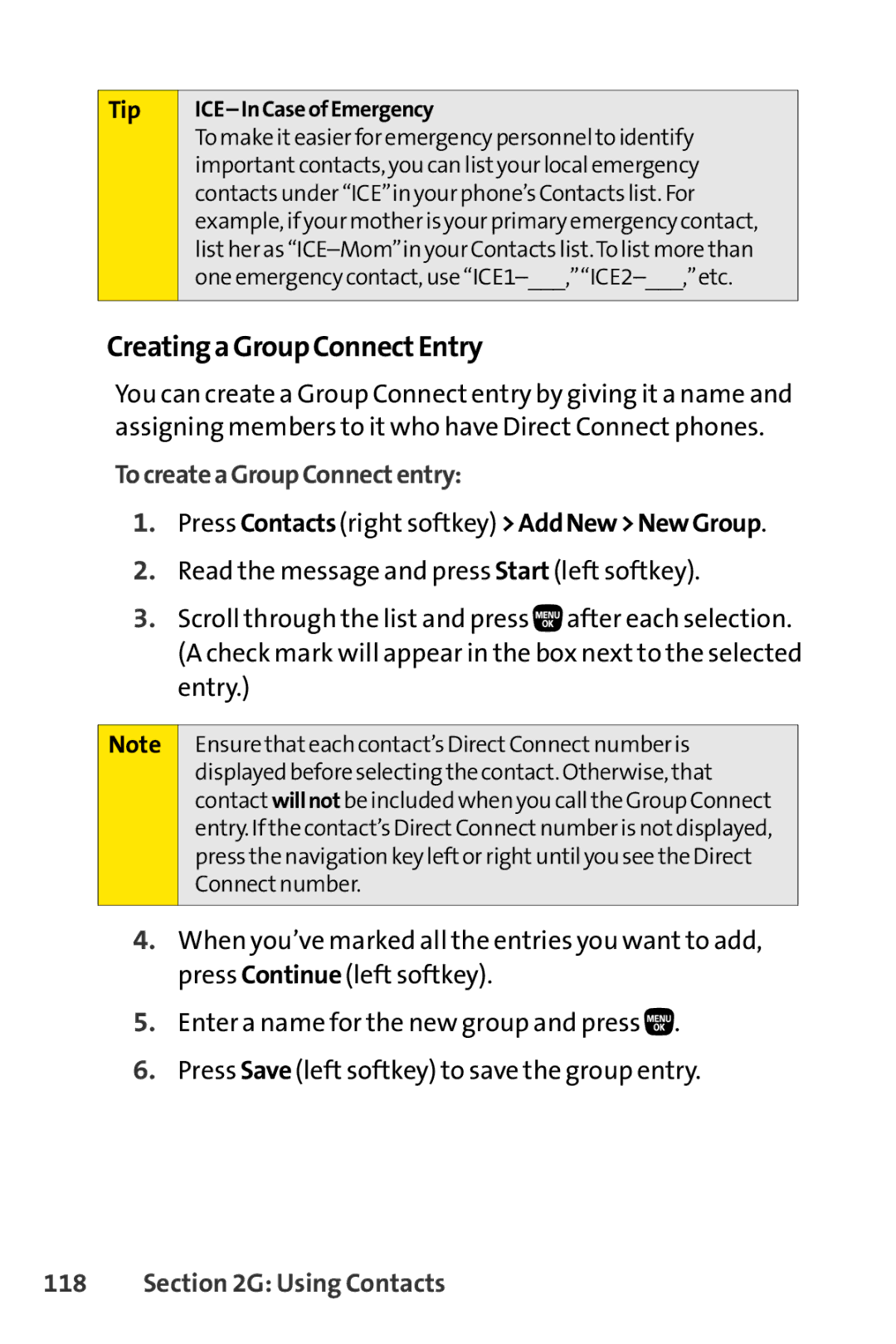Tip
ICE–InCaseofEmergency
To make iteasier for emergency personnel to identify importantcontacts, you can listyour local emergency contacts under “ICE”in your phone’s Contacts list. For example, if your mother is your primary emergency contact, listher as
CreatingaGroupConnectEntry
You can create a Group Connect entry by giving it a name and assigning members to it who have Direct Connect phones.
TocreateaGroupConnectentry:
1.Press Contacts(right softkey) >AddNew>NewGroup.
2.Read the message and press Start (left softkey).
3.Scroll through the list and press ![]() after each selection. (A check mark will appear in the box next to the selected entry.)
after each selection. (A check mark will appear in the box next to the selected entry.)
Note
Ensurethateach contact’s DirectConnectnumber is displayed before selecting the contact. Otherwise, that contact willnot be included when you call the Group Connect entry. If the contact’s DirectConnectnumber is notdisplayed, press the navigation key leftor rightuntil you see the Direct Connectnumber.
4.When you’ve marked all the entries you want to add, press Continue (left softkey).
5.Enter a name for the new group and press ![]() .
.
6.Press Save (left softkey) to save the group entry.