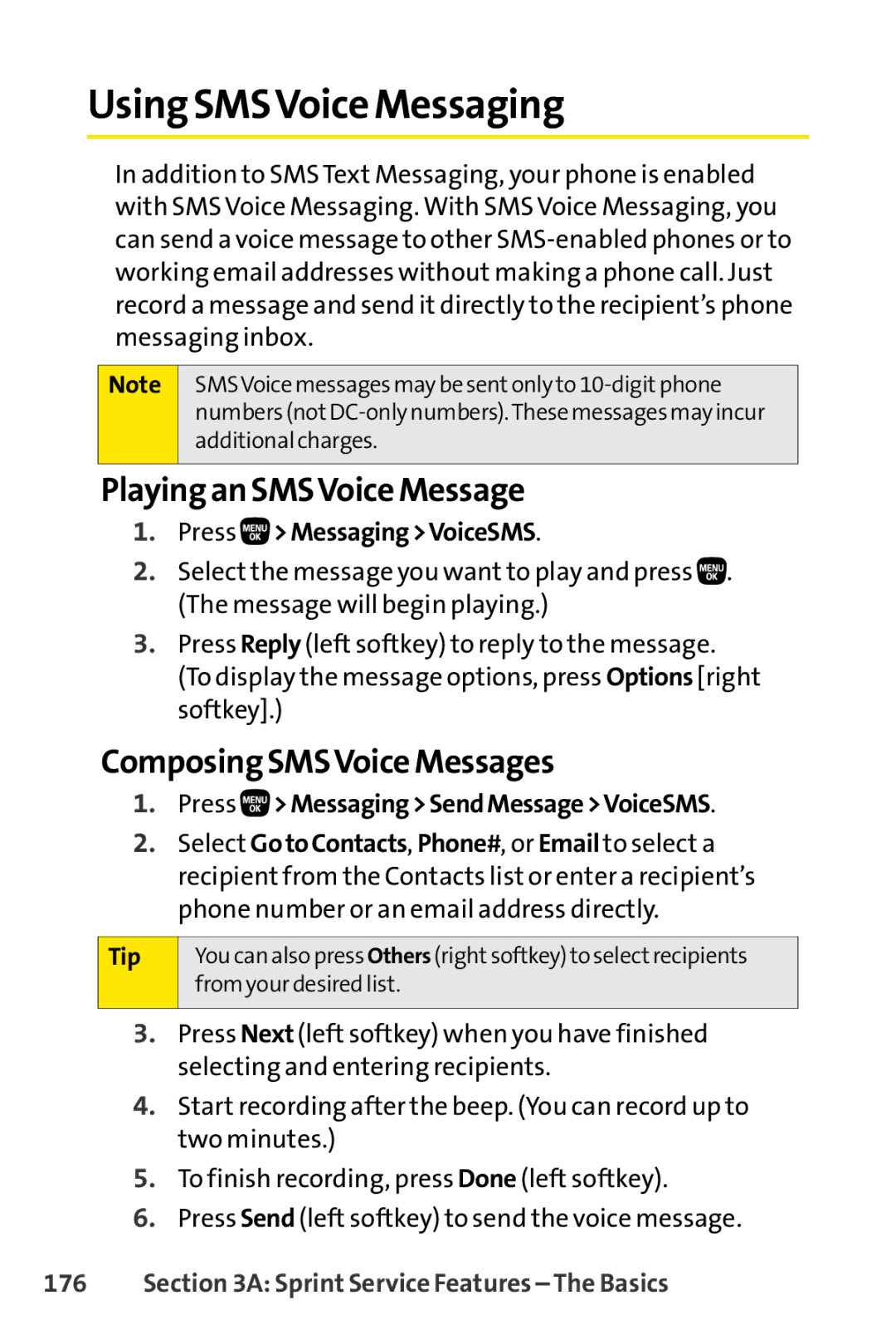Using SMSVoice Messaging
In addition to SMS Text Messaging, your phone is enabled with SMS Voice Messaging. With SMS Voice Messaging, you can send a voice message to other
Note
SMSVoice messages may be sentonly to
Playing an SMSVoice Message
1.Press  >Messaging>VoiceSMS.
>Messaging>VoiceSMS.
2.Select the message you want to play and press ![]() . (The message will begin playing.)
. (The message will begin playing.)
3.Press Reply (left softkey) to reply to the message. (To display the message options, press Options [right softkey].)
Composing SMSVoice Messages
1.Press 
 >Messaging>SendMessage>VoiceSMS.
>Messaging>SendMessage>VoiceSMS.
2.Select GotoContacts, Phone#, or Email to select a recipient from the Contacts list or enter a recipient’s phone number or an email address directly.
Tip
You can also press Others (rightsoftkey) to selectrecipients from your desired list.
3.Press Next (left softkey) when you have finished selecting and entering recipients.
4.Start recording after the beep. (You can record up to two minutes.)
5.To finish recording, press Done (left softkey).
6.Press Send (left softkey) to send the voice message.