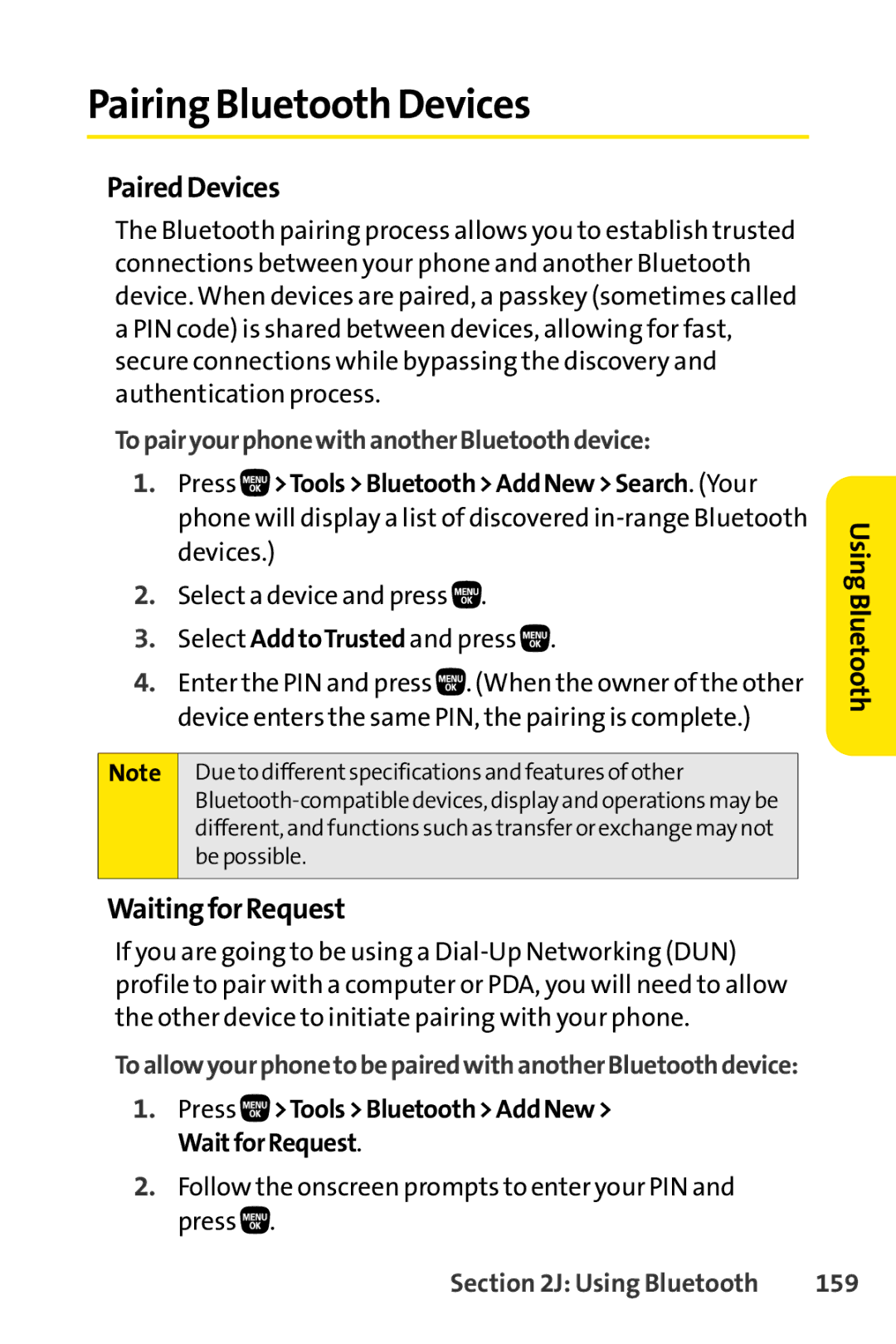Pairing Bluetooth Devices
PairedDevices
The Bluetooth pairing process allows you to establish trusted connections between your phone and another Bluetooth device. When devices are paired, a passkey (sometimes called a PIN code) is shared between devices, allowing for fast, secure connections while bypassing the discovery and authentication process.
TopairyourphonewithanotherBluetoothdevice:
1.Press ![]() >Tools>Bluetooth>AddNew>Search. (Your phone will display a list of discovered
>Tools>Bluetooth>AddNew>Search. (Your phone will display a list of discovered
2.Select a device and press 
 .
.
3.Select AddtoTrusted and press 
 .
.
4.Enter the PIN and press ![]() . (When the owner of the other device enters the same PIN, the pairing is complete.)
. (When the owner of the other device enters the same PIN, the pairing is complete.)
Note Due to differentspecifications and features of other
UsingBluetooth
WaitingforRequest
If you are going to be using a
ToallowyourphonetobepairedwithanotherBluetoothdevice:
1.Press ![]() >Tools>Bluetooth>AddNew> WaitforRequest.
>Tools>Bluetooth>AddNew> WaitforRequest.
2.Follow the onscreen prompts to enter your PIN and press ![]() .
.
Section 2J: Using Bluetooth | 159 |