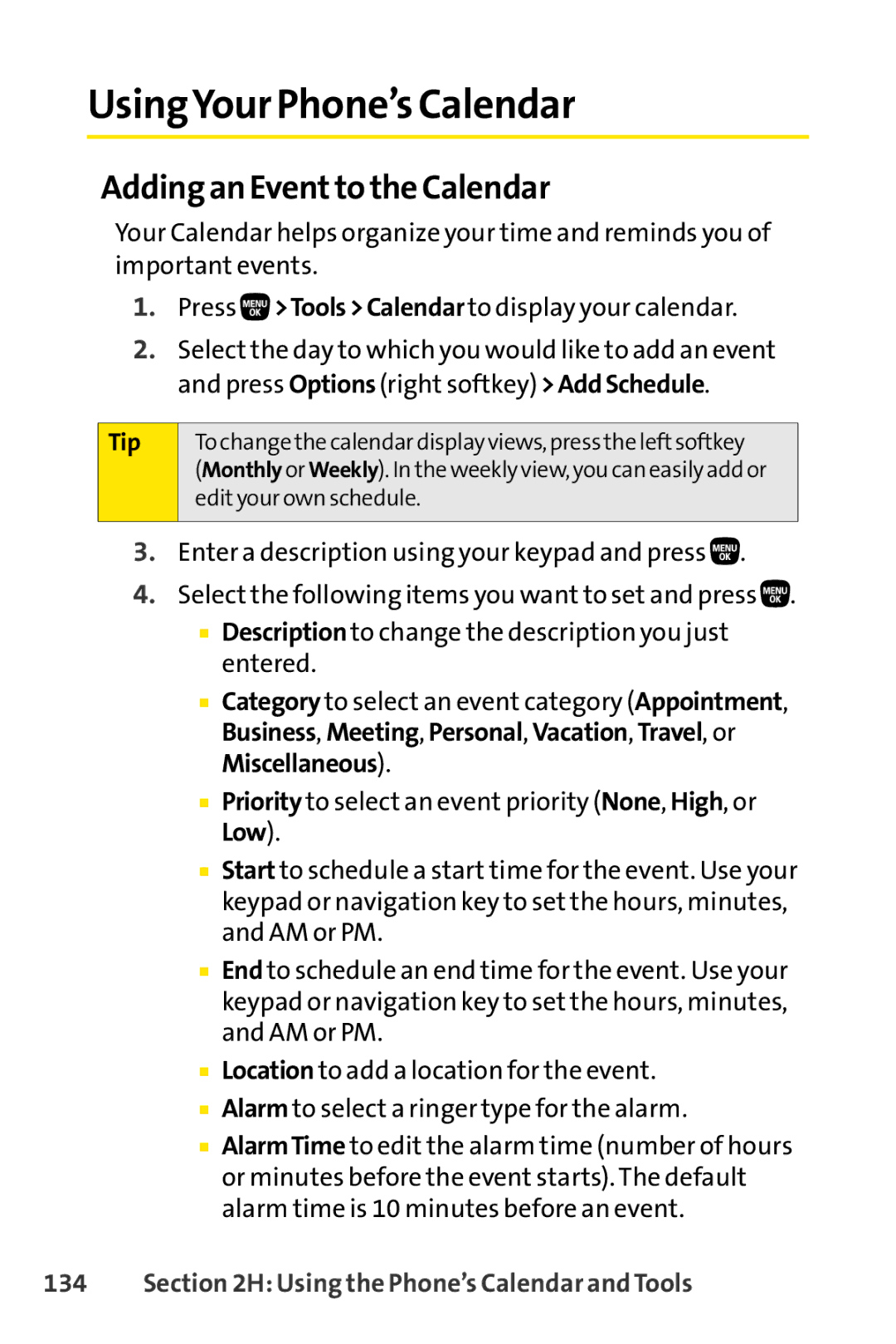UsingYour Phone’s Calendar
Adding an Eventto the Calendar
Your Calendar helps organize your time and reminds you of important events.
1.Press ![]() >Tools>Calendarto display your calendar.
>Tools>Calendarto display your calendar.
2.Select the day to which you would like to add an event and press Options(right softkey) >AddSchedule.
Tip
To change the calendar display views, press the leftsoftkey
(Monthly or Weekly). In the weekly view, you can easily add or edityour own schedule.
3.Enter a description using your keypad and press ![]() .
.
4.Select the following items you want to set and press ![]() .
.
■Description to change the description you just entered.
■Category to select an event category (Appointment, Business, Meeting, Personal, Vacation, Travel, or Miscellaneous).
■Priority to select an event priority (None, High, or Low).
■Start to schedule a start time for the event. Use your keypad or navigation key to set the hours, minutes, and AM or PM.
■End to schedule an end time for the event. Use your keypad or navigation key to set the hours, minutes, and AM or PM.
■Location to add a location for the event.
■Alarm to select a ringer type for the alarm.
■AlarmTime to edit the alarm time (number of hours or minutes before the event starts). The default alarm time is 10 minutes before an event.