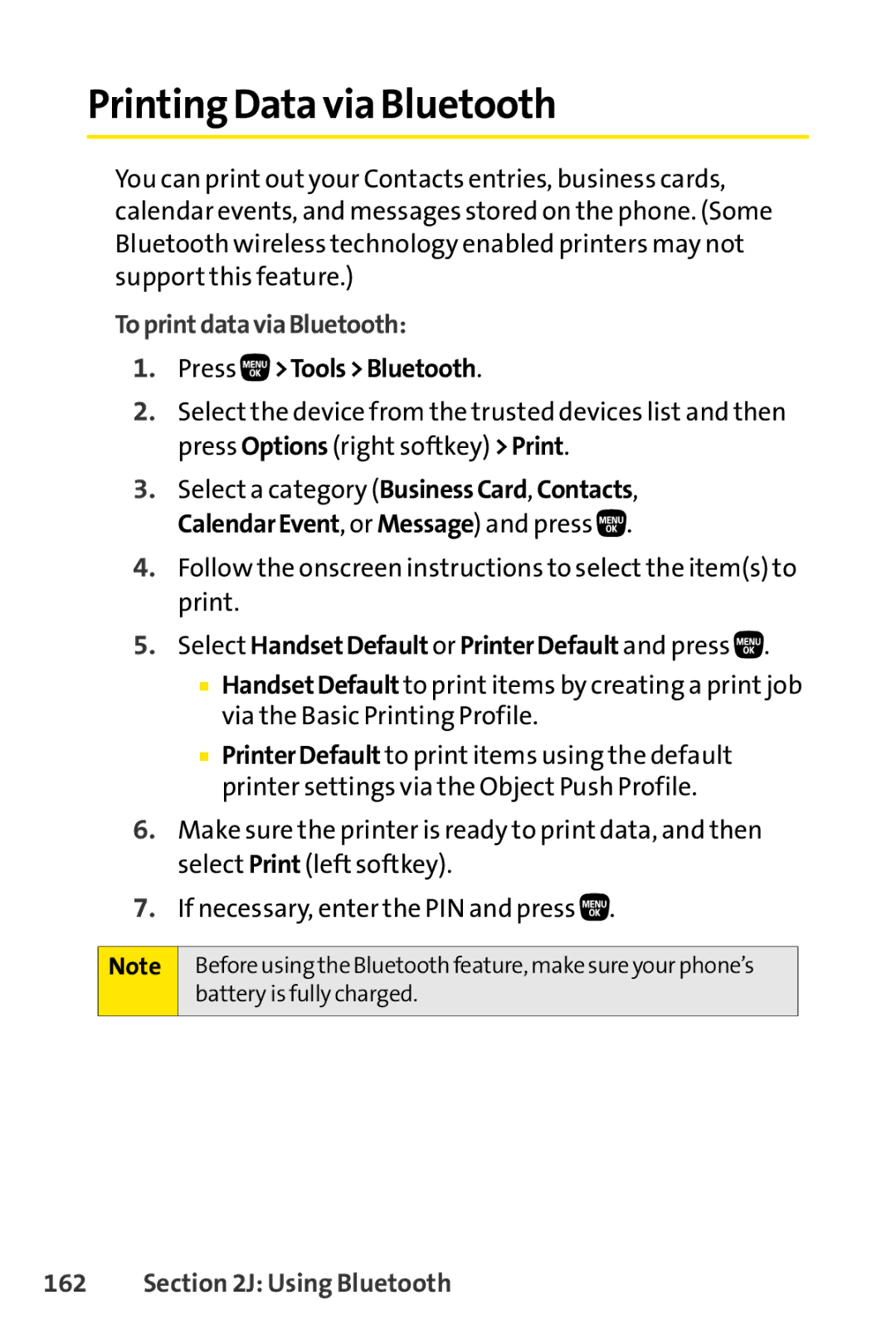Printing Data via Bluetooth
You can print out your Contacts entries, business cards, calendar events, and messages stored on the phone. (Some Bluetooth wireless technology enabled printers may not support this feature.)
ToprintdataviaBluetooth:
1.Press 
 >Tools>Bluetooth.
>Tools>Bluetooth.
2.Select the device from the trusted devices list and then press Options (right softkey) >Print.
3.Select a category (BusinessCard, Contacts, CalendarEvent, or Message) and press ![]() .
.
4.Follow the onscreen instructions to select the item(s) to print.
5.Select HandsetDefault or PrinterDefault and press  .
.
■HandsetDefault to print items by creating a print job via the Basic Printing Profile.
■PrinterDefault to print items using the default printer settings via the Object Push Profile.
6.Make sure the printer is ready to print data, and then select Print (left softkey).
7.If necessary, enter the PIN and press ![]() .
.
Note Before using the Bluetooth feature, make sure your phone’s battery is fully charged.