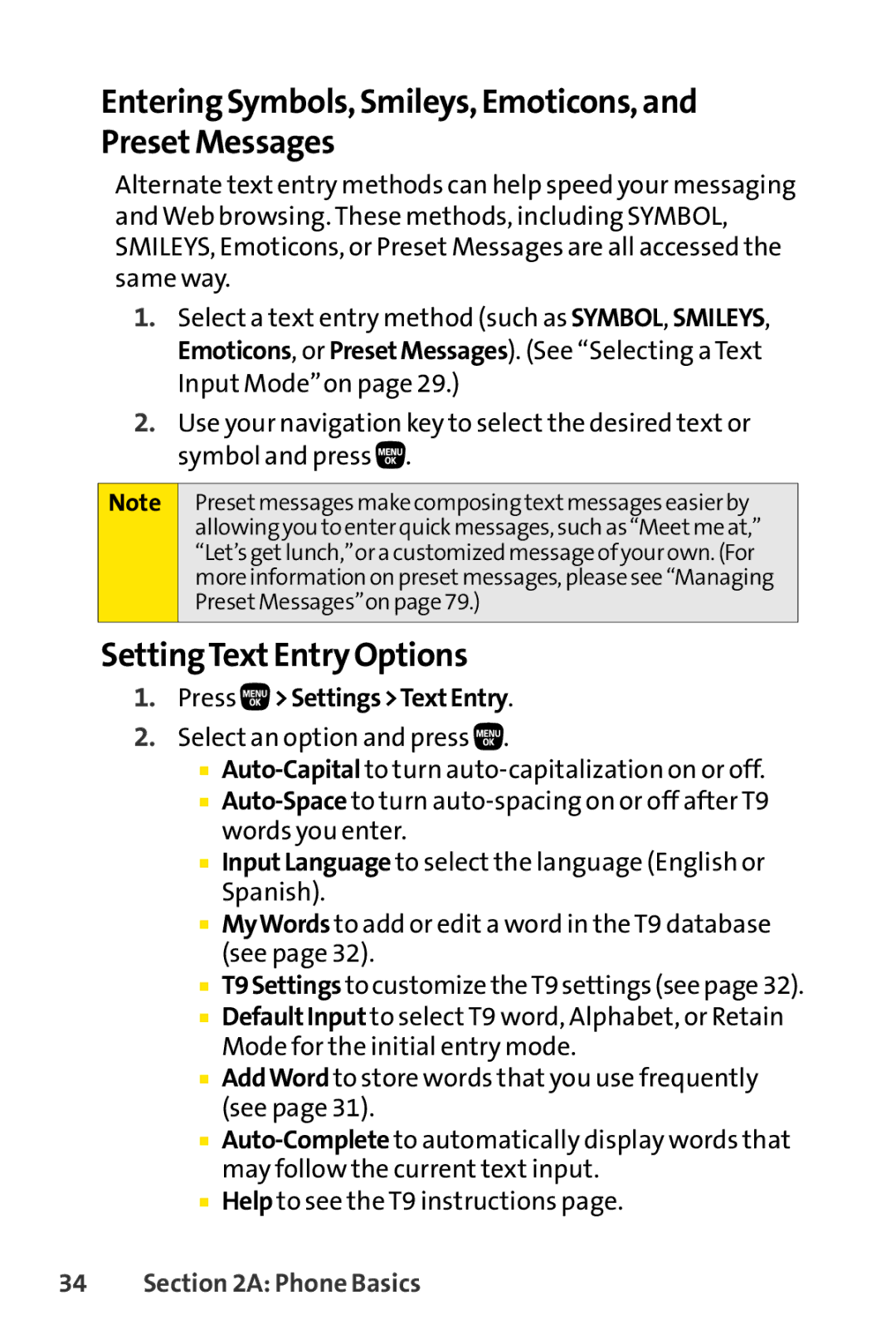Entering Symbols, Smileys, Emoticons, and PresetMessages
Alternate text entry methods can help speed your messaging and Web browsing. These methods, including SYMBOL, SMILEYS, Emoticons, or Preset Messages are all accessed the same way.
1.Select a text entry method (such as SYMBOL, SMILEYS, Emoticons, or PresetMessages). (See “Selecting a Text Input Mode”on page 29.)
2.Use your navigation key to select the desired text or symbol and press ![]() .
.
Note
Presetmessages make composing textmessages easier by allowing you to enter quick messages, such as “Meetme at,” “Let’s getlunch,”or a customized message of your own. (For moreinformation on presetmessages, please see “Managing PresetMessages”on page 79.)
SettingTextEntry Options
1.Press  >Settings>TextEntry.
>Settings>TextEntry.
2.Select an option and press ![]() .
.
■
■
■InputLanguage to select the language (English or Spanish).
■MyWords to add or edit a word in the T9 database (see page 32).
■T9Settings to customize theT9 settings (see page 32).
■DefaultInput to select T9 word, Alphabet, or Retain Mode for the initial entry mode.
■AddWord to store words that you use frequently (see page 31).
■
■Help to see the T9 instructions page.