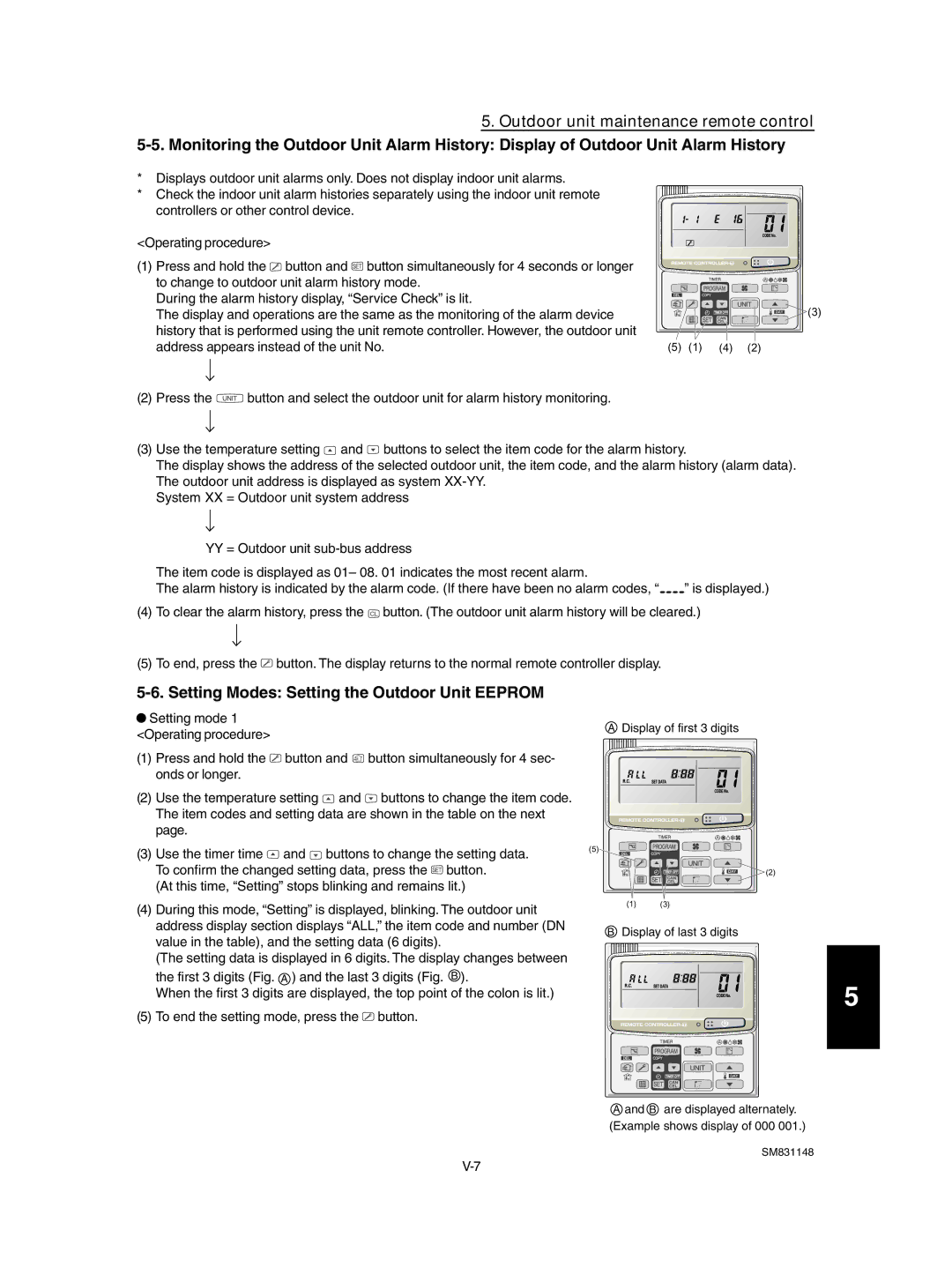5. Outdoor unit maintenance remote control
*Displays outdoor unit alarms only. Does not display indoor unit alarms.
*Check the indoor unit alarm histories separately using the indoor unit remote controllers or other control device.
<Operating procedure>
(1)Press and hold the ![]() button and
button and ![]() button simultaneously for 4 seconds or longer to change to outdoor unit alarm history mode.
button simultaneously for 4 seconds or longer to change to outdoor unit alarm history mode.
During the alarm history display, “Service Check” is lit.
The display and operations are the same as the monitoring of the alarm device history that is performed using the unit remote controller. However, the outdoor unit address appears instead of the unit No.
|
|
| (3) |
(5) | (1) | (4) | (2) |
(2)Press the ![]() button and select the outdoor unit for alarm history monitoring.
button and select the outdoor unit for alarm history monitoring.
(3)Use the temperature setting ![]() and
and ![]() buttons to select the item code for the alarm history.
buttons to select the item code for the alarm history.
The display shows the address of the selected outdoor unit, the item code, and the alarm history (alarm data). The outdoor unit address is displayed as system
System XX = Outdoor unit system address
YY = Outdoor unit sub-bus address
The item code is displayed as 01– 08. 01 indicates the most recent alarm.
The alarm history is indicated by the alarm code. (If there have been no alarm codes, “![]()
![]() ” is displayed.)
” is displayed.)
(4)To clear the alarm history, press the ![]() button. (The outdoor unit alarm history will be cleared.)
button. (The outdoor unit alarm history will be cleared.)
(5)To end, press the ![]() button. The display returns to the normal remote controller display.
button. The display returns to the normal remote controller display.
![]() Setting mode 1 <Operating procedure>
Setting mode 1 <Operating procedure>
(1)Press and hold the ![]() button and
button and ![]() button simultaneously for 4 sec- onds or longer.
button simultaneously for 4 sec- onds or longer.
(2)Use the temperature setting ![]() and
and ![]() buttons to change the item code. The item codes and setting data are shown in the table on the next page.
buttons to change the item code. The item codes and setting data are shown in the table on the next page.
(3)Use the timer time ![]() and
and ![]() buttons to change the setting data. To confirm the changed setting data, press the
buttons to change the setting data. To confirm the changed setting data, press the ![]() button.
button.
(At this time, “Setting” stops blinking and remains lit.)
(4)During this mode, “Setting” is displayed, blinking. The outdoor unit address display section displays “ALL,” the item code and number (DN value in the table), and the setting data (6 digits).
(The setting data is displayed in 6 digits. The display changes between
the first 3 digits (Fig. A ) and the last 3 digits (Fig. B ).
When the first 3 digits are displayed, the top point of the colon is lit.)
(5)To end the setting mode, press the ![]() button.
button.
ADisplay of first 3 digits
(5)![]()
![]()
![]()
![]() (2)
(2)
(1)(3)
BDisplay of last 3 digits
5
A and B are displayed alternately. (Example shows display of 000 001.)