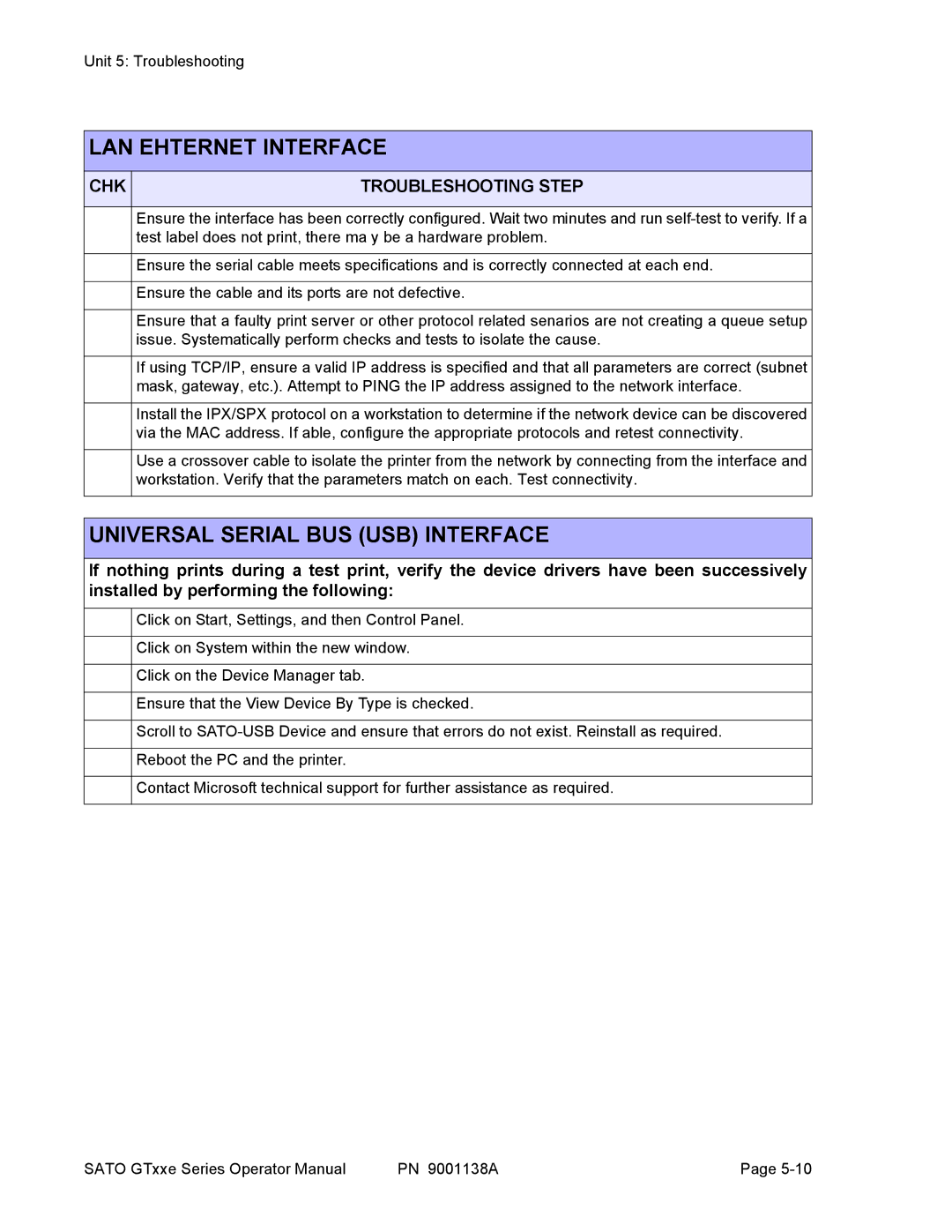Unit 5: Troubleshooting
LAN EHTERNET INTERFACE
CHK | TROUBLESHOOTING STEP |
|
|
Ensure the interface has been correctly configured. Wait two minutes and run
Ensure the serial cable meets specifications and is correctly connected at each end.
Ensure the cable and its ports are not defective.
Ensure that a faulty print server or other protocol related senarios are not creating a queue setup issue. Systematically perform checks and tests to isolate the cause.
If using TCP/IP, ensure a valid IP address is specified and that all parameters are correct (subnet mask, gateway, etc.). Attempt to PING the IP address assigned to the network interface.
Install the IPX/SPX protocol on a workstation to determine if the network device can be discovered via the MAC address. If able, configure the appropriate protocols and retest connectivity.
Use a crossover cable to isolate the printer from the network by connecting from the interface and workstation. Verify that the parameters match on each. Test connectivity.
UNIVERSAL SERIAL BUS (USB) INTERFACE
If nothing prints during a test print, verify the device drivers have been successively installed by performing the following:
Click on Start, Settings, and then Control Panel.
Click on System within the new window.
Click on the Device Manager tab.
Ensure that the View Device By Type is checked.
Scroll to
Reboot the PC and the printer.
Contact Microsoft technical support for further assistance as required.
SATO GTxxe Series Operator Manual | PN 9001138A | Page |