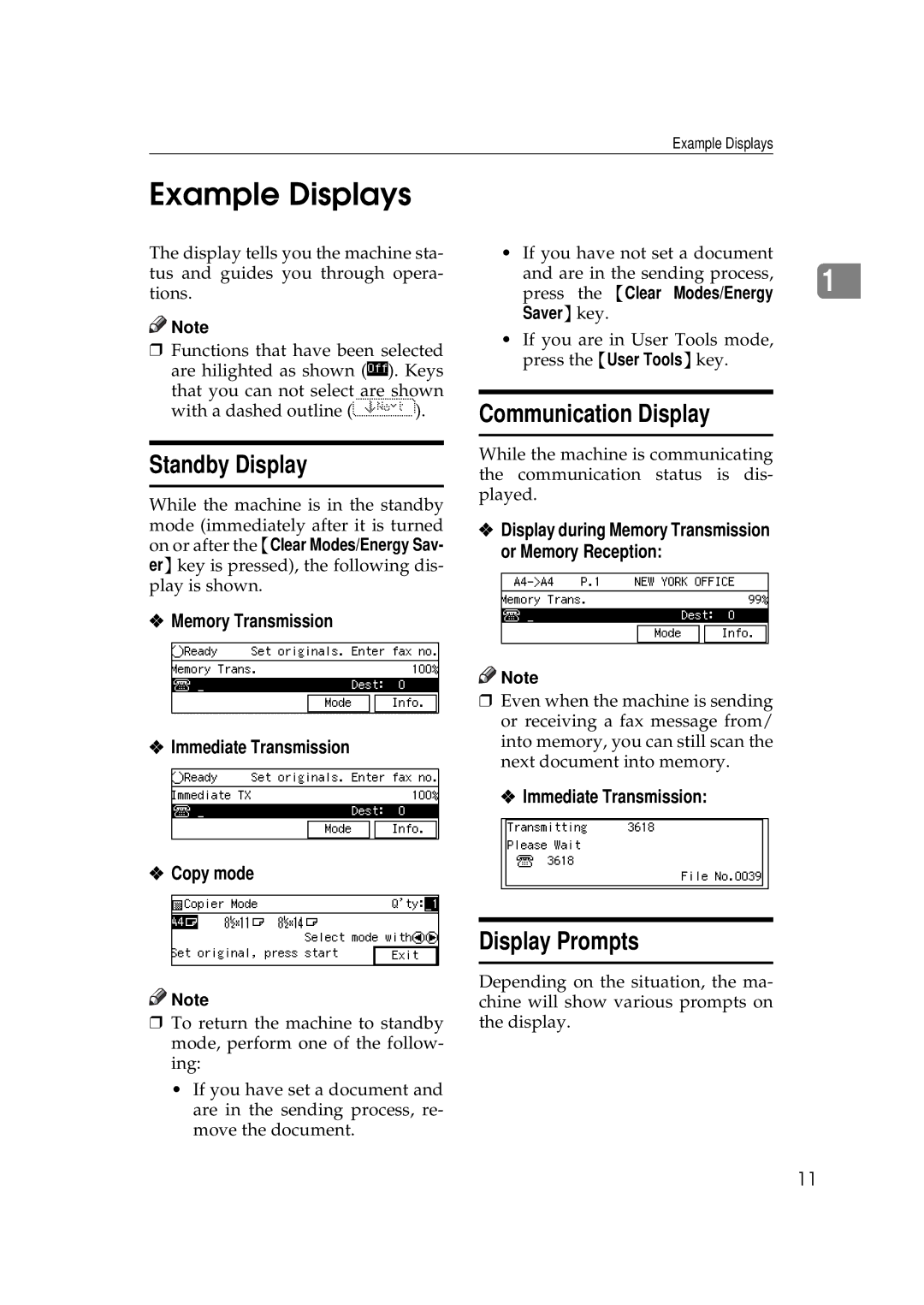Example Displays
Example Displays
The display tells you the machine sta- tus and guides you through opera- tions.
![]()
![]() Note
Note
❒Functions that have been selected are hilighted as shown (![]() ). Keys
). Keys
that you can not select are shown
with a dashed outline (![]() ).
).
Standby Display
While the machine is in the standby mode (immediately after it is turned on or after the {Clear Modes/Energy Sav- er} key is pressed), the following dis- play is shown.
❖Memory Transmission
❖Immediate Transmission
• If you have not set a document
and are in the sending process, | 1 |
press the {Clear Modes/Energy |
Saver}key.
•If you are in User Tools mode, press the {User Tools}key.
Communication Display
While the machine is communicating the communication status is dis- played.
❖Display during Memory Transmission or Memory Reception:
![]()
![]() Note
Note
❒Even when the machine is sending or receiving a fax message from/ into memory, you can still scan the next document into memory.
❖ Immediate Transmission:
❖Copy mode
![]()
![]() Note
Note
❒To return the machine to standby mode, perform one of the follow- ing:
•If you have set a document and are in the sending process, re- move the document.
Display Prompts
Depending on the situation, the ma- chine will show various prompts on the display.
11