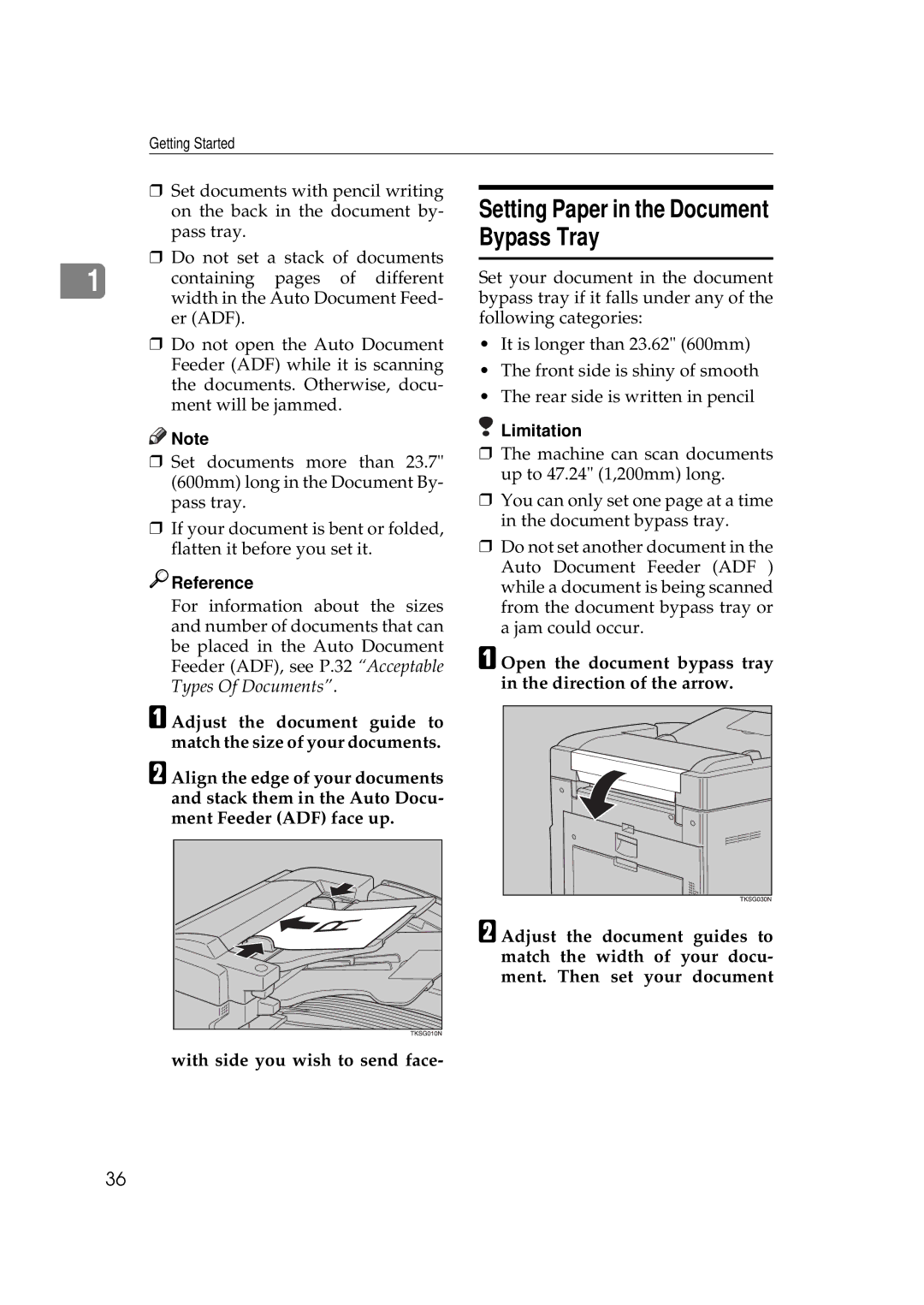Getting Started
❒Set documents with pencil writing on the back in the document by- pass tray.
❒Do not set a stack of documents
1containing pages of different width in the Auto Document Feed- er (ADF).
❒Do not open the Auto Document Feeder (ADF) while it is scanning the documents. Otherwise, docu- ment will be jammed.
![]()
![]() Note
Note
❒Set documents more than 23.7" (600mm) long in the Document By- pass tray.
❒If your document is bent or folded, flatten it before you set it.

 Reference
Reference
For information about the sizes and number of documents that can be placed in the Auto Document Feeder (ADF), see P.32 “Acceptable Types Of Documents”.
AAdjust the document guide to match the size of your documents.
BAlign the edge of your documents and stack them in the Auto Docu- ment Feeder (ADF) face up.
Setting Paper in the Document Bypass Tray
Set your document in the document bypass tray if it falls under any of the following categories:
•It is longer than 23.62" (600mm)
•The front side is shiny of smooth
•The rear side is written in pencil
 Limitation
Limitation
❒The machine can scan documents up to 47.24" (1,200mm) long.
❒You can only set one page at a time in the document bypass tray.
❒Do not set another document in the Auto Document Feeder (ADF ) while a document is being scanned from the document bypass tray or a jam could occur.
AOpen the document bypass tray in the direction of the arrow.
BAdjust the document guides to match the width of your docu- ment. Then set your document
with side you wish to send face-
36