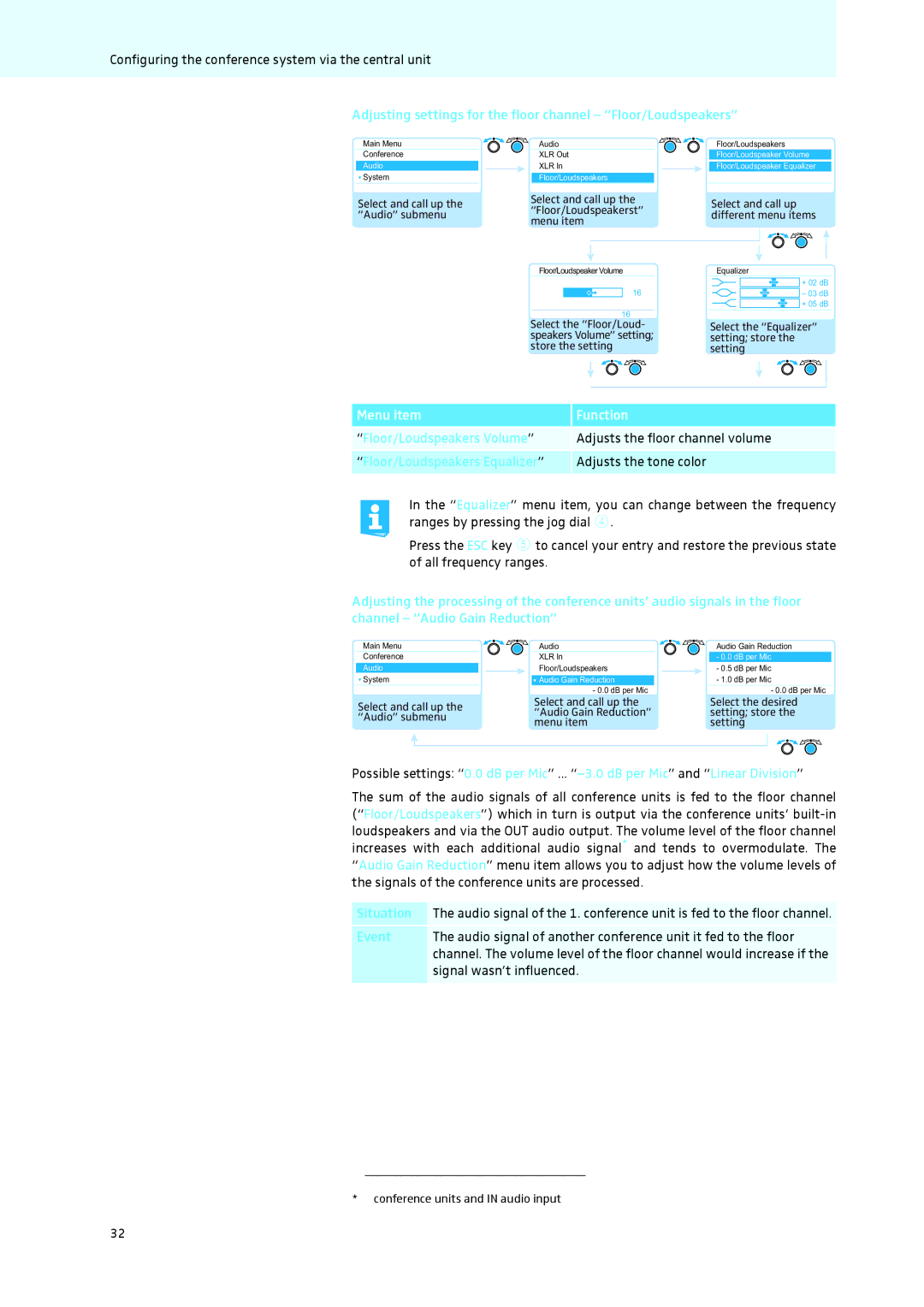Configuring the conference system via the central unit
Adjusting settings for the floor channel – “Floor/Loudspeakers”
Main Menu
Conference
Audio
![]() System
System
Select and call up the “Audio” submenu
Audio |
|
| Floor/Loudspeakers | ||||||||||||
XLR Out |
|
|
| Floor/Loudspeaker Volume | |||||||||||
XLR In |
|
| Floor/Loudspeaker Equalizer | ||||||||||||
Floor/Loudspeakers |
|
|
|
|
|
|
|
|
|
|
|
| |||
|
|
| No |
|
|
|
|
|
|
|
|
| No | ||
Select and call up the |
|
| Select and call up | ||||||||||||
“Floor/Loudspeakerst” |
|
| |||||||||||||
|
| different menu items | |||||||||||||
menu item |
|
| |||||||||||||
|
|
|
|
|
|
|
|
|
|
| |||||
|
|
|
|
|
|
|
|
|
|
|
|
|
|
|
|
|
|
|
|
|
|
|
|
|
|
|
|
|
|
|
|
Floor/Loudspeaker Volume |
|
| Equalizer |
| |||||||||||
Conf. Mode |
|
|
|
|
|
|
|
|
| + 02 | dB | ||||
|
|
|
|
|
|
|
|
| |||||||
|
| 16 |
|
|
|
|
|
|
|
|
| – 03 | dB | ||
Off |
|
|
|
|
|
|
|
| + 05 | dB | |||||
|
|
|
|
|
|
|
|
|
|
|
|
|
|
|
|
|
| 16 No |
|
|
|
|
|
|
|
| No | ||||
Select the “Floor/Loud- |
|
| Select the “Equalizer” | ||||||||||||
speakers Volume” setting; |
|
| setting; store the | ||||||||||||
store the setting |
|
| setting | ||||||||||||
Menu item | Function |
“Floor/Loudspeakers Volume” | Adjusts the floor channel volume |
“Floor/Loudspeakers Equalizer” | Adjusts the tone color |
|
|
In the “Equalizer” menu item, you can change between the frequency ranges by pressing the jog dial 4.
Press the ESC key 5 to cancel your entry and restore the previous state of all frequency ranges.
Adjusting the processing of the conference units’ audio signals in the floor channel – “Audio Gain Reduction”
Main Menu
Conference
Audio
![]() System
System
Select and call up the “Audio” submenu
Audio
XLR In
Floor/Loudspeakers
![]() Audio Gain Reduction
Audio Gain Reduction
- 0.0 dB per Mic
Select and call up the “Audio Gain Reduction” menu item
Audio Gain Reduction
-0.0 dB per Mic
-0.5 dB per Mic
-1.0 dB per Mic
-0.0 dB per Mic
Select the desired setting; store the setting
Possible settings: “0.0 dB per Mic” ...
The sum of the audio signals of all conference units is fed to the floor channel (“Floor/Loudspeakers”) which in turn is output via the conference units’
Situation | The audio signal of the 1. conference unit is fed to the floor channel. |
Event | The audio signal of another conference unit it fed to the floor |
| channel. The volume level of the floor channel would increase if the |
| signal wasn’t influenced. |
|
|
*conference units and IN audio input
32