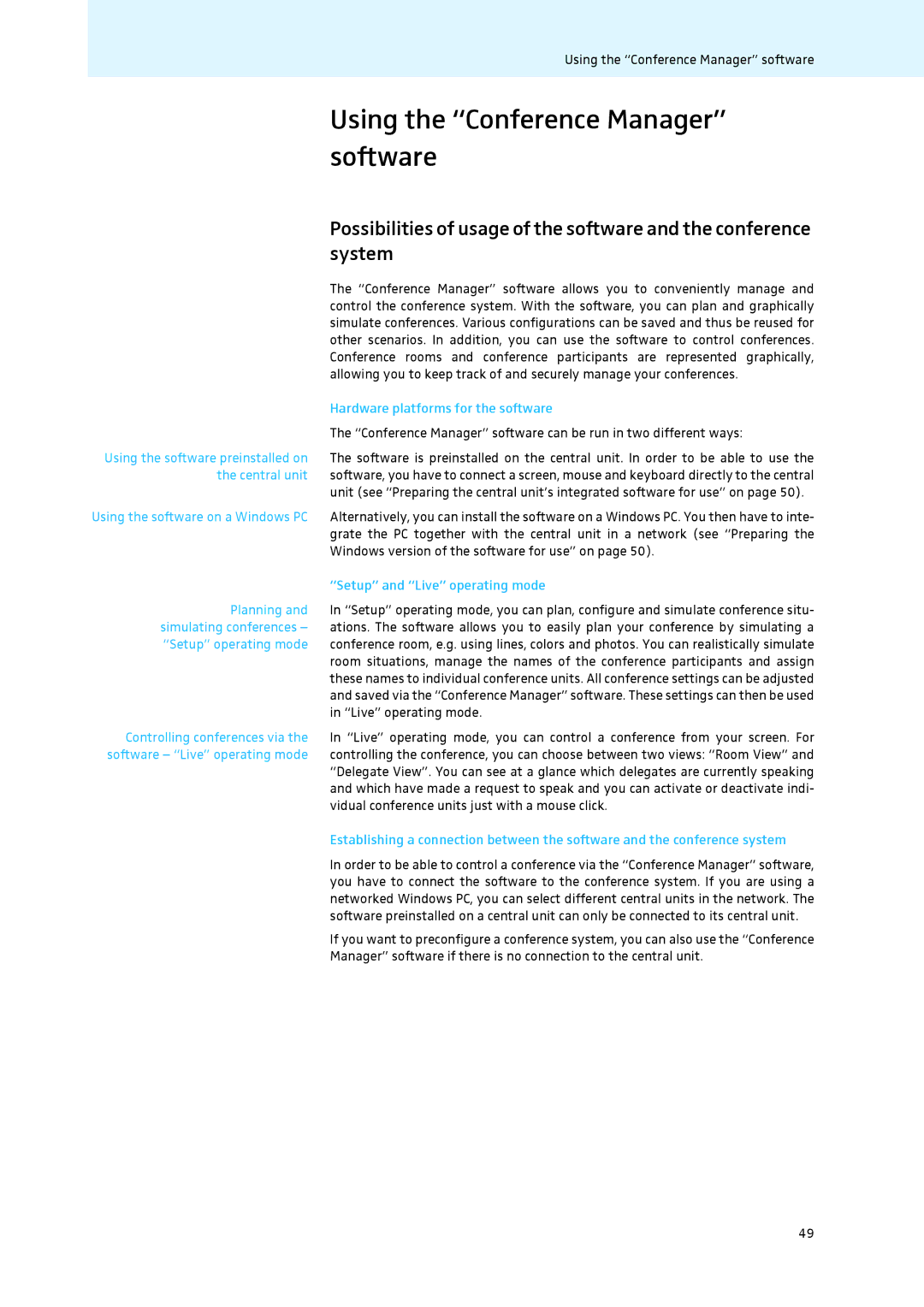Using the “Conference Manager” software
Using the “Conference Manager” software
Using the software preinstalled on the central unit
Possibilities of usage of the software and the conference system
The “Conference Manager” software allows you to conveniently manage and control the conference system. With the software, you can plan and graphically simulate conferences. Various configurations can be saved and thus be reused for other scenarios. In addition, you can use the software to control conferences. Conference rooms and conference participants are represented graphically, allowing you to keep track of and securely manage your conferences.
Hardware platforms for the software
The “Conference Manager” software can be run in two different ways:
The software is preinstalled on the central unit. In order to be able to use the software, you have to connect a screen, mouse and keyboard directly to the central unit (see “Preparing the central unit’s integrated software for use” on page 50).
Using the software on a Windows PC | Alternatively, you can install the software on a Windows PC. You then have to inte- |
| grate the PC together with the central unit in a network (see “Preparing the |
| Windows version of the software for use” on page 50). |
| “Setup” and “Live” operating mode |
Planning and | In “Setup” operating mode, you can plan, configure and simulate conference situ- |
simulating conferences – | ations. The software allows you to easily plan your conference by simulating a |
“Setup” operating mode | conference room, e.g. using lines, colors and photos. You can realistically simulate |
| room situations, manage the names of the conference participants and assign |
| these names to individual conference units. All conference settings can be adjusted |
| and saved via the “Conference Manager” software. These settings can then be used |
| in “Live” operating mode. |
Controlling conferences via the | In “Live” operating mode, you can control a conference from your screen. For |
software – “Live” operating mode | controlling the conference, you can choose between two views: “Room View” and |
| “Delegate View”. You can see at a glance which delegates are currently speaking |
| and which have made a request to speak and you can activate or deactivate indi- |
| vidual conference units just with a mouse click. |
| Establishing a connection between the software and the conference system |
| In order to be able to control a conference via the “Conference Manager” software, |
| you have to connect the software to the conference system. If you are using a |
| networked Windows PC, you can select different central units in the network. The |
| software preinstalled on a central unit can only be connected to its central unit. |
| If you want to preconfigure a conference system, you can also use the “Conference |
| Manager” software if there is no connection to the central unit. |
49