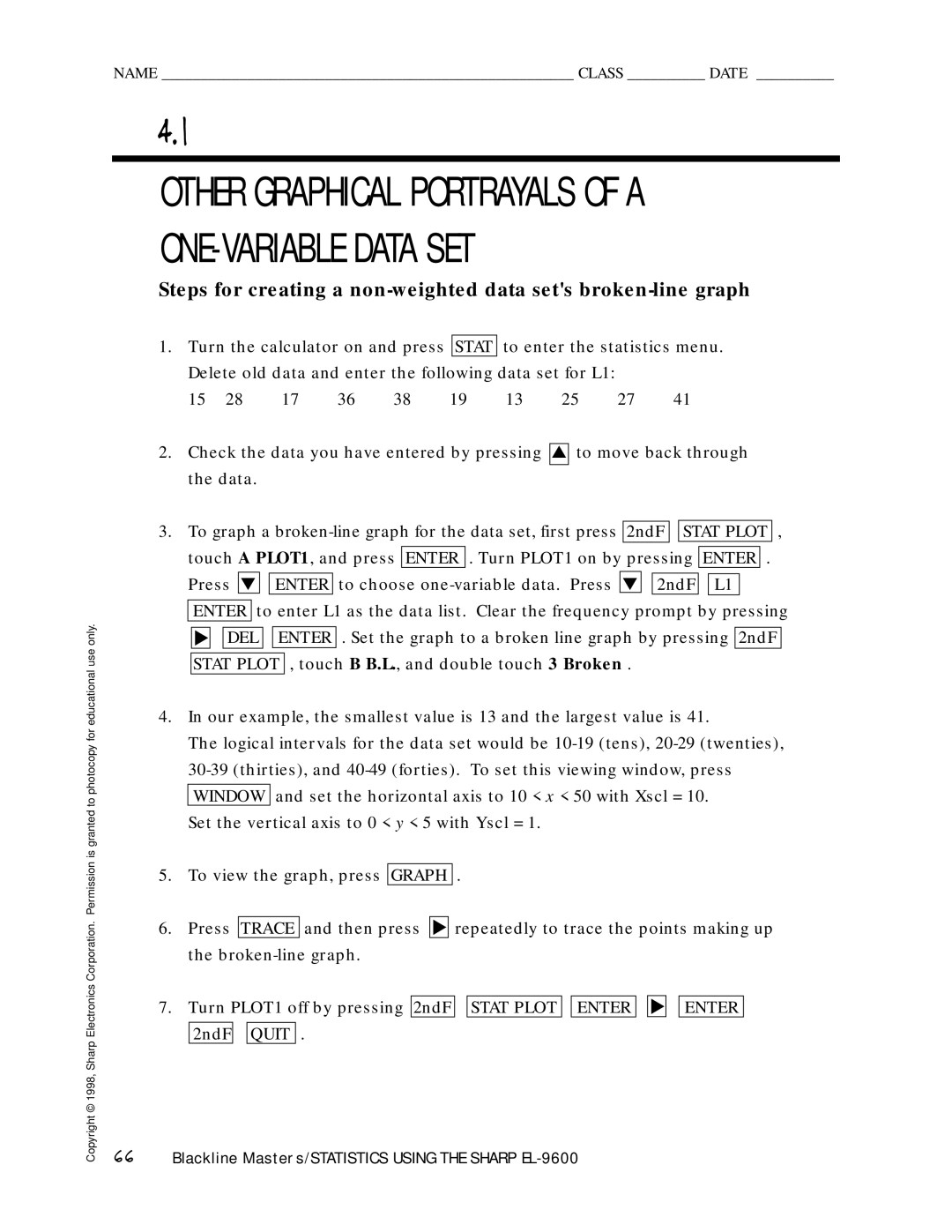NAME _____________________________________________________ CLASS __________ DATE __________
4.1
OTHER GRAPHICAL PORTRAYALS OF A
ONE-VARIABLE DATA SET
Steps for creating a
1. Turn the calculator on and press |
| STAT | to enter the statistics menu. | |||||||
Delete old data and enter the following data set for L1: |
|
| ||||||||
15 | 28 | 17 | 36 | 38 | 19 | 13 | 25 | 27 | 41 | |
Copyright © 1998, Sharp Electronics Corporation. Permission is granted to photocopy for educational use only.
2.Check the data you have entered by pressing ▲ to move back through the data.
3.To graph a ![]()
![]() STAT PLOT ,
STAT PLOT ,
touch A PLOT1, and press ENTER . Turn PLOT1 on by pressing ENTER .
Press ▼ ![]()
![]() ENTER to choose
ENTER to choose ![]()
![]() 2ndF
2ndF ![]()
![]() L1
L1
ENTER to enter L1 as the data list. Clear the frequency prompt by pressing
▼ | DEL |
| ENTER | . Set the graph to a broken line graph by pressing | 2ndF |
STAT PLOT , touch B B.L., and double touch 3 Broken .
4.In our example, the smallest value is 13 and the largest value is 41.
The logical intervals for the data set would be
Set the vertical axis to 0 < y < 5 with Yscl = 1.
5.To view the graph, press GRAPH .
6. | Press | TRACE | and then press | ▼ repeatedly to trace the points making up | ||||||||||||
| the |
|
|
|
|
|
|
|
| |||||||
|
|
|
|
|
|
|
|
|
|
|
|
|
|
|
| |
7. | Turn PLOT1 off by pressing | 2ndF |
| STAT PLOT |
| ENTER | ▼ | ENTER |
| |||||||
|
|
|
|
|
|
|
|
|
|
|
|
|
|
|
|
|
|
| 2ndF |
|
| QUIT | . |
|
|
|
|
|
|
|
| ||
66Blackline Masters/STATISTICS USING THE SHARP