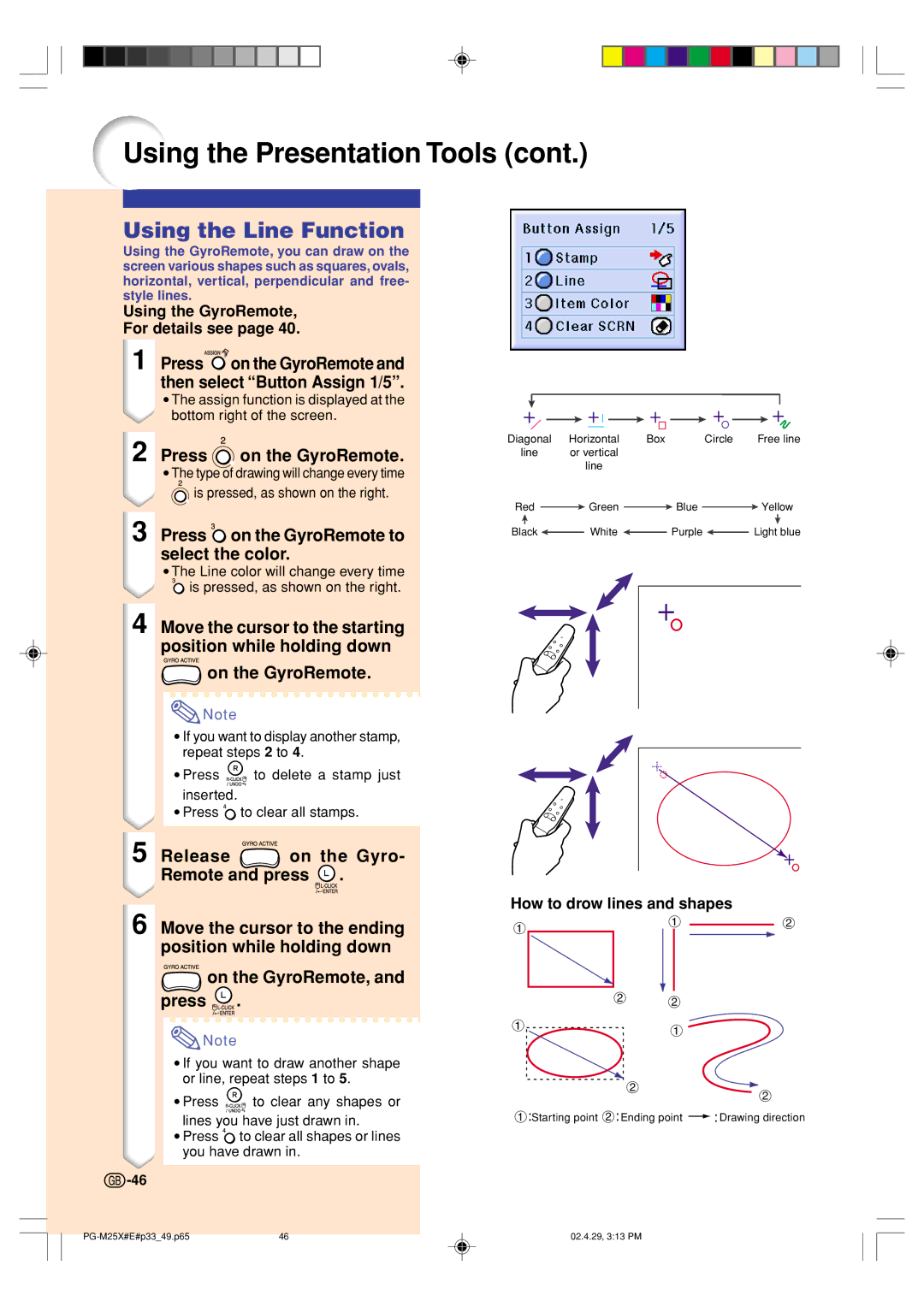Using the Presentation Tools (cont.)
Using the Line Function
Using the GyroRemote, you can draw on the screen various shapes such as squares, ovals, horizontal, vertical, perpendicular and free- style lines.
Using the GyroRemote,
For details see page 40.
1 Press ![]() on the GyroRemote and then select “Button Assign 1/5”.
on the GyroRemote and then select “Button Assign 1/5”.
•The assign function is displayed at the bottom right of the screen.
2 Press | on the GyroRemote. |
•The type of drawing will change every time ![]() is pressed, as shown on the right.
is pressed, as shown on the right.
3 Press  on the GyroRemote to select the color.
on the GyroRemote to select the color.
•The Line color will change every time
![]() is pressed, as shown on the right.
is pressed, as shown on the right.
4 Move the cursor to the starting position while holding down
![]() on the GyroRemote.
on the GyroRemote.
![]() Note
Note
•If you want to display another stamp, repeat steps 2 to 4.
•Press ![]()
![]()
![]()
![]()
![]() to delete a stamp just inserted.
to delete a stamp just inserted.
•Press ![]() to clear all stamps.
to clear all stamps.
5 Release ![]() on the Gyro- Remote and press
on the Gyro- Remote and press ![]() .
.
6 Move the cursor to the ending position while holding down
![]() on the GyroRemote, and press
on the GyroRemote, and press ![]() .
.
![]() Note
Note
•If you want to draw another shape or line, repeat steps 1 to 5.
•Press ![]()
![]()
![]()
![]()
![]() to clear any shapes or lines you have just drawn in.
to clear any shapes or lines you have just drawn in.
•Press ![]() to clear all shapes or lines you have drawn in.
to clear all shapes or lines you have drawn in.
![]() -46
-46
Diagonal | Horizontal | Box |
|
| Circle |
| Free line | ||||||||||||
line | or vertical |
|
|
|
|
|
|
|
|
|
| ||||||||
|
|
|
|
|
|
| line |
|
|
|
|
|
|
|
|
|
| ||
Red |
|
|
|
| Green |
|
|
|
|
| Blue |
|
|
| Yellow | ||||
|
|
|
|
|
|
|
|
|
|
| |||||||||
|
|
|
|
|
|
|
|
|
|
|
|
|
|
|
|
|
|
|
|
Black |
|
|
| White |
|
|
|
| Purple |
| Light blue | ||||||||
|
|
|
|
|
|
|
| ||||||||||||
|
|
|
|
|
|
|
|
|
|
|
|
|
|
|
|
|
|
|
|
|
|
|
|
|
|
|
|
|
|
|
|
|
|
|
|
|
|
|
|
|
|
|
|
|
|
|
|
|
|
|
|
|
|
|
|
|
|
|
|
|
|
|
|
|
|
|
|
|
|
|
|
|
|
|
|
|
|
|
|
|
|
|
|
|
|
|
|
|
|
|
|
|
|
|
|
|
|
|
|
|
|
|
|
|
|
|
|
|
|
|
|
|
|
|
|
|
|
|
|
|
|
|
|
|
|
|
|
|
|
|
|
|
|
|
|
|
|
|
|
|
|
|
|
|
|
|
|
|
|
|
|
|
|
|
|
|
|
|
|
How to drow lines and shapes
1 | 1 | 2 | ||
|
|
|
| |
|
|
|
|
|
|
|
|
|
|
2 2
11
2![]()
2
1:Starting point 2:Ending point ![]() : Drawing direction
: Drawing direction
46 | 02.4.29, 3:13 PM |