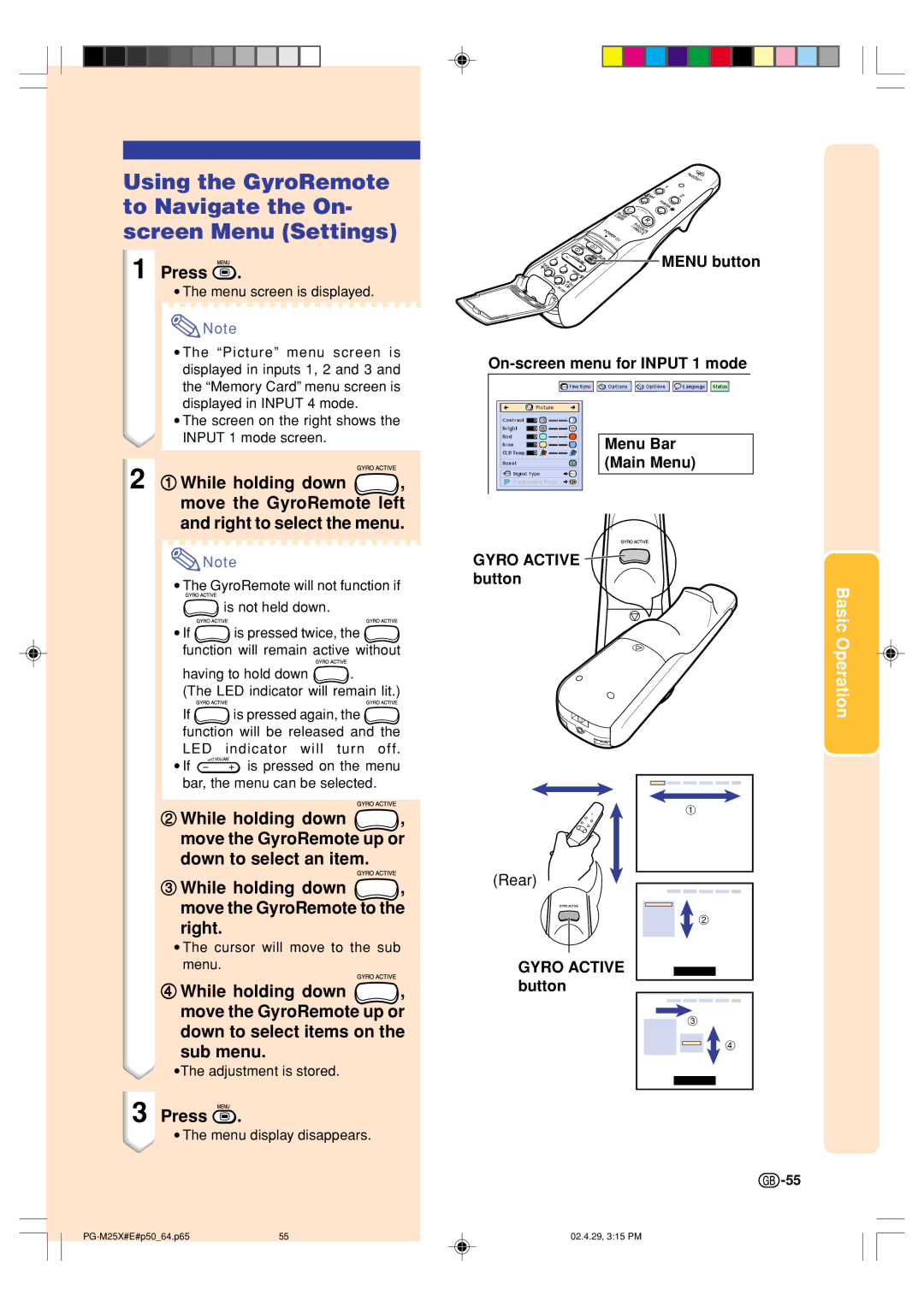Using the GyroRemote to Navigate the On- screen Menu (Settings)
1 Press  .
.
•The menu screen is displayed.
![]() Note
Note
•The “Picture” menu screen is displayed in inputs 1, 2 and 3 and the “Memory Card” menu screen is displayed in INPUT 4 mode.
•The screen on the right shows the INPUT 1 mode screen.
2 1While holding down ![]() , move the GyroRemote left and right to select the menu.
, move the GyroRemote left and right to select the menu.
![]() Note
Note
•The GyroRemote will not function if
![]() is not held down.
is not held down.
•If ![]() is pressed twice, the
is pressed twice, the ![]() function will remain active without
function will remain active without
having to hold down ![]() .
.
(The LED indicator will remain lit.)
If ![]() is pressed again, the
is pressed again, the ![]()
function will be released and the LED indicator will turn off.
•If ![]() is pressed on the menu bar, the menu can be selected.
is pressed on the menu bar, the menu can be selected.
2While holding down ![]() , move the GyroRemote up or down to select an item.
, move the GyroRemote up or down to select an item.
3While holding down  , move the GyroRemote to the
, move the GyroRemote to the
right.
•The cursor will move to the sub menu.
4While holding down ![]() , move the GyroRemote up or down to select items on the
, move the GyroRemote up or down to select items on the
sub menu.
•The adjustment is stored.
3 Press  .
.
•The menu display disappears.
![]()
![]()
![]()
![]()
![]()
![]() MENU button
MENU button
Menu Bar
(Main Menu)
GYRO ACTIVE ![]() button
button![]()
Basic Operation
1
(Rear)
2
GYRO ACTIVE button
3
4
![]() -55
-55
55 | 02.4.29, 3:15 PM |