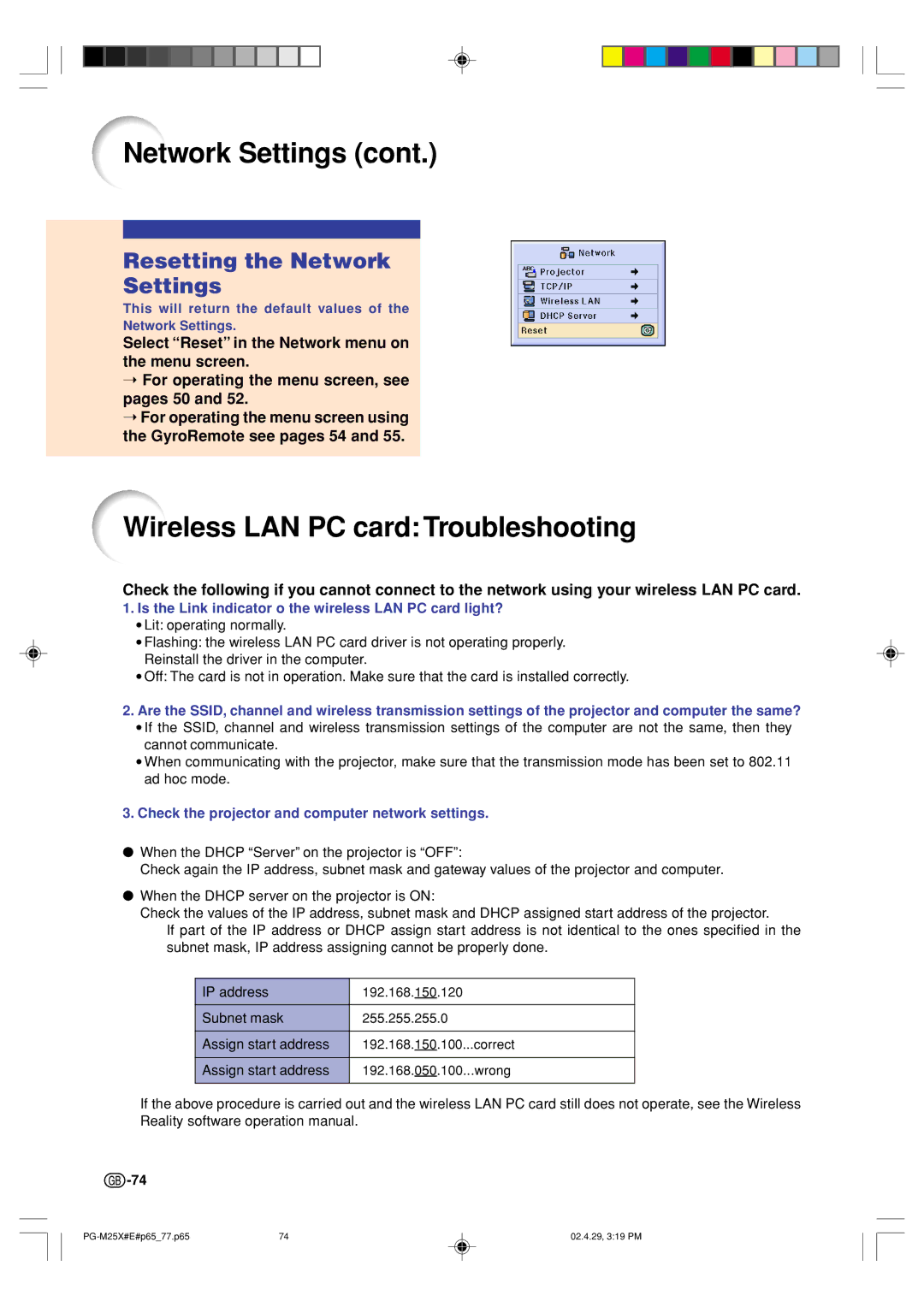Network Settings (cont.)
Resetting the Network
Settings
This will return the default values of the
Network Settings.
Select “Reset” in the Network menu on the menu screen.
➝For operating the menu screen, see pages 50 and 52.
➝For operating the menu screen using the GyroRemote see pages 54 and 55.
Wireless LAN PC card: Troubleshooting
Check the following if you cannot connect to the network using your wireless LAN PC card.
1.Is the Link indicator o the wireless LAN PC card light?
•Lit: operating normally.
•Flashing: the wireless LAN PC card driver is not operating properly. Reinstall the driver in the computer.
•Off: The card is not in operation. Make sure that the card is installed correctly.
2.Are the SSID, channel and wireless transmission settings of the projector and computer the same?
•If the SSID, channel and wireless transmission settings of the computer are not the same, then they cannot communicate.
•When communicating with the projector, make sure that the transmission mode has been set to 802.11 ad hoc mode.
3.Check the projector and computer network settings.
●When the DHCP “Server” on the projector is “OFF”:
Check again the IP address, subnet mask and gateway values of the projector and computer.
●When the DHCP server on the projector is ON:
Check the values of the IP address, subnet mask and DHCP assigned start address of the projector.
If part of the IP address or DHCP assign start address is not identical to the ones specified in the subnet mask, IP address assigning cannot be properly done.
IP address | 192.168.150.120 |
Subnet mask | 255.255.255.0 |
|
|
Assign start address | 192.168.150.100...correct |
|
|
Assign start address | 192.168.050.100...wrong |
|
|
If the above procedure is carried out and the wireless LAN PC card still does not operate, see the Wireless Reality software operation manual.
![]() -74
-74
74 | 02.4.29, 3:19 PM |