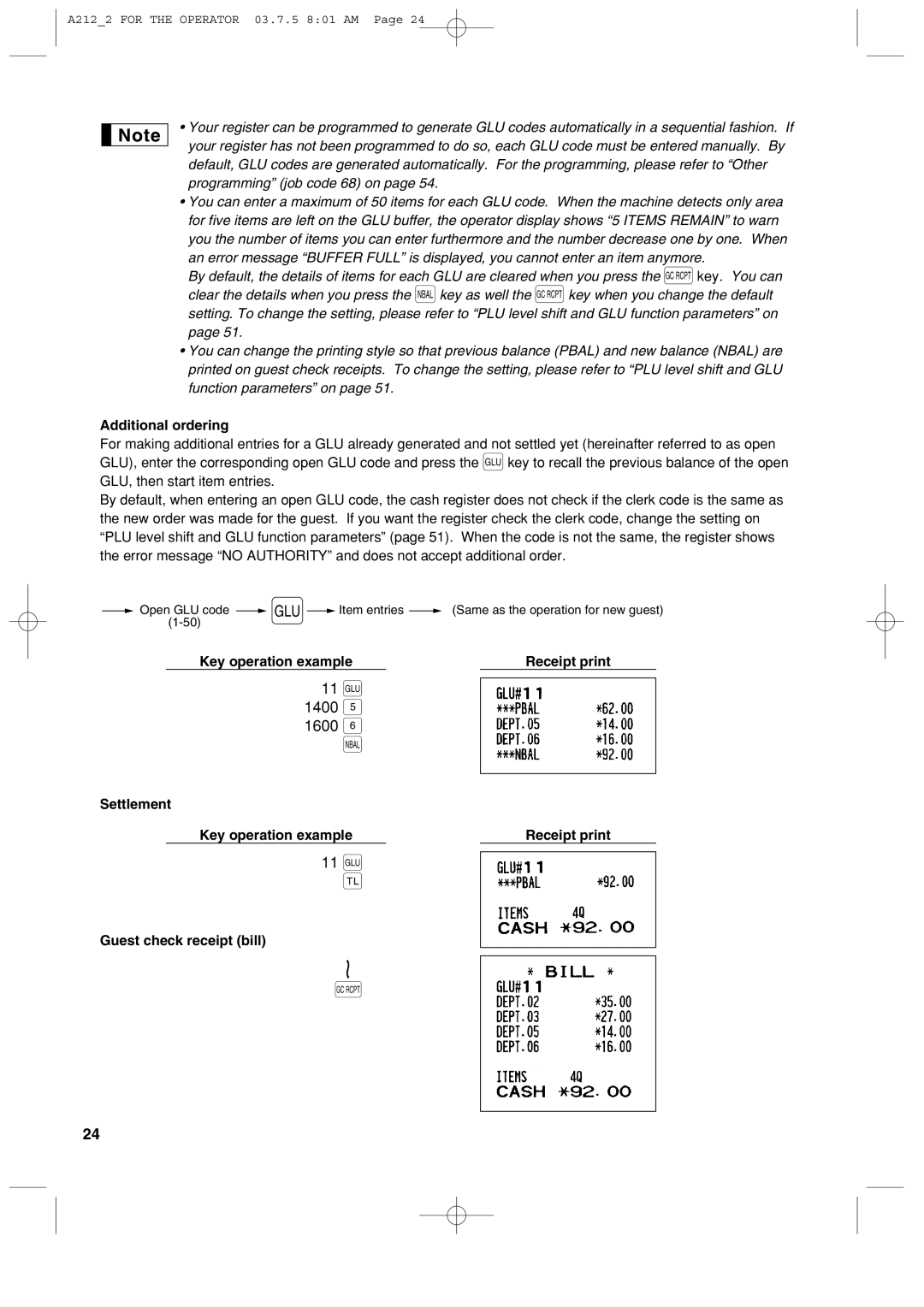A212_2 FOR THE OPERATOR 03.7.5 8:01 AM Page 24
•Your register can be programmed to generate GLU codes automatically in a sequential fashion. If your register has not been programmed to do so, each GLU code must be entered manually. By default, GLU codes are generated automatically. For the programming, please refer to “Other programming” (job code 68) on page 54.
•You can enter a maximum of 50 items for each GLU code. When the machine detects only area for five items are left on the GLU buffer, the operator display shows “5 ITEMS REMAIN” to warn you the number of items you can enter furthermore and the number decrease one by one. When
an error message “BUFFER FULL” is displayed, you cannot enter an item anymore.
By default, the details of items for each GLU are cleared when you press the ˝key. You can clear the details when you press the ˜key as well the ˝key when you change the default setting. To change the setting, please refer to “PLU level shift and GLU function parameters” on
page 51.
•You can change the printing style so that previous balance (PBAL) and new balance (NBAL) are printed on guest check receipts. To change the setting, please refer to “PLU level shift and GLU function parameters” on page 51.
Additional ordering
For making additional entries for a GLU already generated and not settled yet (hereinafter referred to as open GLU), enter the corresponding open GLU code and press the Gkey to recall the previous balance of the open GLU, then start item entries.
By default, when entering an open GLU code, the cash register does not check if the clerk code is the same as the new order was made for the guest. If you want the register check the clerk code, change the setting on “PLU level shift and GLU function parameters” (page 51). When the code is not the same, the register shows the error message “NO AUTHORITY” and does not accept additional order.
![]() Open GLU code
Open GLU code ![]() G
G![]() Item entries
Item entries ![]() (Same as the operation for new guest)
(Same as the operation for new guest)
Key operation example |
| Receipt print |
11G
1400 '
1600 (
˜
Settlement
Key operation example |
| Receipt print |
11G A
Guest check receipt (bill)
˝
24