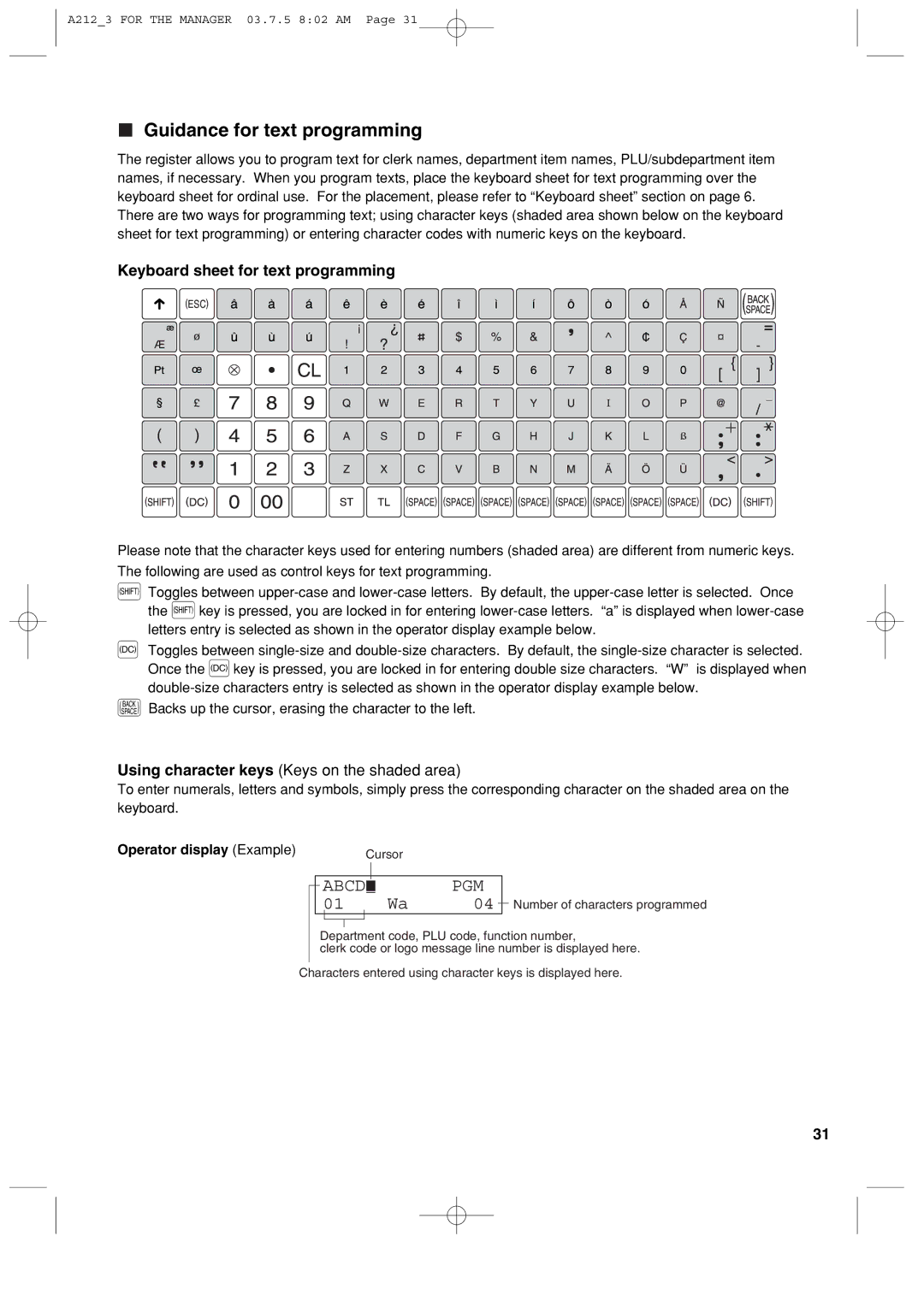A212_3 FOR THE MANAGER 03.7.5 8:02 AM Page 31
Guidance for text programming
The register allows you to program text for clerk names, department item names, PLU/subdepartment item names, if necessary. When you program texts, place the keyboard sheet for text programming over the keyboard sheet for ordinal use. For the placement, please refer to “Keyboard sheet” section on page 6. There are two ways for programming text; using character keys (shaded area shown below on the keyboard sheet for text programming) or entering character codes with numeric keys on the keyboard.
Keyboard sheet for text programming
Please note that the character keys used for entering numbers (shaded area) are different from numeric keys. The following are used as control keys for text programming.
HToggles between
WToggles between
BBacks up the cursor, erasing the character to the left.
Using character keys (Keys on the shaded area)
To enter numerals, letters and symbols, simply press the corresponding character on the shaded area on the keyboard.
Operator display (Example) | Cursor |
ABCD |
|
| PGM |
01 |
| Wa | 04 |
|
Number of characters programmed
Department code, PLU code, function number,
clerk code or logo message line number is displayed here.
Characters entered using character keys is displayed here.
31