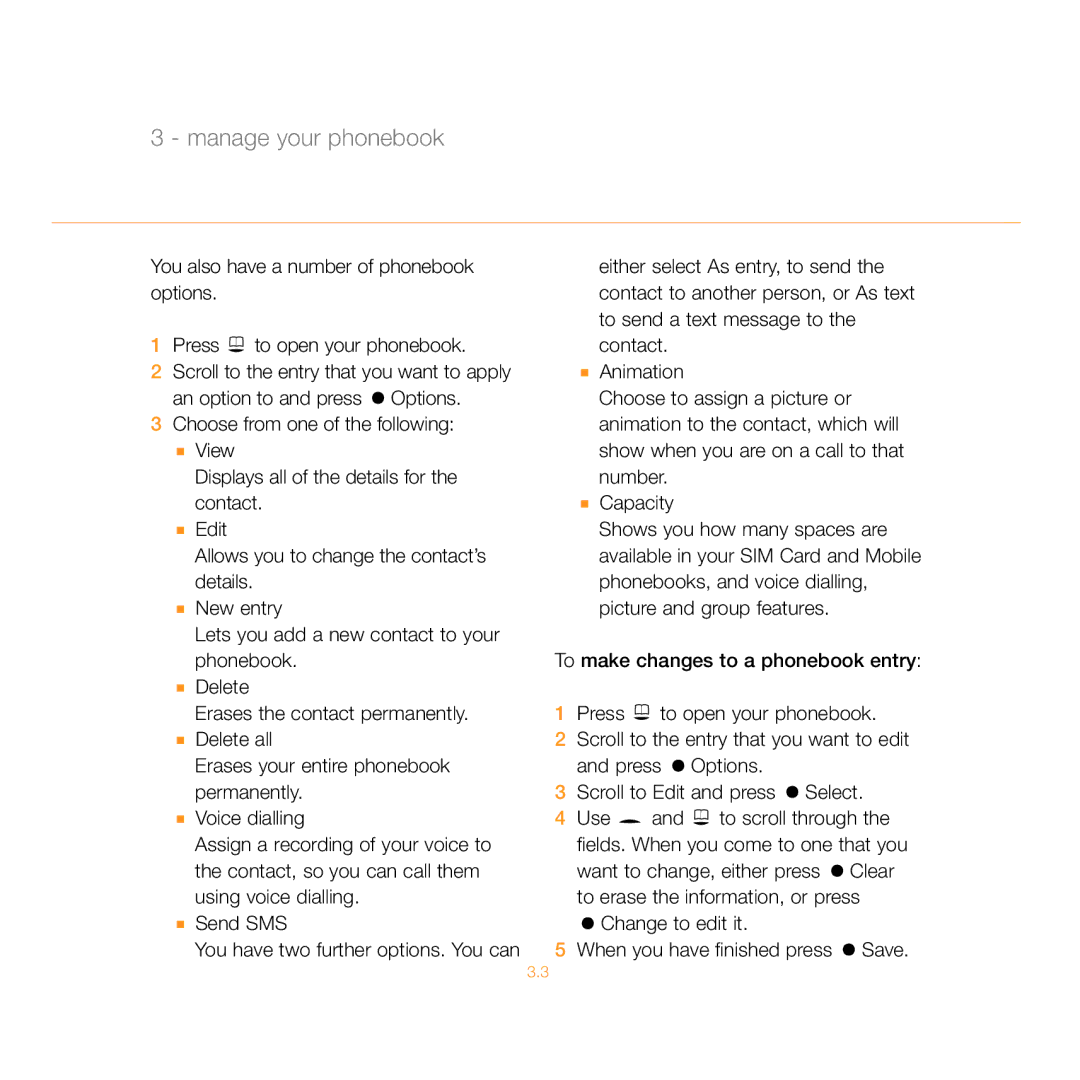3 - manage your phonebook
You also have a number of phonebook options.
1Press ![]() to open your phonebook.
to open your phonebook.
2Scroll to the entry that you want to apply an option to and press ![]() Options.
Options.
3Choose from one of the following:
■View
Displays all of the details for the contact.
■Edit
Allows you to change the contact’s details.
■New entry
Lets you add a new contact to your phonebook.
■Delete
Erases the contact permanently.
■Delete all
Erases your entire phonebook permanently.
■Voice dialling
Assign a recording of your voice to the contact, so you can call them using voice dialling.
■Send SMS
You have two further options. You can
either select As entry, to send the contact to another person, or As text to send a text message to the contact.
■Animation
Choose to assign a picture or animation to the contact, which will show when you are on a call to that number.
■Capacity
Shows you how many spaces are available in your SIM Card and Mobile phonebooks, and voice dialling, picture and group features.
To make changes to a phonebook entry:
1Press ![]() to open your phonebook.
to open your phonebook.
2Scroll to the entry that you want to edit and press ![]() Options.
Options.
3Scroll to Edit and press ![]() Select.
Select.
4Use ![]() and
and ![]() to scroll through the fields. When you come to one that you want to change, either press
to scroll through the fields. When you come to one that you want to change, either press ![]() Clear to erase the information, or press
Clear to erase the information, or press
 Change to edit it.
Change to edit it.
5When you have finished press  Save.
Save.
3.3