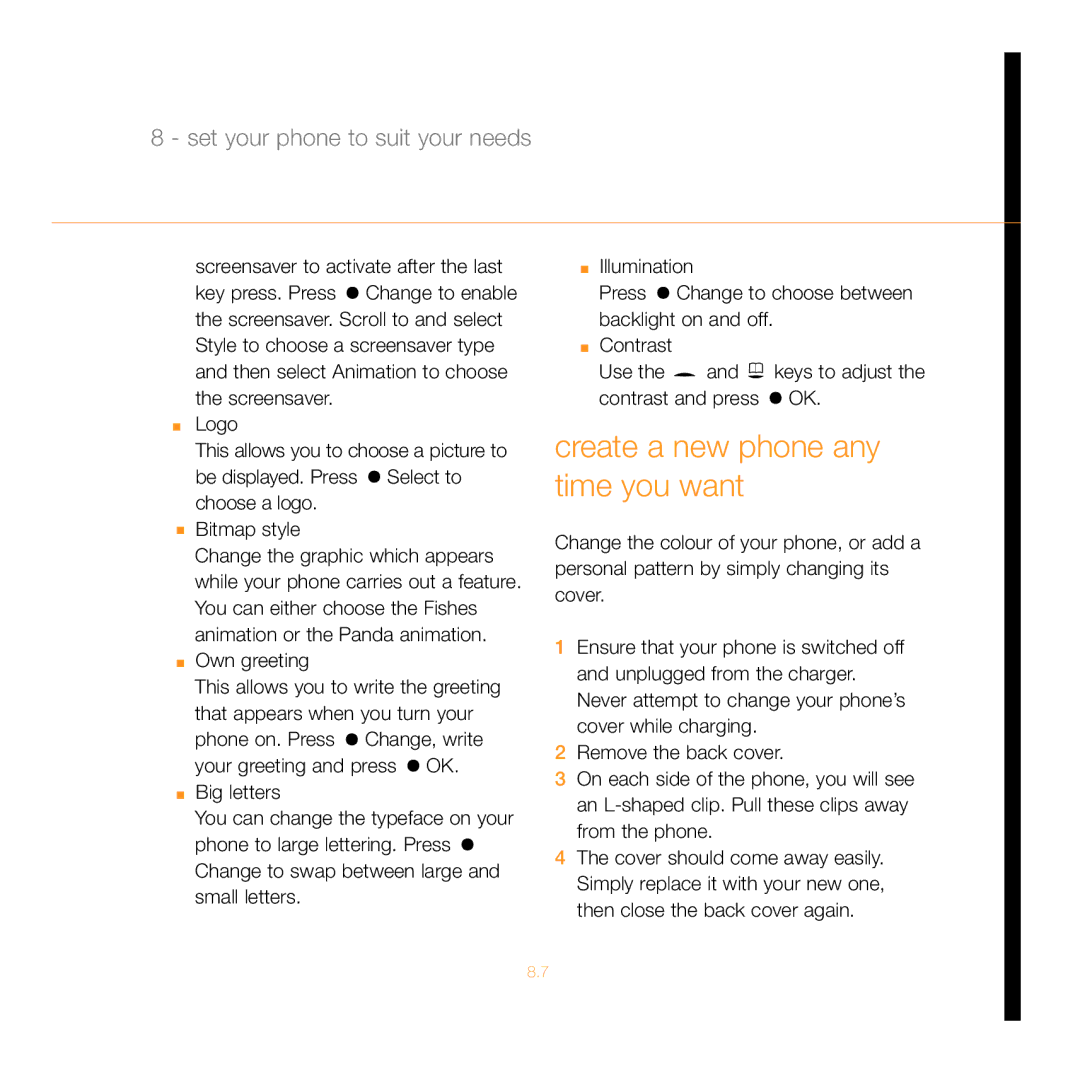8 - set your phone to suit your needs
screensaver to activate after the last key press. Press ![]() Change to enable the screensaver. Scroll to and select Style to choose a screensaver type and then select Animation to choose the screensaver.
Change to enable the screensaver. Scroll to and select Style to choose a screensaver type and then select Animation to choose the screensaver.
■Logo
This allows you to choose a picture to be displayed. Press ![]() Select to choose a logo.
Select to choose a logo.
■Bitmap style
Change the graphic which appears while your phone carries out a feature. You can either choose the Fishes animation or the Panda animation.
■Own greeting
This allows you to write the greeting that appears when you turn your phone on. Press ![]() Change, write your greeting and press
Change, write your greeting and press ![]() OK.
OK.
■Big letters
You can change the typeface on your phone to large lettering. Press ![]() Change to swap between large and small letters.
Change to swap between large and small letters.
■Illumination
Press ![]() Change to choose between backlight on and off.
Change to choose between backlight on and off.
■Contrast
Use the ![]() and
and ![]() keys to adjust the contrast and press
keys to adjust the contrast and press ![]() OK.
OK.
create a new phone any time you want
Change the colour of your phone, or add a personal pattern by simply changing its cover.
1Ensure that your phone is switched off and unplugged from the charger. Never attempt to change your phone’s cover while charging.
2Remove the back cover.
3On each side of the phone, you will see an
4The cover should come away easily. Simply replace it with your new one, then close the back cover again.
8.7