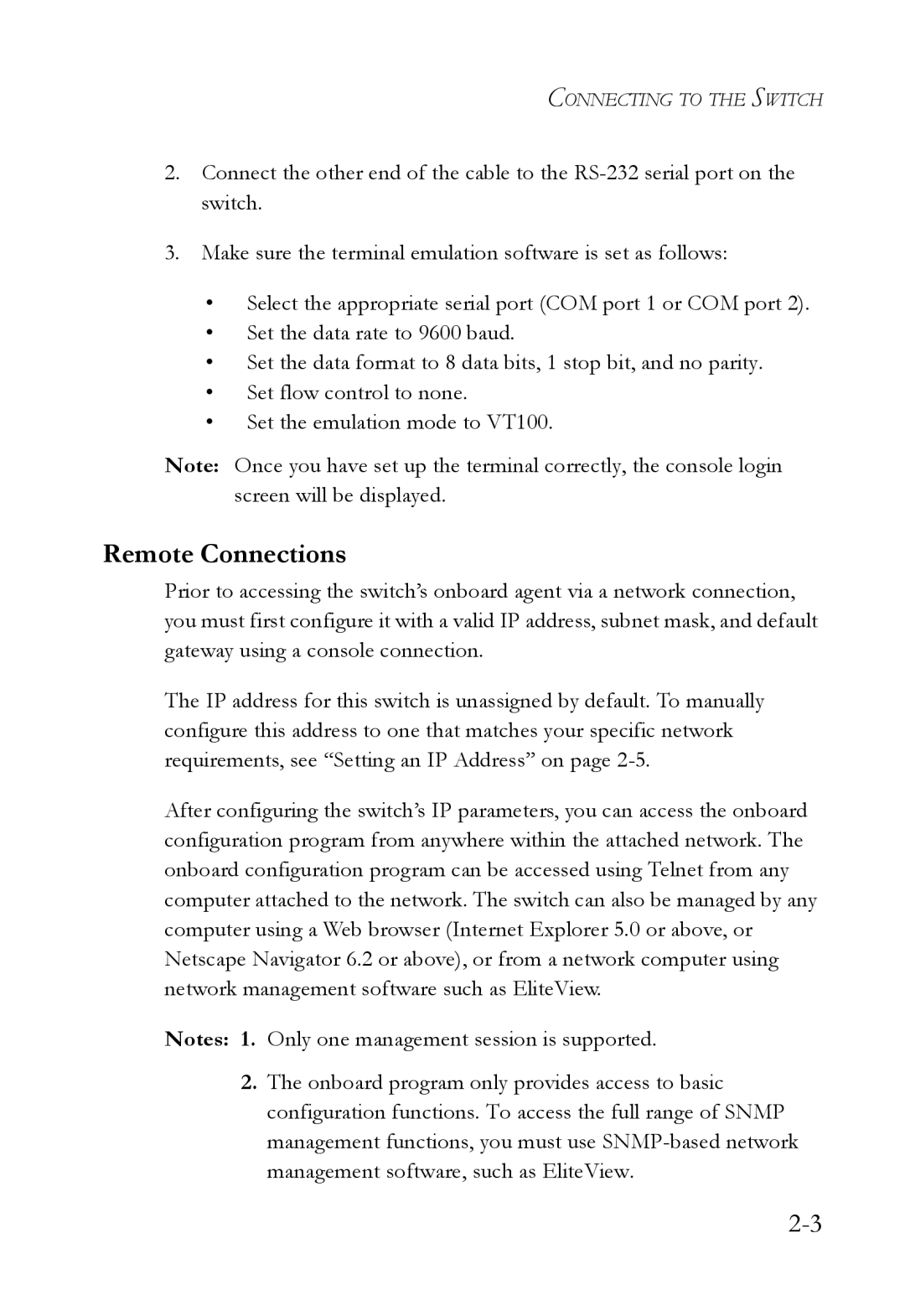CONNECTING TO THE SWITCH
2.Connect the other end of the cable to the
3.Make sure the terminal emulation software is set as follows:
•Select the appropriate serial port (COM port 1 or COM port 2).
•Set the data rate to 9600 baud.
•Set the data format to 8 data bits, 1 stop bit, and no parity.
•Set flow control to none.
•Set the emulation mode to VT100.
Note: Once you have set up the terminal correctly, the console login screen will be displayed.
Remote Connections
Prior to accessing the switch’s onboard agent via a network connection, you must first configure it with a valid IP address, subnet mask, and default gateway using a console connection.
The IP address for this switch is unassigned by default. To manually configure this address to one that matches your specific network requirements, see “Setting an IP Address” on page
After configuring the switch’s IP parameters, you can access the onboard configuration program from anywhere within the attached network. The onboard configuration program can be accessed using Telnet from any computer attached to the network. The switch can also be managed by any computer using a Web browser (Internet Explorer 5.0 or above, or Netscape Navigator 6.2 or above), or from a network computer using network management software such as EliteView.
Notes: 1. Only one management session is supported.
2.The onboard program only provides access to basic configuration functions. To access the full range of SNMP management functions, you must use